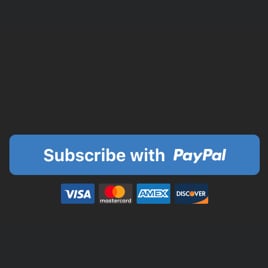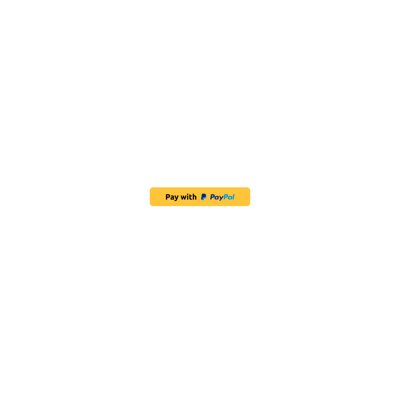PayPal Express Checkout Button for website
- 3 Payment Types
- Multilingual Support
- Multiple Currency Support
- Custom Prices
- Shipping Price
- Tax Support
- Button Text
- Payment System Icons
- Custom Colorization & Sizing
- CSS Editor
- Coding-Free Editor
- Mobile Responsiveness
- Page-Speed Friendly Lazy Loading
- Easy Website Integration
Need a Different Template?
Here’s what people say about Elfsight PayPal Button widget
FAQ
How to add the PayPal Express Checkout Button template to the website?
If you wish to embed the PayPal Express Checkout Button on your website, take the following steps:
- Customize the appearance of the PayPal Button widget to suit the design style of your website.
- Sign in to your Elfsight dashboard panel or set up a free account.
- Get the generated embedding code.
- Go to your website.
- Insert the code into your website builder. You’re good to go!
If you are looking for more in-depth steps, refer to an extensive post on how to add PayPal Button to any website. Give it a read without any hesitation!
What website platforms does the PayPal Express Checkout Button widget integrate with?
Regardless of the platform or CMS, the plugin enables you to add your PayPal Button to almost every website. Here is a list of the top 10 most common options among our users:
Squarespace, Wix, HTML, Webflow, WordPress, Shopify, Elementor, Google Sites, GoDaddy, iFrame.
Do I need to have coding or programming skills to embed the PayPal Express Checkout Button?
No, you’re not obliged to have them. Elfsight streamlined the process with a user-centric widget editor. You can add the PayPal Express Checkout Button to your website without the necessity to search for specialized coding software, enhance your programming skills, or employ a skilled programmer.
Can I use the PayPal Express Checkout Button template for free?
Yes. Elfsight introduces five subscription levels: Free, Basic, Pro, Premium, and Enterprise. The Free plan includes all the features and personalized elements, allowing unrestricted customization for your complete appreciation. Yet, the higher-tier plans come with even more enticing extras.
Where can I add the PayPal Express Checkout Button on my website?
You can strategically add buttons across diverse pages of your website to amplify their impact and generate more conversions. The primary spots to embed the widget to your website: the front page, item pages, payment gateways, contribution pages, membership pages, and post-purchase gratitude pages.
How to customize the PayPal Express Checkout Button?
Making a compelling call to action becomes effortless through the widget personalization. Here’s a rundown of the actions you can take:
- Payment
Indicate the seller’s PayPal email, payment type, product name, currency, prices, shipping, and taxes. - Button settings
Formulate a call-to-action text, select button elements, and establish payment systems icons. - Custom elements and features
However, there are still countless possibilities awaiting exploration, including sizing, colors, shapes, logos, custom CSS editor, and so much more.
Rest assured that any hiccups or confusion you encounter will be handled with care by our dedicated Customer Support team. They are available to help you and ensure a seamless journey from start to finish!
Help with PayPal Express Checkout Button Setup and Website Installation
To support you in your widget template exploration, we’ve curated a multitude of materials. Check out the following: