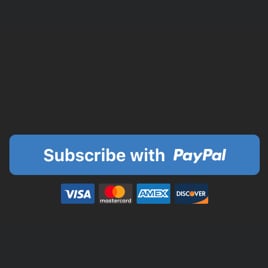PayPal Checkout Button for website
- 3 Payment Types
- Multilingual Support
- Multiple Currency Support
- Custom Pricing
- Shipping Price
- Tax Support
- Button Text
- Payment System Icons
- Advanced Design & Size Settings
- CSS Editor
- Coding-Free Editor
- Mobile Optimized
- Page-Speed Friendly Lazy Loading
- Easy Website Integration
Need a Different Template?
Here’s what people say about Elfsight PayPal Button widget
FAQ
How to add the PayPal Checkout Button template to the website?
If you wish to add the PayPal Checkout Button to your website, follow these instructions:
- Customize the appearance of the PayPal Button widget to reflect the design choice of your website.
- Sign in to your Elfsight dashboard panel or register a free user profile.
- Get the auto-generated installation code.
- Navigate to your website.
- Put the code into your website editor. Done!
If you want to get more details, refer to a comprehensive blog article about how to add PayPal Button to any website. Feel free to take a look without any hesitation!
What website platforms does the PayPal Checkout Button widget integrate with?
You can add the PayPal Button widget to 99.9% of websites, no matter the platform and CMS. However, we have compiled a list of the top 10 most common options among our users:
Squarespace, Wix, HTML, Webflow, WordPress, Shopify, Elementor, Google Sites, GoDaddy, iFrame.
Do I need to have coding or programming skills to embed the PayPal Checkout Button?
No, it’s not essential. Elfsight streamlined the process with a user-friendly widget demo. You can add the PayPal Checkout Button to your website without the necessity to scout for external coding software, improve your coding skills, or hire a developer.
Can I use the PayPal Checkout Button template for free?
Yes. Elfsight offers a selection of five subscription categories: Free, Basic, Pro, Premium, and Enterprise. The Free plan incorporates every functionality and personalized element, allowing unrestricted personalization for your full enjoyment. Nevertheless, as you move up to a higher level, the more extraordinary advantages you receive.
Where can I add the PayPal Checkout Button on my website?
You have the chance to strategically add buttons across different pages of your website to optimize their influence and increase conversions. Here are a handful of primary placements on the website where you could embed your widget: the main page, product pages, transaction pages, contribution pages, membership pages, and thank you pages.
How to customize the PayPal Checkout Button?
Formulating an impactful call to action is straightforward with the widget personalization. Here’s the breakdown of what’s possible:
- Payment
Provide the seller’s PayPal email, payment type, product name, currency, prices, shipping, and taxes. - Button settings
Create a call-to-action text, select button elements, and designate payment systems icons. - Custom elements and features
Nevertheless, there are countless features to delve into, such as sizing, colors, shapes, logos, custom CSS editor, and many more.
Don’t worry about any bumps or obstacles along the way—our committed Customer Support Team is always here to help you, ensuring a hassle-free journey from beginning to end!
Help with PayPal Checkout Button Setup and Website Installation
In order to help you have a smooth widget template exploration, we’ve compiled a range of sources. Check out the following: