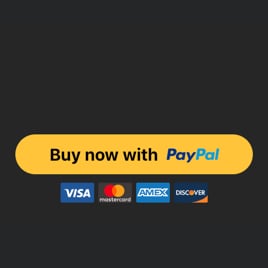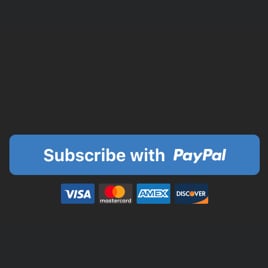Pay with PayPal Button for website
- Several Payment Types
- Multiple Languages Support
- Multiple Currency Support
- Custom Prices
- Shipping Price
- Tax Support
- Button Text
- Payment System Icons
- Custom Colorization & Sizing
- CSS Editor
- Tech-Free Customization
- Optimized for All Mobile Devices
- Page-Speed Friendly Lazy Loading
- Seamless Website Integration
Need a Different Template?
Here’s what people say about Elfsight PayPal Button widget
FAQ
How to add the Pay with PayPal Button template to the website?
If you want to embed the Pay with PayPal Button on your website, do the following:
- Customize the look of the PayPal Button widget to match your taste.
- Log in to your Elfsight dashboard or set up a free profile.
- Obtain the generated installation code.
- Access your website.
- Paste the shortcode into your website builder. You’re good to go!
If you need to get more instructions, we’ve prepared an extensive article on how to add PayPal Button to any website. Do not hesitate to give it a read!
What website platforms does the Pay with PayPal Button widget integrate with?
Regardless of the platform or CMS, the plugin allows you to add PayPal Button to practically every website. Here is a list of the top 10 most popular ones based on our users’ choices:
Squarespace, Wix, HTML, Webflow, WordPress, Shopify, Elementor, Google Sites, GoDaddy, iFrame.
Do I need to have coding or programming skills to embed the Pay with PayPal Button?
No, you don’t. Elfsight simplified things by offering a user-friendly widget demo. You can add the Pay with PayPal Button to your website, sparing you from the requirement for seeking a third-party coder, enhancing your coding skills, or recruiting a developer.
Can I use the Pay with PayPal Button template for free?
Certainly. Elfsight provides a selection of five subscription levels: Free, Basic, Pro, Premium, and Enterprise. The Free plan incorporates all the functionalities and custom elements, so you can thoroughly relish the personalization without any limitations. Yet, as you progress to higher plans, you uncover even more exciting extras.
Where can I add the Pay with PayPal Button on my website?
You can strategically add buttons across various pages of your website to amplify their influence and drive more conversions. Here are the key standard placements to embed the widget to your website: the main page, item pages, payment gateways, contribution pages, subscription pages, and appreciation pages.
How to customize the Pay with PayPal Button?
Making a compelling call to action becomes effortless with the tailored widget settings. Here’s what you can achieve:
- Payment
Define the seller’s PayPal email, payment type, product name, currency, prices, shipping, and taxes. - Button settings
Write a call-to-action text, choose button elements, and set payment systems icons. - Custom elements and features
Nevertheless, there are still numerous features to discover, such as sizing, colors, shapes, logos, custom CSS editor, and many more.
Don’t worry about any bumps or uncertainties along the way—our dedicated Customer Support Team is always available to provide you assistance, guaranteeing a seamless experience from start to finish!
Help with Pay with PayPal Button Setup and Website Installation
To assist you with widget template exploration, we’ve gathered a plethora of resources. Take a peek at the following: