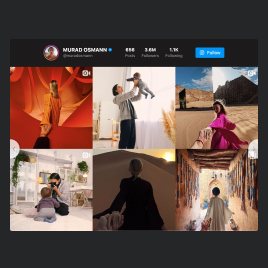25+ HTML Instagram Feed Templates for Websites

What Is Instagram Feed Template?
It’s a pre-designed feed setup that lets you instantly display Instagram content on your website. All you have to do is pick a template, connect your Instagram account or hashtag, personalize styles to match your brand, and launch it in minutes.
No technical skills required. Enjoy fast setup, official API integrations, and automatic content updates. Try it today and expand your Instagram following, views, and reposts!
Top Instagram Feed Template Features
The Instagram Feed templates have advanced functionality to help you showcase your social media presence in the best way possible. Here’s what you can configure:
- Add Instagram sources.
Display Instagram content from hashtags and accounts. Just make sure you are using a public account, not a private one, and it has posts. The templates support all official Instagram API sources for stable and secure content delivery. - Use multiple sources in one template.
Combine several Instagram accounts and hashtags into one unified feed. Perfect for brands managing multiple profiles or campaigns. - Filter and moderate your content.
Take full control of what appears on your website. Exclude unwanted posts with filtering, such as keyword filters and manual post hiding, and sorting content by publication date or list position. - Define post click action.
Decide what will happen when the website user clicks on a post: none, open on Instagram, or open in popup. Pick whatever suits you best! - Personalize the design.
You don’t need to start from scratch, but you can modify the template. Enjoy almost endless customization elements: post style, ratios, color schemes, layouts, and more. Showcase your Instagram content most engagingly and without any coding. - Advanced customization with CSS and JS.
If you want full control, possess coding skills, and there is a plan in your head, then add your own pixel-perfect adjustments with the built-in CSS and JS editors.
How to Add Instagram Feed Template to Website?
Just follow these four steps:
- Select the template. Explore the catalog and find a template based on your preferred layout, color scheme, or use case.
- Connect your Instagram account or hashtag. In the editor, choose your content source, pick the layout, and adjust colors, spacing, and popup behavior as needed.
- Copy the installation code. When you’re done customizing, click “Add to website for free” to generate your ready-to-embed HTML code.
- Embed it on your website. Open your HTML website editor, pick a location on the page, and paste the template code.
If anything feels unclear, you can always rely on the Elfsight Help Center, the Community, or our support team for assistance.
FAQ
Can I use a template for free?
Yes, all Instagram Feed templates are free to use. You can browse the catalog, select any design you like, and customize it directly in the live editor without paying anything upfront.
If you ever need additional advanced features or higher usage limits, you can upgrade later, but the free version is fully functional for most websites.
Can I change an Instagram feed template’s design?
Yes, every template is fully customizable. Explore the Style and Post tabs in the live editor to change layouts, colors, post style cards, and much more.
And for even more fine-tuning, you can add custom CSS. But no coding skills are required unless you want to use them.
Do I need to edit my website’s HTML to use a feed template?
No advanced HTML editing is necessary. The only step required is to paste the automatically generated template code into your website’s HTML field, block, or editor section. This will not affect your page structure, styling, or existing content.
What are the best examples of using templates for Instagram?
Instagram Feed templates can fit almost any industry or website type. Here are some common ways users successfully apply them:
- E-commerce stores. Display user-generated content with hashtag feeds, show product photos or influencer collaborations, and highlight seasonal drops or best sellers to increase trust and conversion rates.
- Restaurants & cafes. Showcase dishes, interior shots, Reels of food preparation, behind-the-scenes staff moments, or customer photos to attract visitors and boost social proof.
- Creative portfolios. Designers, photographers, videographers, and artists often use IG feeds to display their latest works in a visually stunning grid or masonry gallery.
- Agencies & service providers. Highlight company culture, recent projects, team showcases, and case studies to build credibility with potential clients.
- Influencers & bloggers. Sync your Instagram content to your personal website to maintain visual consistency, boost engagement, and cross-promote your social channels.
And if none of the current templates fit your specific niche, you can request new style ideas in our Community Wishlist.
Can I create my version of a feed with templates?
Yes, every template serves as a starting point, but you can fully reshape it to your liking. Open the Live Preview of any template and adjust everything: from post layout and gallery structure to filters, colors, typography, and popup behavior.
You can also start with a blank template if you want complete creative freedom.
Do I need an Instagram Business account to use these templates?
No, both Personal and Business Instagram accounts are supported. Just make sure your account is not private and has a few posts; otherwise, the template won’t work.