The characteristics of the plugin
Elfsight Apps gives a choice between a free copy of the app and one of the premium ones for large resources. Implementing and managing the share buttons will require approximately 2 minutes. Developing skills or finding specialists is not needed.
Featuring the widget on a site
Perform the necessary phases, to perform the installation.
If you’re suddenly facing app display or technical issues, please, contact our support team at Elfsight immediately.
Phase 1
Register your profile and get original share buttons for your web-resource.
• Create an account or authorize in your dashboard
If you don't yet have a page at Elfsight Apps, first of all you should create a profile. If you already have a page, enter.

• Go to “Share Buttons” app
To display the Buttons widget on an Adobe Muse website, you should press – Social Share Buttons.
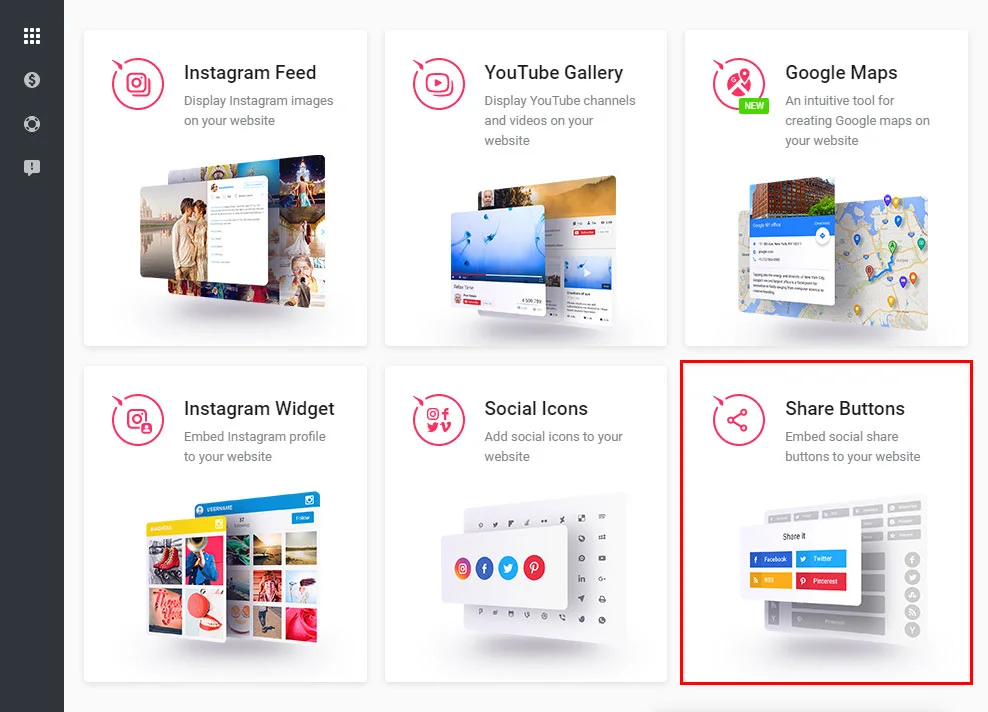
• Shape the app
Choose the necessary parameters that will allow you to display the plugin on your web-resource in the preferable way.
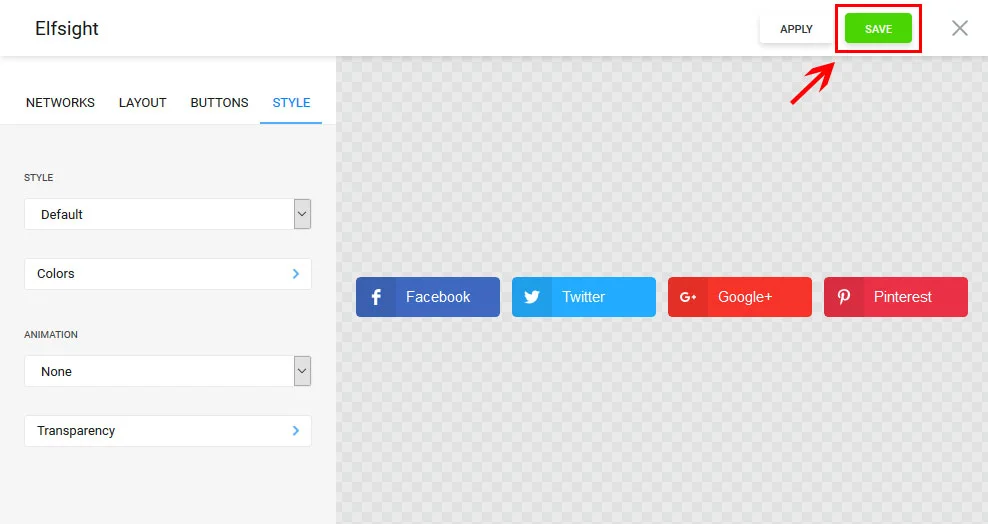
• Receive the widget script
You can take the personal script to set the social buttons to your resource in the popup.
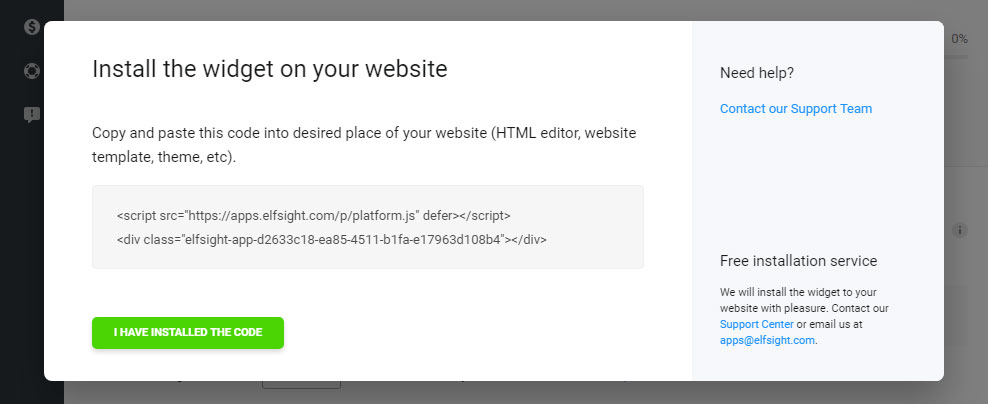
Installation step 2
Implementing share buttons to an Adobe Muse site.
• Login to Adobe Muse
Authorize in your account and go to website.
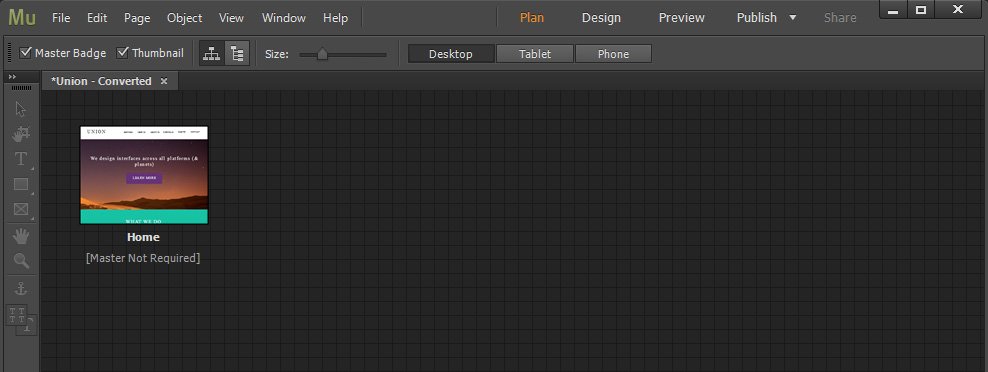
• Paste the HTML element
Open the “Object” section and press “Insert HTML”.
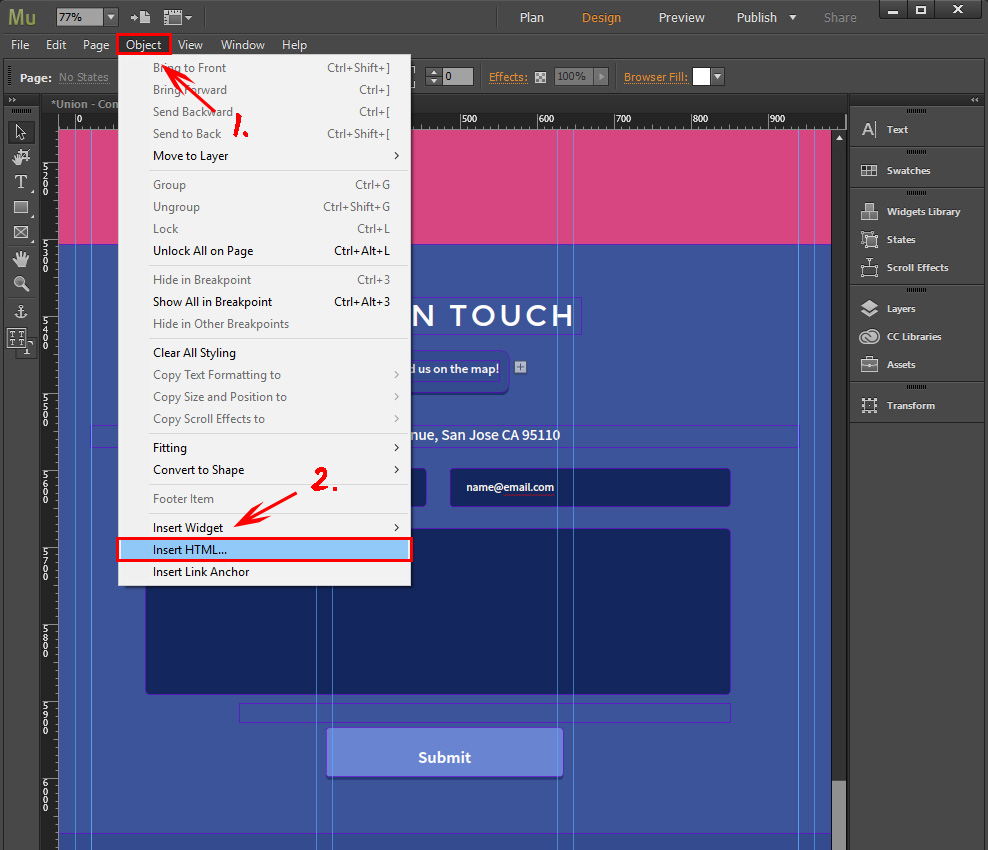
• Add widget script
A popup window comes up after you press “Insert HTML”. Insert the code you’ve got at Elfsight to that window, and press “OK”.
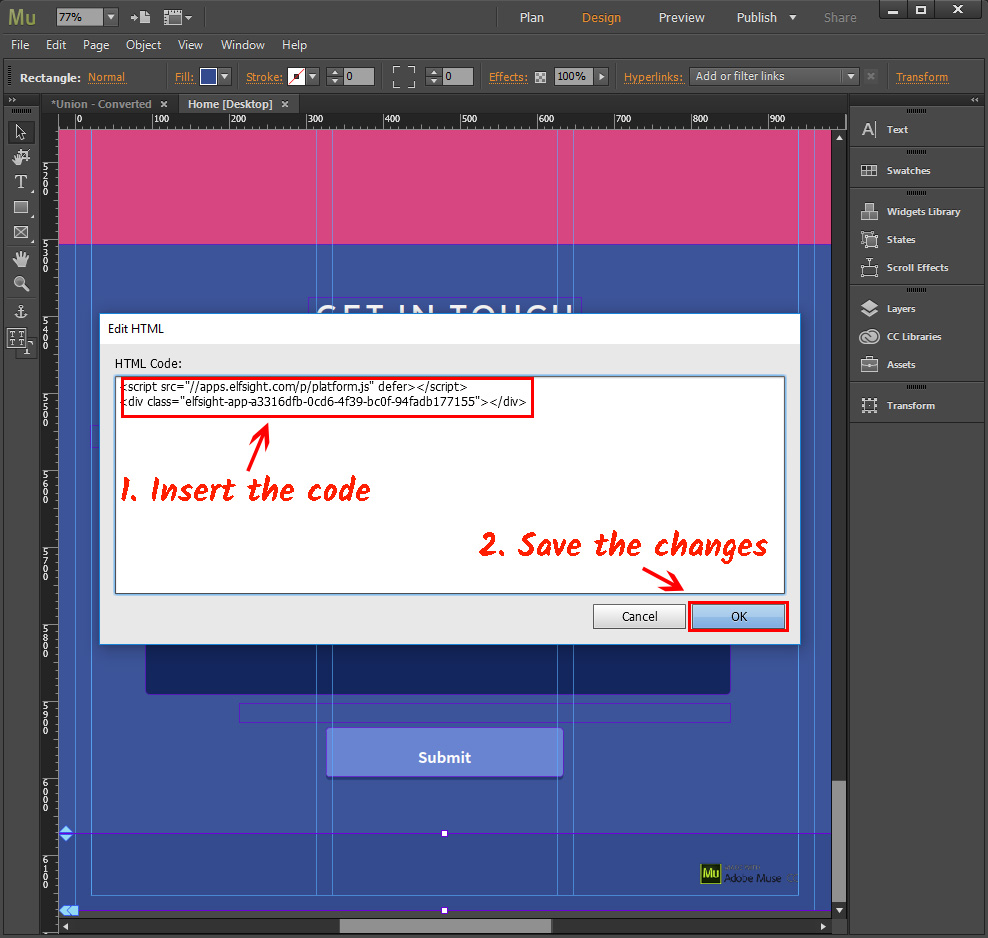
• Publish the changes
Set the correct size for the HTML element (this is going to be the size of the buttons widget). Press “Publish”.
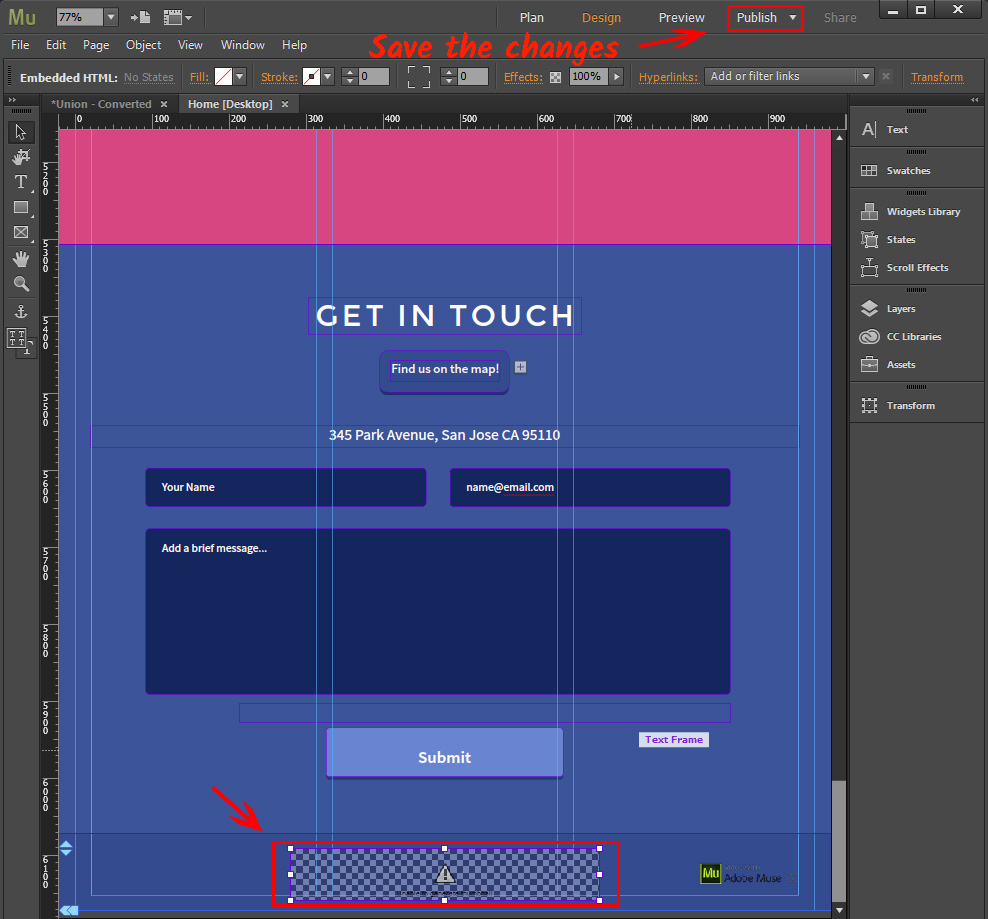
• The buttons have been installed!
Great, you’ve installed the widget. Go to website to check out your work.
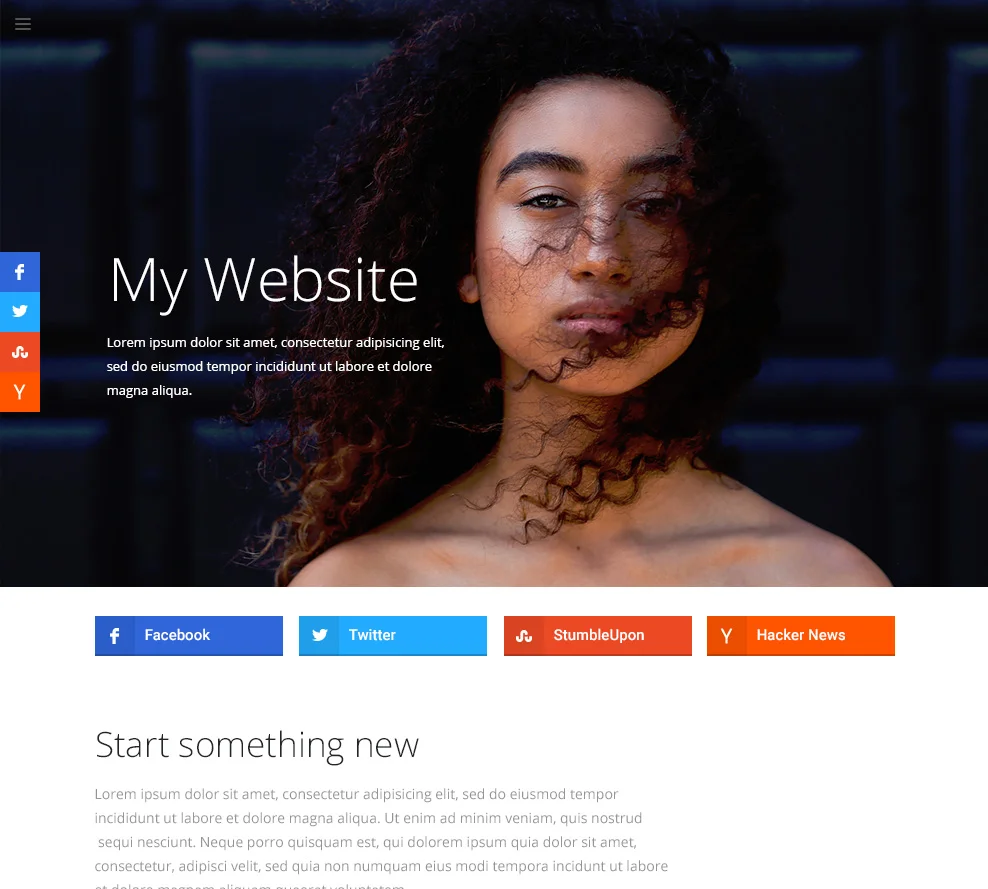
Changing the buttons’ settings after the installation
After you install the app, you can shape it from your personal Elfsight Apps profile. You just need to replace the parameters in the editor and save the changes. All the corrections will be automatically implemented at your site. Also, don’t forget to explore other Adobe Muse widgets by Elfsight.
Elfsight Apps Service
It is a cloud-based platform that aims to change your website and features plugins that are fast and uncomplicated to embed.
Paste apps -> enhance readers’ engagement -> Get extra traffic and leads.


