A short guideline on plugin embedding on OpenCart
A short instruction for users who know how to deal with the admin panel and can introduce small changes to website HTML code.
- Design a custom plugin using the editor;
- Choose a subscription plan (from free to unlimited);
- Gain a plugin embedding code;
- Open the admin panel of your OpenCart site;
- Find a desired page if there’s a need to put the plugin on one page only, for example, the main page. In case you need to integrate the plugin on the footer, header, sidebar, or some other element, then find a related template. Insert the installation code there;
- Save the changes and check the results!
Below you can see more information about each step of the instruction, including screenshots and thorough descriptions. Address our support team to have free help with adding. It is available for all Elfsight clients.
A comprehensive guide on plugin installation on an OpenCart website
An extended guide for every stage of the instruction.
Step 1: Generate and adjust a plugin
The 1st stage – align the look and features of the plugin.
Design a necessary plugin
Start creating a plugin in the editor or get registered in the service.
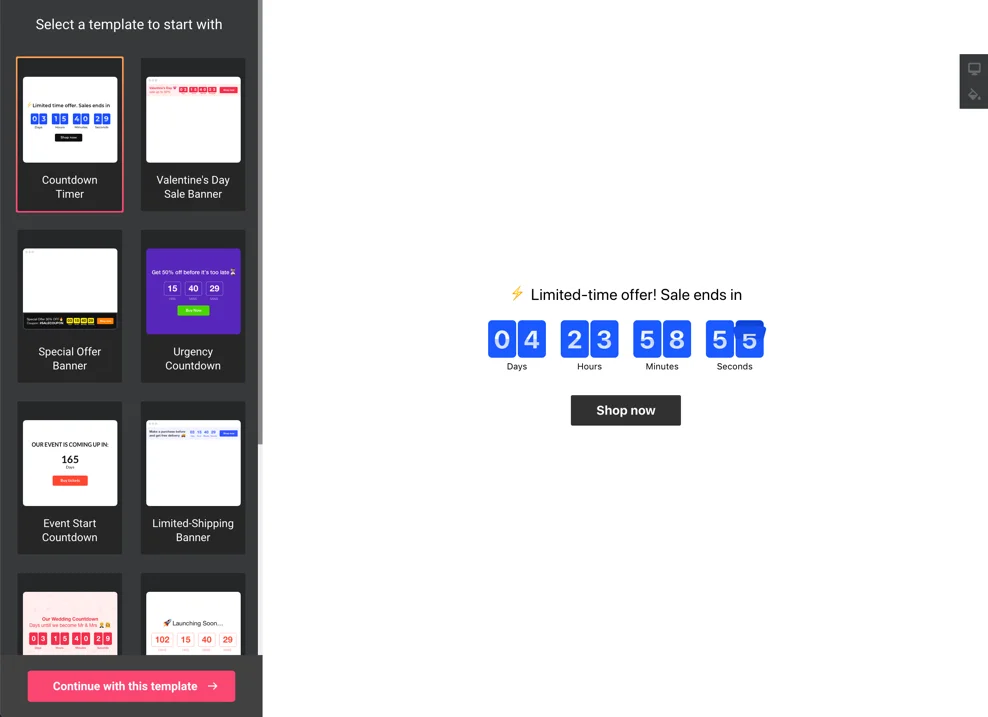
Get the plugin code for installation
Copy the plugin code that you received at Elfsight Apps, for placing it on the website.
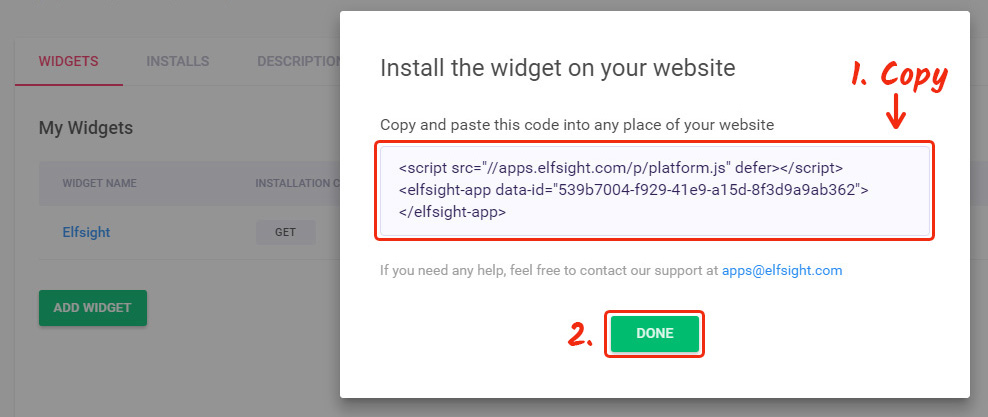
Step 2: Insert the plugin on your OpenCart site
The second step – place the constructed plugin into the code of your page or template.
Open your administrator panel
Get logged into the required website, go to the editor and make changes to the website code.
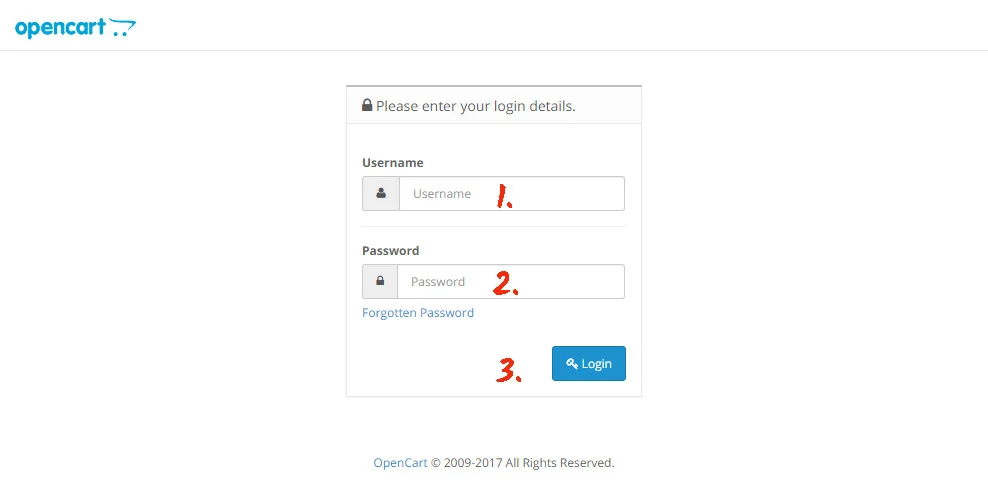
Insert the plugin embedding code
Go to the page where you need the plugin or a website template and add the plugin code that you copied at Elfsight Apps. Apply the changes.
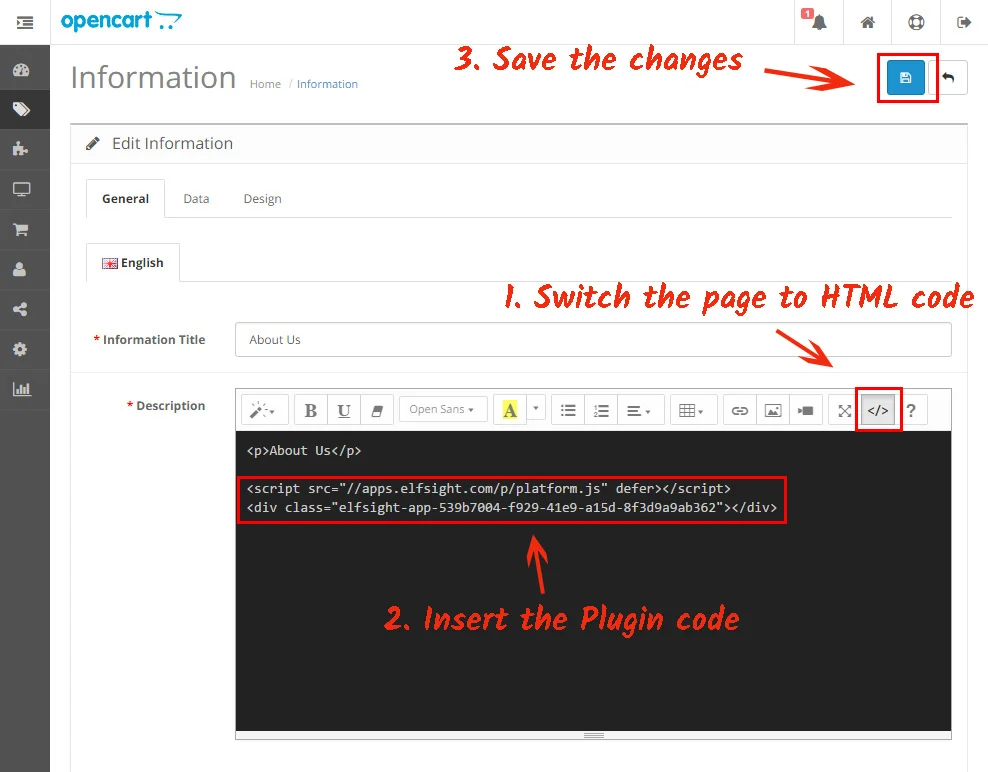
Success! Plugin publishing was successful
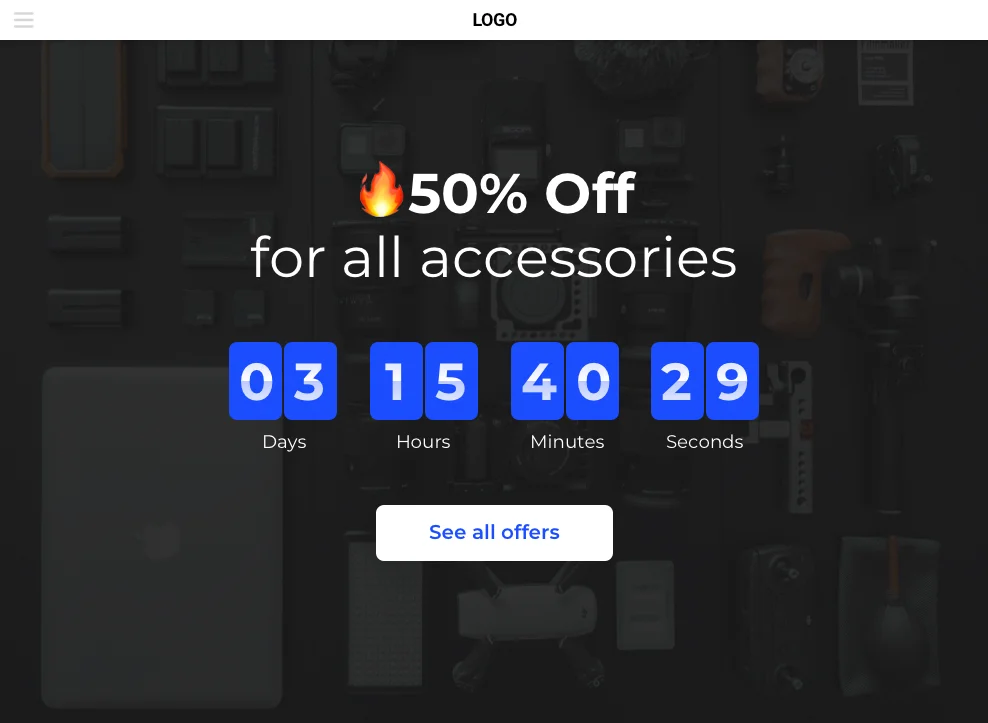
How do I adjust plugin parameters after the plugin integration?
Following the installation, you can go to your account at Elfsight and customize the design or style of the plugin there. All the changes are administered automatically.


