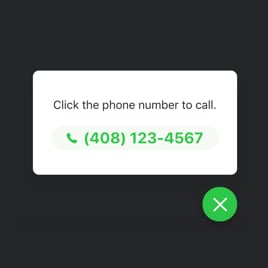Contact Me Button Template for Website
- One-Click Call Action
- Customizable Call Triggers
- Audience Targeting
- Custom Positioning
- Display Schedules
- Mobile/Desktop Display Control
- Exclusion Settings
- Bubble Resizing
- Animation Effects
- Custom Contact Display
- Customizable Call Message
- Adaptive Font Sizing
- Unlimited Color Customization
- Responsive Design
- Page-Speed Friendly Loading
- Easy Integration
- Coding-Free Setup
- Custom CSS & JavaScript Editors
Need a Different Template?
Here’s what people say about Elfsight Click to Call Widget
FAQ
How to add the Contact Me Button widget to the website?
To add the Contact Me Button widget on your website, please follow these steps:
- Adjust the appearance of the Click to Call widget to fit your site’s style.
- Log in to your Elfsight profile or register for a free profile.
- Obtain your unique embed code.
- Go to your site builder.
- Insert the code into the selected area on your site – it’s that simple!
For further assistance, don’t wait to contact our Customer Support Team!
What platforms does the Contact Me Button widget integrate with?
The Click to Call template is supported by 99.9% of websites, regardless of the system. Here’s a list of the top 10 popular choices among our users:
Squarespace, Wix, HTML, Webflow, WordPress, Shopify, Elementor, Google Sites, GoDaddy, iFrame.
Do I need to have coding or programming skills to embed the Contact Me Button?
No, no coding is required. Contact Me Button is crafted to be user-friendly. You can effortlessly get it running on your website without any programming knowledge. Just copy-paste the code, and you’re ready to go!
Can I use the Contact Me Button widget template for free?
Of course, you can! Elfsight offers five plans for its tools: Free, Basic, Pro, Premium, and Enterprise. The Free option allows you to test the Click to Call widget with core functionalities, so you can try out its potential before choosing a premium plan for advanced options.
Where can I add the Contact Me Button on my website?
The Click to Call template can be placed in several prime locations on your webpage. You might choose the header to ensure it’s accessible at all times at the top of the page, or the bottom area for easy access without disrupting content. Alternatively, a floating button allows it to remain accessible on all pages. Additionally, the contact section is a natural spot where visitors typically expect to find contact information, while side panels provide easy access without interrupting the main content. Select the location that optimally aligns with your site’s flow and visitor convenience.
How to customize the Contact Me Button?
Personalizing the Click to Call template is quick using the user-friendly Elfsight editor. Here’s a brief overview of what you can adjust:
- Content
Add a unique message, insert images, set up CTA action buttons, pick specific pages, and assign device preferences.
- Layout settings
Elfsight offers different positioning options for desktop versions and mobile layouts. You can also add animation effects and a dismiss button.
- Custom elements and features
Take advantage of flexible font options, palette choices, sizing adjustments, personalized CSS, and JS editors to modify the button exactly to your preferences.
If you have any questions during the setup, our support team is always available to assist for a smooth experience!
Help with Contact Me Button Widget Setup and Installation
To provide a hassle-free process with the Contact Me Button, we’ve compiled some useful tools: