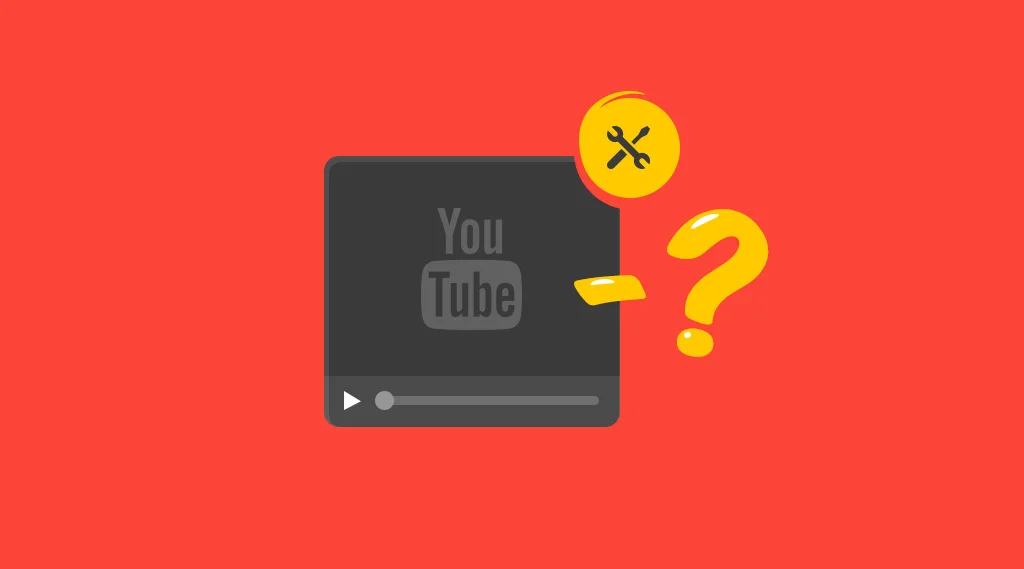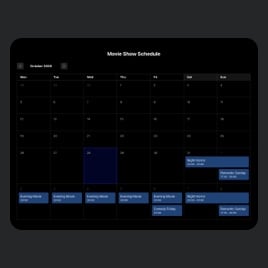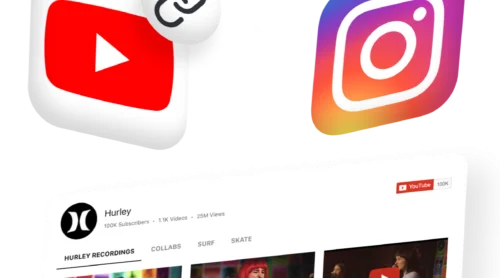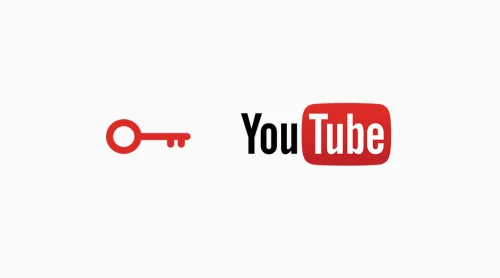Supported formats
YouTube allows to upload videos in the following formats:
- MOV,
- MPEG4,
- MP4,
- AVI,
- WMV,
- MPEGPS,
- FLV,
- 3GPP,
- WebM.
The best video format for YouTube is MP4 with H.264 video codec and AAC audio codec, as it allows to get high-quality video while file size remains small.
Aspect ratio
Use one of the standard aspect ratios: 4:3 or 16:9. After the video is uploaded to YouTube, you’ll be able to keep it at 16:9, or add black letterbox bars for 4:3.
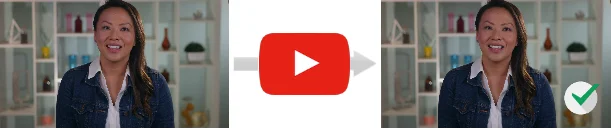
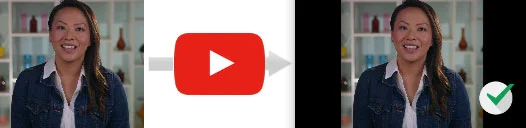
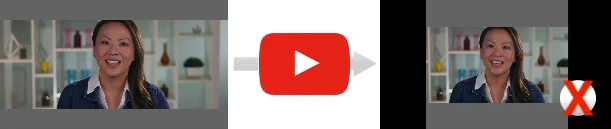
Video Frame Rate
A video’s frame rate during upload and coding should be the same as it was during recording. The standard frequency is: 24, 25, 30, 48, 50, 60 frames a second (although YouTube accepts other frequencies, as well).
Interlaced content should be deinterlaced before it is uploaded. For instance, a 1080i60 video has to be deinterlaced to 1080i30, from 60 alternate fields to 30 progressive frames a second.
YouTube video Bitrates
Recommended bitrate values for uploaded videos:
| Type | Standart Frame Rate (24, 25, 30) | High Frame Rate (48, 50, 60) |
| 2160p (4k) | 35-45 Mbps | 53-68 Mbps |
| 1440p (2k) | 16 Mbps | 24 Mbps |
| 1080p | 8 Mbps | 12 Mbps |
| 720p | 5 Mbps | 7.5 Mbps |
| 480p | 2.5 Mbps | 4 Mbps |
| 360p | 1 Mbps | 1.5 Mbps |
To watch a 4k video in its optimal quality need a device or a broswer that supports VP9.
YouTube audio bitrates
Recommended audio bitrate values for uploaded videos:
| Type | Audio Bitrate |
| Mono | 128 kbps |
| Stereo | 384 kbps |
| 5.1 | 512 kbps |
Uploading long videos
By default, you can upload up to 15-minute long videos to YouTube. To be able to post longer videos, you need to verify your account from your mobile.
The procedure is as follows:
- Follow the link https://www.youtube.com/verify;
- Perform all the actions, required to verify your account;
- You’re done!
Keep in mind that you can’t upload videos larger than 128 Gb to YouTube. Also, uploading files over 20 Gb is not supported by older browser versions.
You’ve performed all the actions, but you still can’t upload a video? Please, check if anyone’s claimed your video as their copyright content. YouTube only allows you to upload the videos that don’t have Content ID applications.
Metadata requirements
Metadata is the whole body of information on your video: its title, description, tags and annotations. It helps users find your videos on YouTube. That is why YouTube recommends that you don’t resort to the following practices:
Using false metadata
Using false metadata (popular words in tags and descriptions that are not related to the video) to increase the number of views might lead to account notification and video removal.
For example, if your video is about drawing a picture, don’t tag it with the name of a popular artist or mention the name in the description, unless the video has some mention of that artist.
Adding tags to video description
Tags are isolated words or short phrases that are inserted into a special field in the video inform section. If you include tags into the description, it would be treated as a violation of the rules and can get your video removed.
Uploading a VR video
You need to export the video content as a vertical over-under of equidistant projection before you upload it to YouTube. The aspect ratio should be at 1:1, and the resolution should be from 5120×5120 to 8192×8192. Use square pixels. The video should have a horizontal layout and fill out the whole player window. Make sure that there is no letterboxing.
If you’ve got display defects after compressing a video, repeat coding with a higher bitrate. For instance, try to increase it to 150 Mb/second.
You need to embed special metadata to make the system recognize your VR-video. You can do it with the help of a YouTube application (Mac | Windows).
Upload YouTube video on website with one of templates
Explore 50+ YouTube templates
API upload requirements
Learn more: How to get and use YouTube API Key
You or the users of your resource who upload videos via YouTube API must have the copyright to the videos, or represent the videos’ owner.
Keep in mind that uploading a video file via API is limited to 100 Mb in size, but not limited by the duration of the video. A video can be compressed in .zip format, but the limit refers to decompressed files.
Also, keep in mind that we’ve got other awesome guides, for example, you can find out how to embed google business reviews on website!