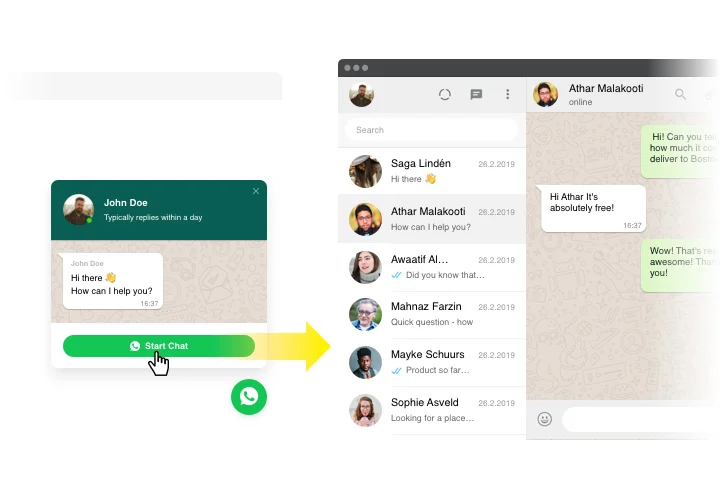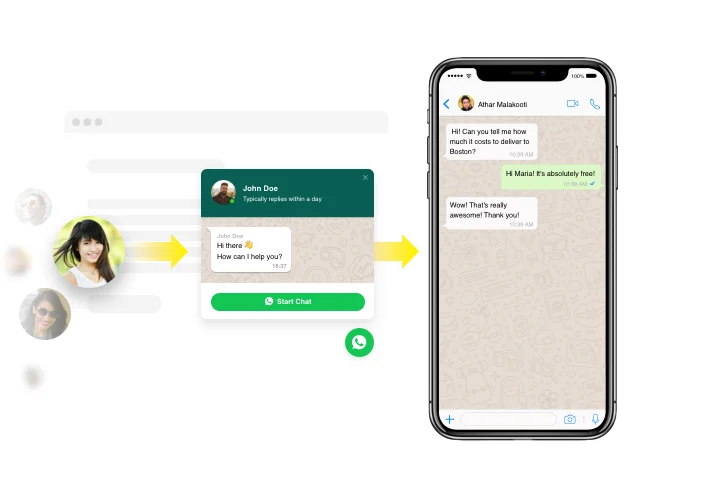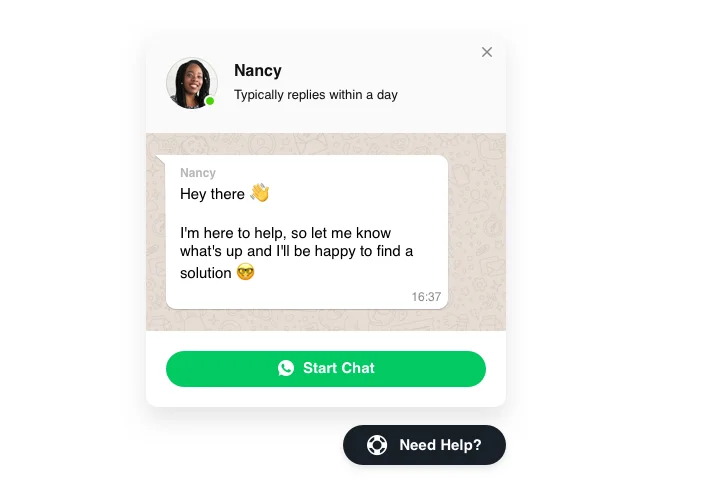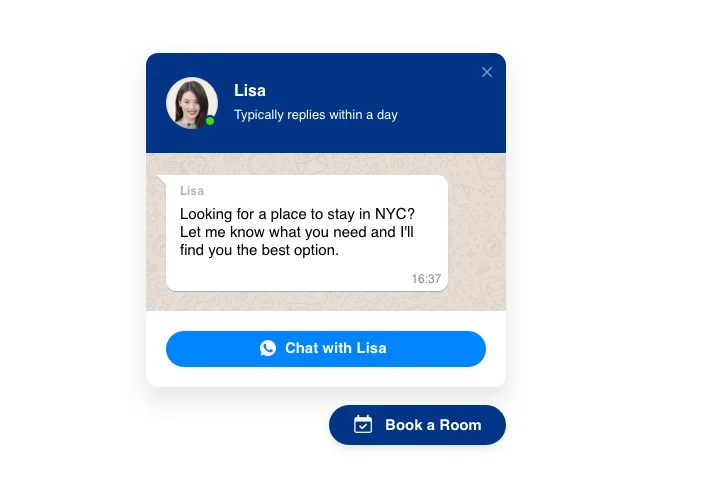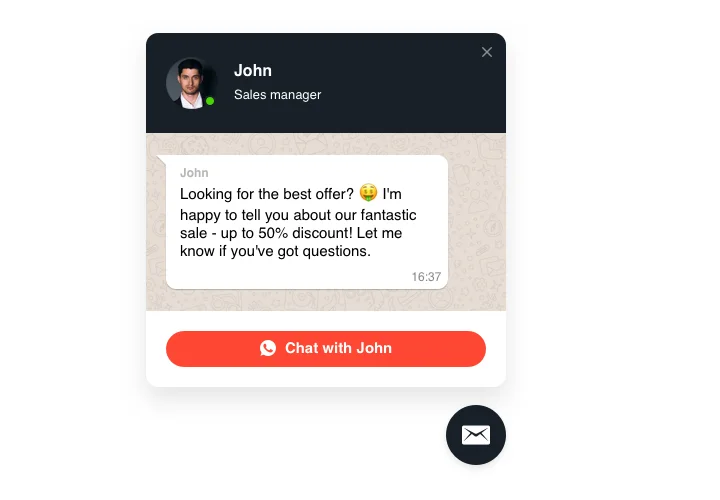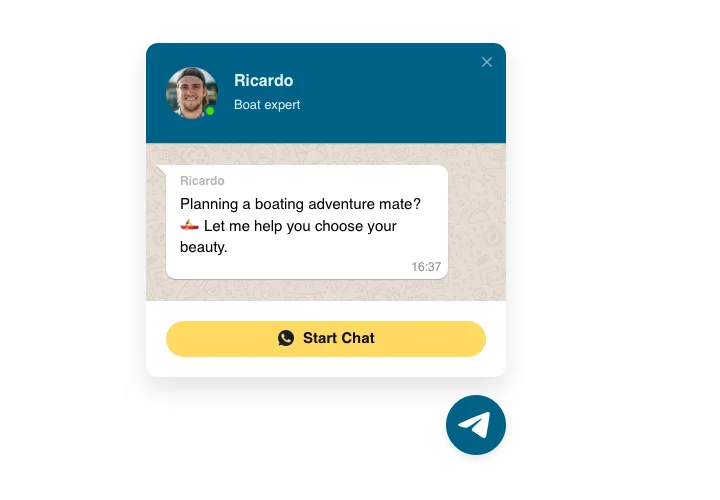Adobe Muse Whatsapp Chat widget
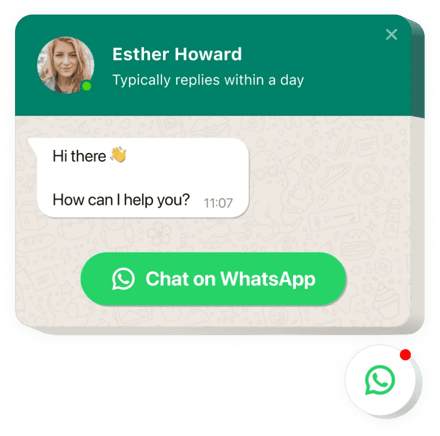
Create your Whatsapp Chat widget
Screenshots
Embed WhatsApp Chat with Elfsight Widget
WhatsApp widget by Elfsight is a simple method for your website users to send their messages to you and get their questions answered. Be available live for your audience in their comfortable messenger 24/7. Introduce chat on your store and make it appear on specific pages or for particular categories of clients, introduce start-chat triggers, enter your unique welcome message, alter icons and even more. Using WhatsApp chat on your website, you will remain easy-to-reach for your viewers at any time and from any place.
Where can I add Whatsapp
You can add it on every page of your site, or only to the pages you choose. You can as well restrict it on certain pages where you don’t need the widget.
What are the benefits of having the widget for me?
This plugin will allow more audience communicate you with their queries and requests or problems. It may help lift the amount of leads and purchases. Another advantage is that fast response and individual approach will raise the quality of your client service.
How do I add Whatsapp?
You only need a minute of time to start using the widget. Adding is really fast, free, and no-coding.
You can paste Whatsapp to the website via our service. Simply use the guide below on this page.
Main features of WhatsApp Chat Widget
In order to have a clear perception of Whatsapp, see the list of the primary features. They make the widget maximum beneficial for your business:
- Add WhatsApp messenger on your store to connect with customers;
- Provide response right from your WhatsApp account;
- Try 3 options of chat layout: floating bubble, embed bubble, and embed chat window;
- Pick your bubble icon out of our library of available icons;
- Editable bubble text.
Find out how to add the WhatsApp Chat to your Adobe Muse website. It is no-sweat and fast.
The only thing you need to do to publish the widget on your page is to follow the steps below.
- Create your unique WhatsApp Chat plugin
In our free demo, generate a plugin with a preferable interface features and functions. - Receive the personal code to embed the plugin
After you have set your widget, you will acquire the individual code from the appearing notification on Elfsight Apps. Copy this code. - Display the plugin on your Muse site
Pick the area you need to reveal the plugin to and paste the saved code there. Save the changes. - Setup is finished
Visit the website, to view your plugin.
Still have something that makes you unsure? Or stumbled upon anything? Just a single request to our customer service will settle any trouble.
Is there a way for embedding Whatsapp Chat to my Adobe Muse site without coding knowledge?
Elfsight company provides a SaaS solution that lets user generate a Whatsapp Chat widget yourself, learn the straightforward instructions:
- Go to the online Demo to generate a Whatsapp Chat app you would like to include on your Adobe Muse.
- Click on one of the ready-made templates and adapt the Whatsapp Chat settings, transform the layout and color of the elements, update your content without any coding.
- Click to save the Whatsapp Chat and get installation code, that can be embedded in Adobe Muse website for free.
Working in the intuitive Editor any web user can create Whatsapp Chat app and embed to any Adobe Muse web page. You shouldn’t get a paid plan or disclose your card credentials in order to enter Elfsight Editor. If you run into any issues at any step, please feel free to contact our technical support team.