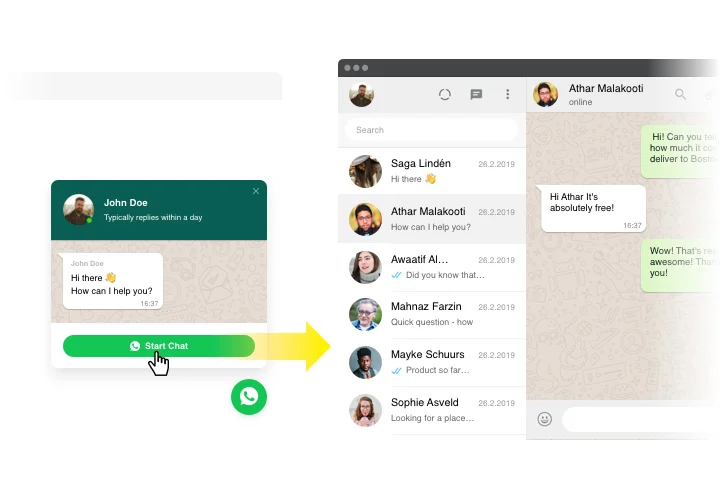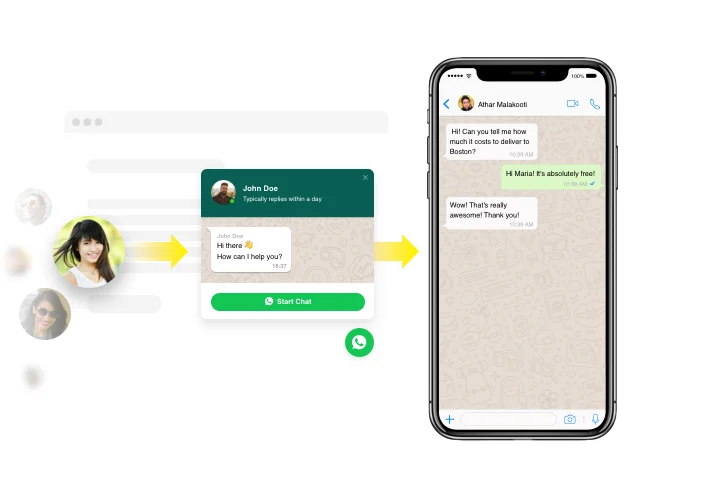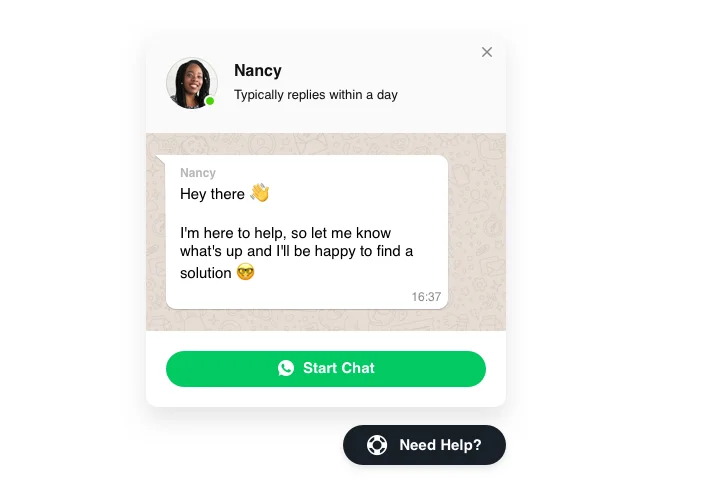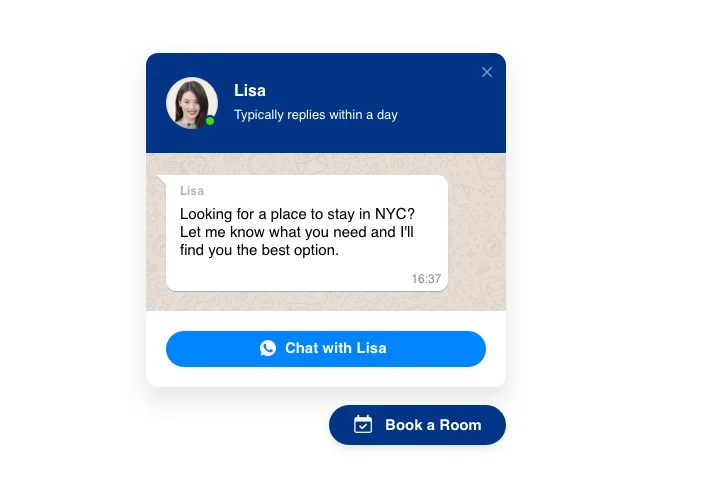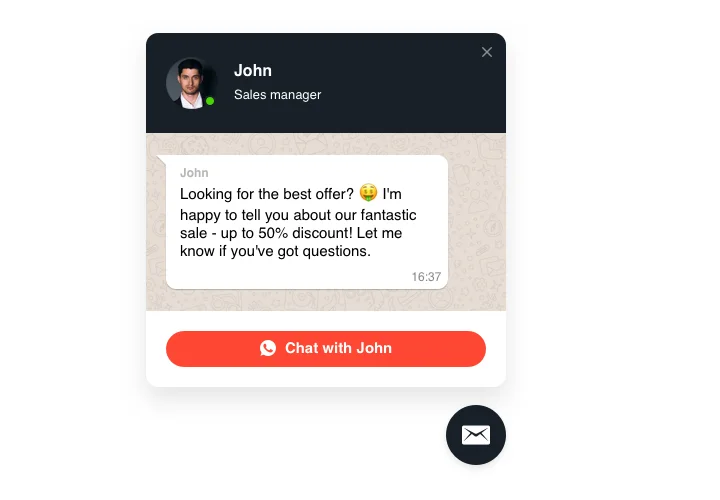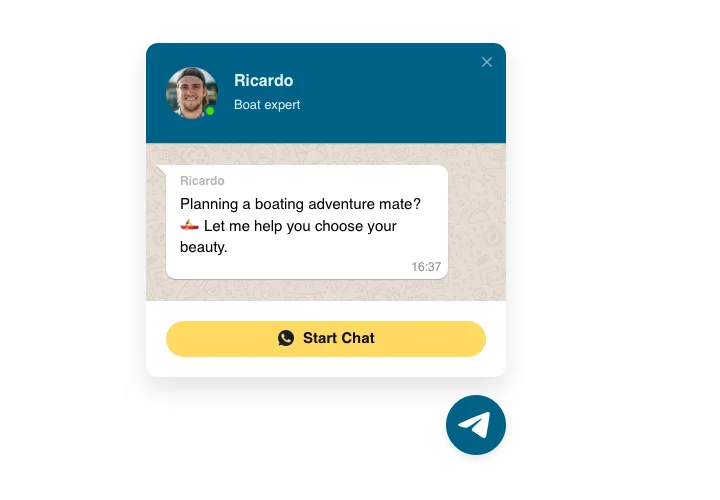OpenCart Whatsapp Live Chat extension
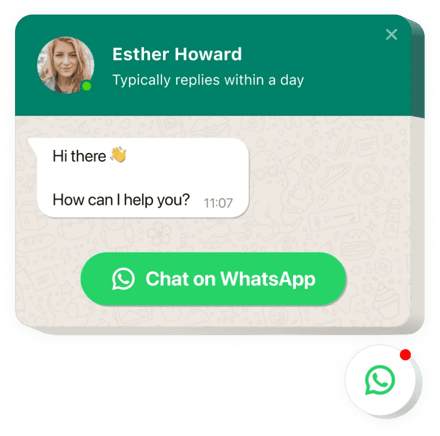
Create your Whatsapp Chat extension
Screenshots
Embed WhatsApp Chat with Elfsight Widget
WhatsApp module by Elfsight is the simplest for your website users to contact you and hear answers to their questions and requests. Stay available right now for your clientele in the comfortable messenger non-stop. Integrate chat on your store and select it to appear on specified pages or for selected types of clients; introduce start-chat triggers; compose your own welcome message; set icons, and do more. By using OpenCart chat embedded on website, you will be connected to your clients at all times and from anywhere.
How to add the WhatsApp Chat button to Opencart?
Adding to the website will take a minute and a half. In addition, you do not need to have knowledge in web programming.
- Modify the WhatsApp chat plugin in the free configurator and see adjustments live.
- Get your individual installation code.
- Embed the code of WhatsApp chat module to the needed spot in the Opencart template.
- Got it! The setup of the chat extension on Opencart is over!
Experiencing any problems with putting the module to the website or setting it up? You can find the detailed guide on this page.
Do I have a chance to see what the widget will look like on a website?
Yes, you can! While developing the WhatsApp chat plugin for Opencart in the online editor, you’ll regard all the configurations on the right. The chat box will look accurately the same as you will add to your Opencart website.
What other widgets are necessary for an Opencart site?
There are many Elfsight plugins you can add to the Opencart website and upgrade it in minutes. For instance, there is WhatsApp Chat, Instagram Feed, and Facebook Chat. Also, you can use Google Reviews and Slider widget. All of them are helpful in enhancing the functionality of your website.
Main features of WhatsApp Chat Widget
To get a clearer understanding of the chat extension, examine the list of its primary features. They make our module incredibly beneficial for your business:
- Add WhatsApp messenger on your store to establish communication with customers;
- Provide answers directly from your WhatsApp account;
- Three options of chat position: floating bubble, embed bubble, and embed chat window;
- Explore a collection of bubble icons to select from;
- Editable bubble text.
How to add Live Chat module to your OpenCart website
These several actions are the only thing you need in order to integrate Whatsapp.
- Launch our free configurator and start shaping your own Whatsapp Chat extension.
Determine the custom arrangement and aspects of the extension and apply all the corrections. - Acquire the unique code shown in the box on Elfsight Apps.
After the setting up of your extension is over, copy your code at the appearing box and save it for future usage. - Commence utilization of the extension on your OpenCart web page.
Paste the code copied before in your site and apply the corrections. - The installation is fully performed.
Open your site to take a look at how’s the extension working.
Still can’t made up your mind? Or having problems? Just a single request to our customer service will resolve any question.
Is there an option for adding Whatsapp Chat to my OpenCart web page with no coding skills?
Elfsight company provides a solution that enables wide audience create a Whatsapp Chat widget yourself, find out the uncomplicated steps:
- Start working directly in the live Editor to establish a Whatsapp Chat app you would like to appear on OpenCart website.
- Choose one of the pre-designed templates and adjust the Whatsapp Chat settings, alter the layout and colors, update your content with no coding experience.
- Click to save the settings you’ve made to Whatsapp Chat and copy widget’s installation code, that can be readily added in the OpenCart homepage for free.
With the help the easy-to-use Editor every web user can generate Whatsapp Chat plugin online and easily embed to OpenCart homepage. You shouldn’t pay or enter your card data to enter Elfsight service. If you run into any problems of any kind, please don’t hesitate to get in touch with our technical customer support.