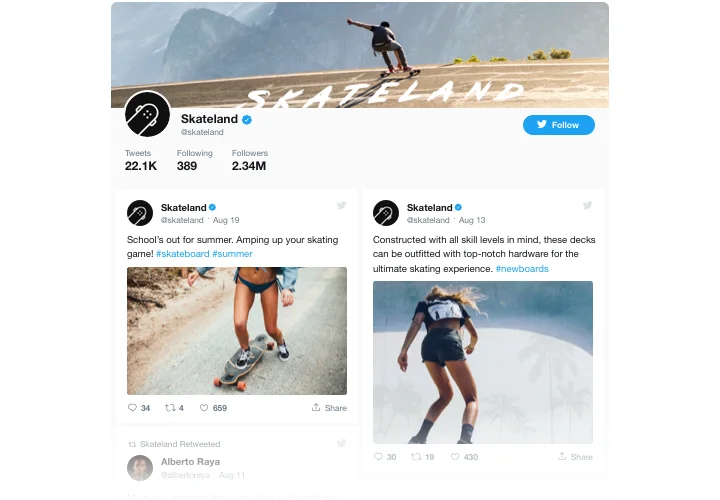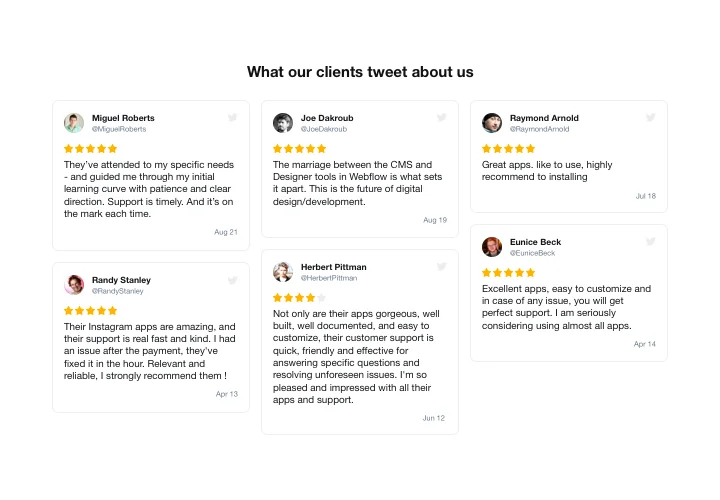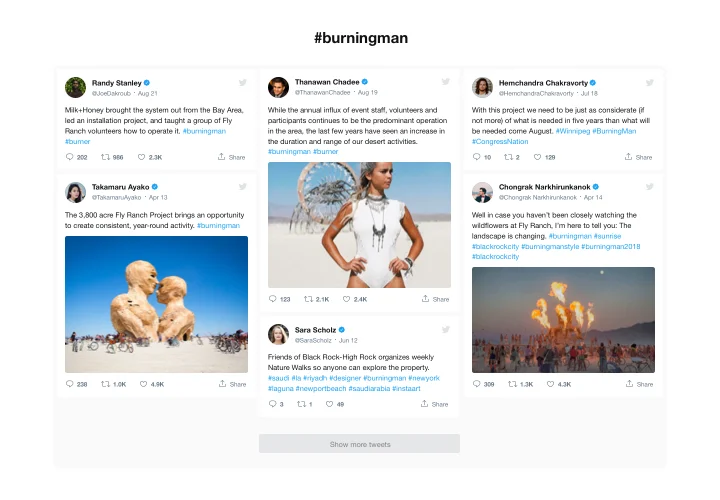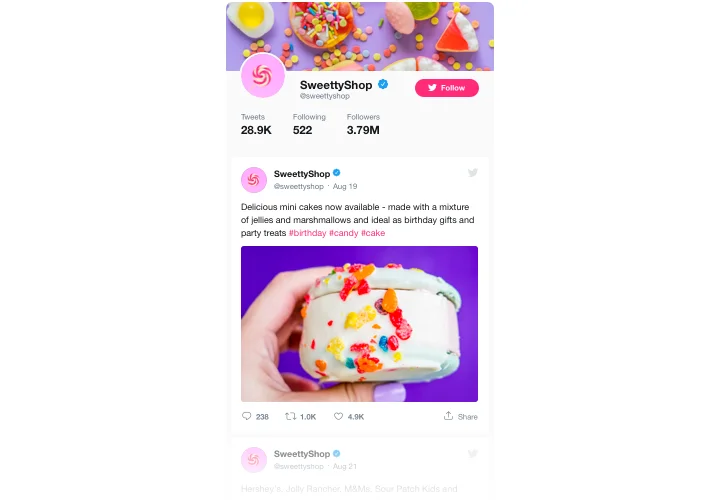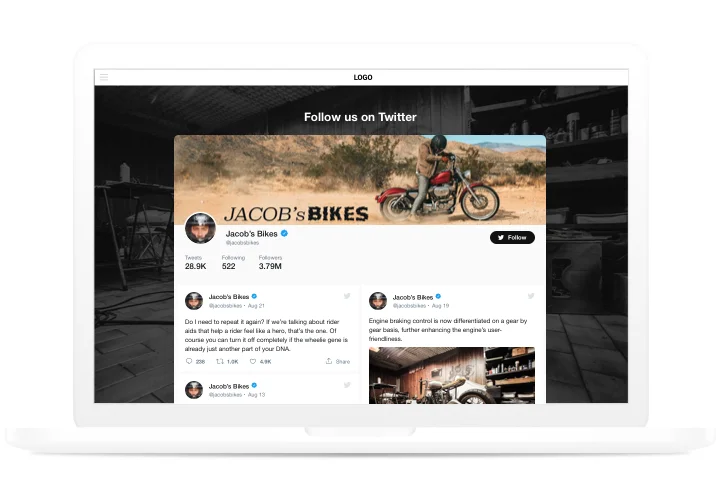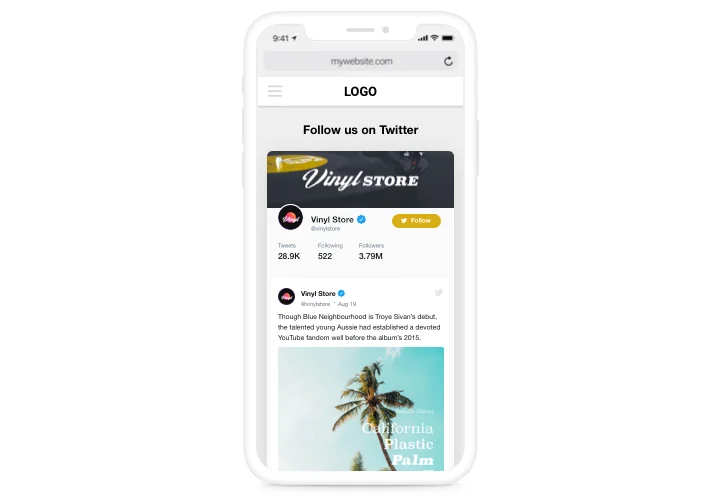Wix Twitter Feed App

Create your Twitter Feed app
Screenshots
Why People Love Elfsight
Your Twitter feed is more than just posts – it’s your voice, your updates, and your conversations with the world. With the Elfsight Twitter app, you can bring that voice right into your Wix website. Whether it’s product news, customer shoutouts, or your latest campaign, your visitors can see it all without leaving your page.
The setup is quick and doesn’t require coding. It feels a bit like dropping a live news ticker into your Wix editor – only instead of headlines, it’s your brand’s own Twitter feed.
Did you know?
According to Sprout Social Index Report, 68% of people follow brands on social media mainly to stay updated with news and announcements.
Give your visitors that same connection directly on your website – add the Elfsight Twitter Feed to your Wix website for free today and keep your community always in the loop.
Key Features of the Wix Twitter Feed App
Here’s why Elfsight is such a favorite among Wix users:
- Different feed types: Show your own timeline, hashtag campaigns, or mentions from customers – choose what fits your story.
- Custom layouts: Pick from list, grid, or carousel views to display tweets in the most attractive way.
- Personalized look: Adjust fonts, colors, and spacing so the feed blends naturally with your Wix design.
- Real-time updates: Tweets refresh automatically, so your content always feels current.
- Fully responsive: From desktop to mobile, your Wix Twitter feed adjusts perfectly to every screen.
- Quick setup: No coding needed – just copy, paste, and your feed is live.
How to Add a Twitter Feed to Wix
Embedding a Twitter Feed app is easier than you think. Take these simple steps to get started:
- Select a template: Open the Elfsight editor and choose a template.
- Customize the widget: Add the content sources, define post elements to display, and personalize the design.
- Generate the code: When all customization is finished, generate a unique code snippet clicking “Add to website for free”.
- Embed on your website: In your Wix dashboard, open the editor, add an “Embed” block, and paste the code where you’d like the feed to appear.
Need more help? Check our Help Center or read our blog guide on how to add Twitter to Wix. You can also share your ideas in the Wishlist or follow new releases in the Changelog.