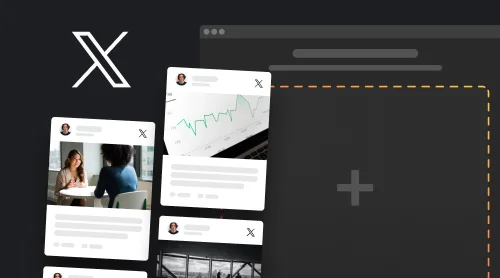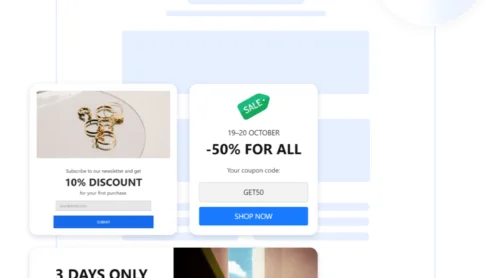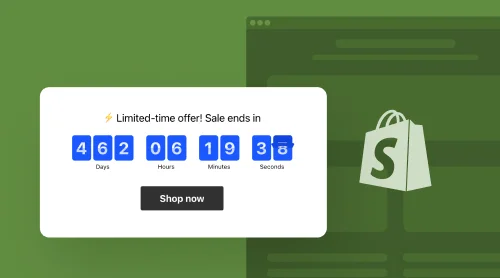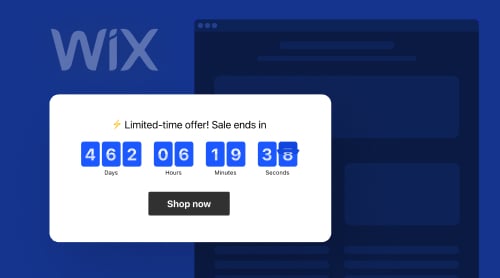What is X Feed?
An X Feed, previously known as Twitter Feed, is a widget from Elfsight that lets you add live X (read as Twitter) content directly to your website page. It allows users to view and engage with your latest posts, reposts, and other social media activity, providing up-to-date experience.
With a new shift in branding, this social media has received a new course for future content delivery and element identity, like the naming and logo. So, based on what has been said, perhaps you might still have some popup questions: Is there any vital change between the X Feed and Twitter Feed plugins? And how to effectively add the X Feed widget to your website page?
Let’s put the answers. Buckle up!
Give the live editor below a go to generate the feed widget!
Twitter Feed vs. X Feed: What Is the Difference?
There is no such big difference in Twitter Feed and X Feed widgets from the Elfsight side. It’s a way to reintroduce the app’s functionality and follow the massive social media rebranding that happened in 2023.
If you’re familiar with the workflow of the Feed widgets, it remains to be the same—as you still get the following:
- Ready-to-use templates for facing multiple website design structures.
- Easy connection with the social media profile by authorization to your X (Twitter) account.
- Layout, title, header, and profile elements customization.
- Custom color scheme personalization.
- Build-in Custom CSS editor.
- Localization of the X Feed plugin in over 20 languages.
Regardless of what terminology you use—be it Twitter Feed or X Feed widget—the underlying product you’ll be incorporating into your website boasts the impressive capabilities and value-added features that can help set your business apart as a leader in the field.
As we can put aside this question, it’s time to focus on the embed process of the plugin and take the needed steps. Without further adieu, here are tutorials on how to add the X Feed to your website page.
How to Embed X Feed (Formerly Twitter) on Your Website: Create Widget in 7 Steps
With all the points in mind and knowing the difference, we can start talking about how you can embed the X Feed on your website page using the free and user-friendly widget from Elfsight. It’s completely coding-free, so you don’t have to worry about the skill set or rely on any third-party app to add the plugin.
With this easy tutorial, you’ll be able to seamlessly add your X Feed widget to your website and captivate your audience—just what the doctor ordered.
Step 1: Access the X Feed widget
First, access the builder by working with the live editor above or head over to Elfsight’s admin dashboard to search for the X Feed (Twitter Feed) widget in the Apps Catalog.
Step 2: Pick one of the widget’s templates
With the available pre-designed templates for your X Feed, you can browse through the selection and choose the one that best complements and enhances your website’s visual style and branding. Later on, you will be able to customize it with royalty-free features and elements to make it your own.
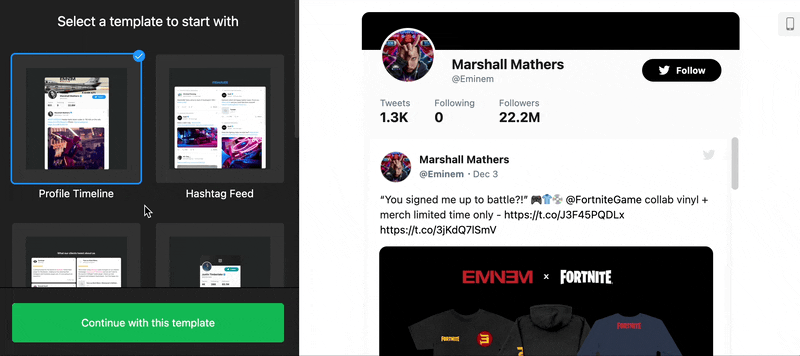
Step 3: Connect your X profile as a source for the Feed
To populate your X Feed, you need to connect your profile to the widget by authorizing it into your account. This step ensures that your Feed widget displays your latest posts.
Simply authenticate your X account by following the provided on-screen instructions. It’s completely safe, and none of your personal data will be used by Elfsight.
Step 4: Modify the layout settings and add the Feed title
Customize the layout settings based on your preferences. Choose the widget display resolution that best suits your website. Additionally, add a descriptive and engaging title to your X Feed widget and choose to show or hide the header.
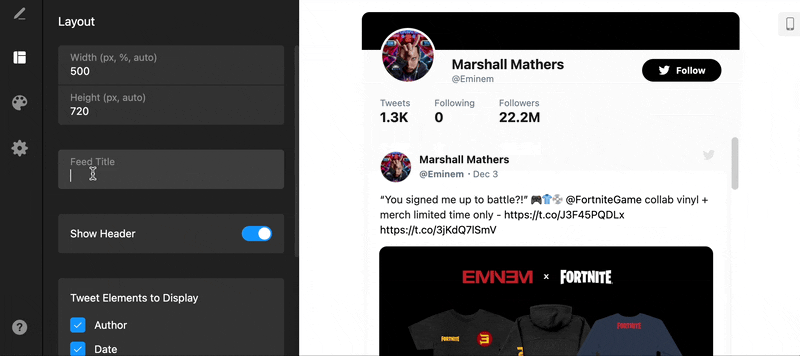
Step 5: Customize the X widget’s appearance
Now it’s time to make your X Feed widget visually appealing. Elfsight provides customization options for color schemes and accent coloring, allowing you to match the appearance with your website’s design. Experiment with different styles to find the perfect combination that enhances user experience and aligns with your branding.
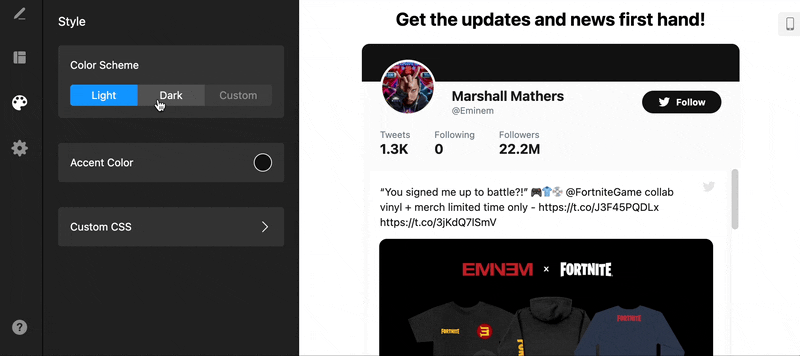
Step 6: Get the embed code for your website page
Once you’re satisfied with the design and settings, generate the embed code for your X Feed widget. This code will be used to add the widget to the pages of your website where you want the feed to appear.
Step 7: Add the X Feed widget to your website
Finally, add the generated embed code to the desired location within your website’s HTML structure. It seamlessly incorporates the X Feed widget onto your website, empowering you to showcase live X content and enhance user engagement.
By following these 7 straightforward steps, you can effortlessly create and embed the X Feed (Formerly Twitter) widget from Elfsight on your website, enriching your visitor’s experience and captivating your audience with real-time X content!
Top 4 Examples of X Feed (Twitter Feed) on Website Page
Now that we’ve explored the integration process, we can delve into four compelling examples of how the X Feed can be creatively displayed on your website page.
As the base factor, the visuals also play one of the core principles, besides the easy copy-paste installation. With the proper styling approach, you can influence the potential customers’ perception of your brand and put it on the list of strengths for your business case.
So here they are! These X Feed examples span a spectrum of engaging and strategic uses, each designed to elevate user engagement and storytelling capabilities.
Example 1: Profile Timeline
By featuring your profile timeline on your website, you showcase your brand’s voice and personality, giving visitors an authentic glimpse into your X (Twitter) activity. This example is ideal for personal blogs, professional portfolios, or businesses looking to reinforce their unique identity. Share your thoughts, insights, and newsworthy posts to build a stronger connection with your website audience.
- Use case: Add a live profile timeline to your website, showcasing real-time posts and updates from your X (Twitter) profile.
- Purpose: Feed visitors with a dynamic snapshot of your X (Twitter) activity, including announcements, updates, and engaging content.
- Engagement strategy: Offer users the opportunity to stay updated with your real-time X (Twitter) activity, fostering deeper connections and interactions.
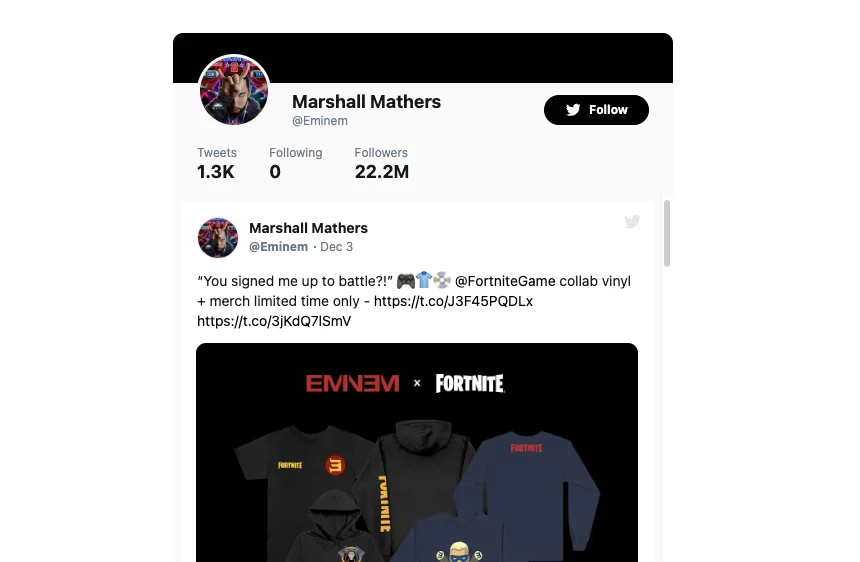
Example 2: Hashtag Feed
Harness the power of trending hashtags and topics by displaying a dedicated hashtag feed on your website. This example allows you to curate specific posts based on relevant hashtags related to your industry, events, or promotions. Embed the X (Twitter) Feed widget to keep your website up-to-date with the latest discussions, promotions, and trends, generating buzz and fostering engagement.
- Use case: Create a dedicated feed centered around a specific hashtag related to your brand, products, or industry.
- Purpose: Broadcast industry-relevant conversations, user-generated content, and trending topics, directly integrating your brand into larger conversations.
- Engagement strategy: Enable website users to visualize the broader impact of your brand by spotlighting trending conversations and user-generated content within a specific hashtag.
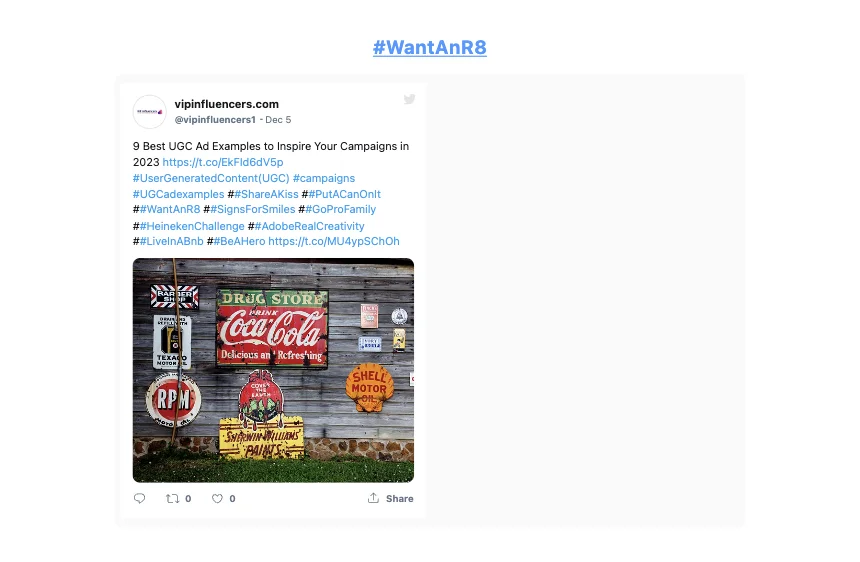
Example 3: Testimonials
Transform your website into a testimonial powerhouse by integrating customer reviews and feedback directly from X (Twitter). User-generated content holds immense value, so this example allows you to leverage your positive reviews effortlessly. Embed real-time testimonials to build social proof, credibility, and trust, increasing the likelihood of conversions and brand loyalty.
- Use case: Add real-time customer testimonials and feedback from X (Twitter), amplifying social proof and authenticity.
- Purpose: Emphasize genuine testimonials and interactions, reinforcing trust and reliability in your brand’s offerings.
- Engagement strategy: Foster trust and credibility by prominently featuring real-time customer feedback and interactions, enriching the website user experience.
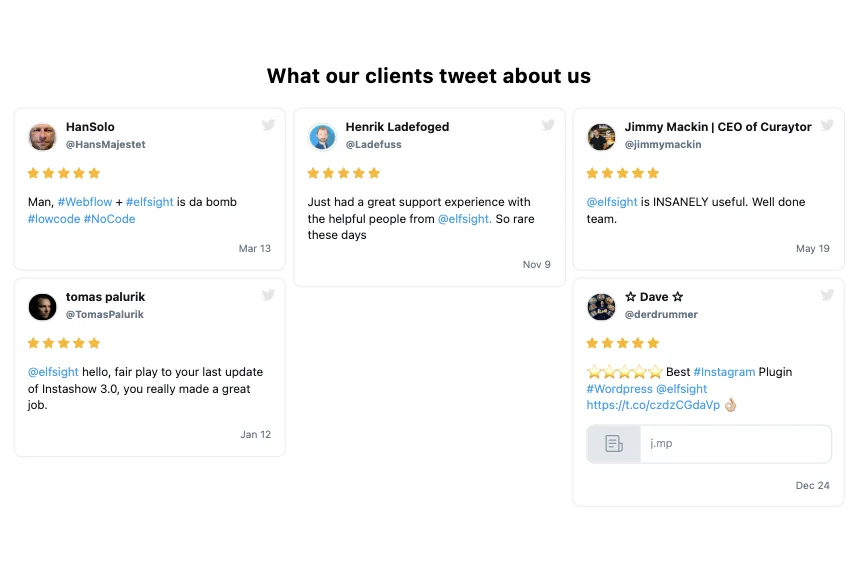
Example 4: Sidebar Widget
Enhance the user experience of your website and add a handy Sidebar widget displaying your X (Twitter) feed. This compact example complements any website design and offers a quick glimpse into your latest posts without taking up excessive space on a page. Perfect for news websites, blogs, or e-commerce platforms, this Feed widget keeps users informed while seamlessly blending into the overall website aesthetic.
- Use case: Embed a compact and delicate Sidebar widget housing real-time X (Twitter) updates.
- Purpose: Offer a subtle yet engaging feature for visitors to stay updated with your latest X (Twitter) content while navigating your website.
- Engagement strategy: Infuse dynamic content into the periphery of your website, optimizing user interaction without detracting from the main narrative.
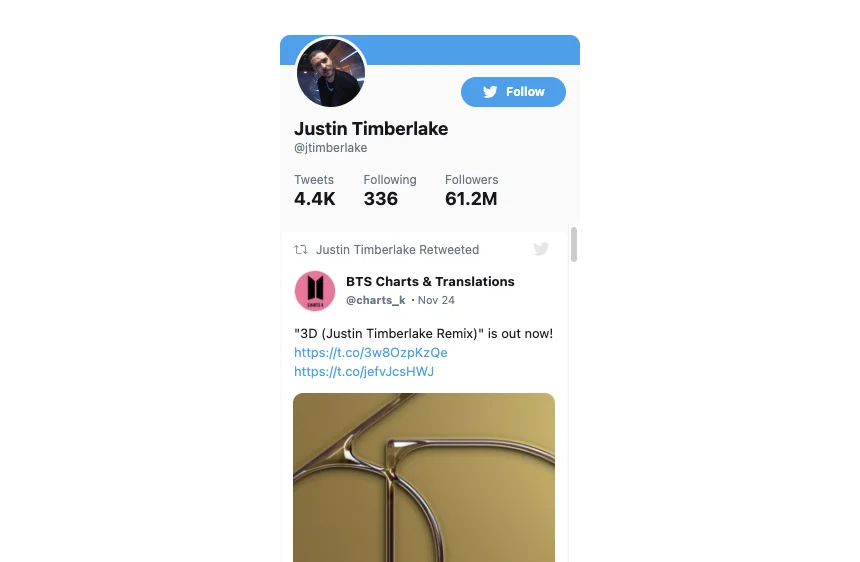
Explore 20+ Twitter Feed Templates
Factors to Consider When Setting Up X Feed (Twitter Feed): Your Checklist
Are you ready to take your website’s engagement to the next level by adding a Twitter feed widget from Elfsight? It’s an exciting endeavor that comes with various factors to consider to ensure a seamless integration and an optimized user experience. Let’s walk through the essential checklist of factors to consider and common mistakes to avoid when setting up your Twitter feed widget.
1. Define your purpose and audience
Before setting up the X (Twitter) Feed widget, define your purpose and goals for incorporating it into your website. Decide whether your focus is to showcase your brand’s personality, promote engagement, drive conversions, or only provide real-time updates to your visitors.
It involves determining the primary objective of your website (e.g., selling products, sharing information, generating leads), identifying the target audience (e.g., age group, interests, locations) who will benefit from your content or offerings, and the key actions you want website visitors to take as a result of interacting with the X Feed widget.
By clarifying and understanding your intent, you can tailor the widget’s settings to align with your objectives and make the best app to serve your audience.
Avoid this common mistake: Putting your intentions first. Yes, you know your business better than anyone and want to follow your guts when creating content to share without deep research on the target audience. Sometimes, it works well, but sometimes, it doesn’t.
So, failing to consider your audience’s interests and preferences may result in a mismatch between the purpose of the widget and the actual value it delivers to your website visitors, leading to confusion and undermining the effectiveness of the X Feed.
2. Highlight brand personality and voice
Ensure the posts displayed in the X Feed plugin reflect your brand’s voice and personality. Whether through announcements, industry insights, or casual interactions, presenting a consistent voice through your content helps reinforce your brand identity and further establish a connection with your website visitors. Authentically mirror the tone, values, and character of your brand!
Avoid this common mistake: Inconsistency in tone and messaging. Making the X content contrary to what your brand stands for and mission broadcasted to the world may lead to a delusion of the public’s perception, causing a mess and negatively affecting the trust.
3. Specify your display preferences and design
The X Feed widget offers various display preferences to suit your website’s design and layout. Consider the aspects you want to add, such as posts, reposts, hashtags, or replies. Nail the number of posts to display initially and whether you should include media attachments like photos or videos or not.
The decision-making process also involves selecting the most suitable color scheme, accent colors, and any interactive elements—like header or feed title—that will enhance user engagement.
Avoid this common mistake: Making the X Feed colorful and cheering is all good and fun, but when it suits your branding. Your new addition to the website page should praise a design rather than being a distraction, resulting in a disjointed and inconsistent user experience. Invest time in customizing the widget’s appearance to maintain a consistent brand identity.
4. Showcase user-generated content
Encourage user-generated content—such as positive customer feedback, testimonials, or user-generated photos—and ensure its visibility in the X feed. It serves as a form of social proof, demonstrating to your audience the positive experiences and interactions associated with your brand or business. And it also fosters a sense of community and authenticity, portraying genuine interactions and relationships.
Avoid this common mistake: Allowing inappropriate or low-quality content to be displayed in the X Feed widget can harm your brand’s reputation and negatively impact the user experience.
5. Be aware of the widget’s responsiveness and compatibility
Ensure the X Feed widget behaves well and appears across different devices, screen sizes, and web browsers. It entails checking the functionality, layout, and overall user experience of the widget on various platforms to guarantee optimal performance and accessibility for all users, no matter the resolution and screen dimensions.
Root for user-friendliness for all the website users visiting your page from desktops, laptops, tablets, and mobile devices.
Avoid this common mistake: Relying solely on one or two devices or browsers for testing. It’s crucial to check out the widget across a wide range of devices (desktop, mobile, tablets) and different web browsers (Chrome, Firefox, Safari, etc.) to ensure consistent performance and functionality. Limiting to a specific device or screen size may lead to overlooking potential display issues on other devices.
6. Monitor and respond to feedback
Keep an eye on user feedback and interactions within your X feed. Address customer inquiries, feedback, or comments promptly to demonstrate responsiveness and build trust with your website and social media audience.
Avoid this common mistake: Ignoring user feedback. Failing to acknowledge or respond to user feedback, whether positive or negative, can make users feel unheard or unimportant. It can result in missed opportunities to address concerns, resolve issues, or showcase exceptional customer service.
By considering these factors and avoiding common mistakes, you’ll be well-prepared to set up a Twitter feed widget that seamlessly embeds with your website, enhances user engagement, and aligns with your brand’s visual identity. Let this checklist and insights into common pitfalls make you well-prepared and play in your favor!
How Can Your Business Benefit from X Feed (Twitter Feed) on Website?
Integrating the X Feed widget from Elfsight into your website can be a game-changer for your business. Here are some compelling ways your business can benefit from having the X content on its website:
| Real-time updates | Add the X Feed widget to your website and provide your audience with up-to-date information about your products, services, or industry news. By displaying real-time posts, you can keep your website visitors informed about the latest happenings in your business, such as new product launches, promotions, or events. This instant access to current information creates a sense of credibility and builds trust among your audience. |
| Increased engagement | The X Feed can encourage interaction and engagement from your website users. Visitors can like, repost, and reply to your posts directly from your website, amplifying your brand’s reach and message. Promoting social sharing can expand your online presence and foster a community around your brand. User engagement also adds valuable feedback and insights that help you improve your products or services based on customer preferences and needs. |
| Showcasing customer feedback | Embed testimonials or positive customer feedback from X on your website to enhance your brand’s reputation and credibility. These authentic and user-generated endorsements act as social proof and influence potential customers’ purchasing decisions. The X Feed widget enables you to curate and display customer testimonials, demonstrating the satisfaction and loyalty of your existing customers. It builds trust and helps establish your brand as a trustworthy and reliable choice in the market. |
| Building a social media presence | Add the X Feed widget to your website page to encourage your website visitors to connect with your business on social media platforms. This integration acts as a seamless bridge between your website and your X account, allowing visitors to easily follow you, view your posts, and engage with your content. Building a strong social media presence helps expand your online reach and permits ongoing customer engagement beyond the confines of your website. |
| SEO benefits | Embedding the dynamic X Feed on your website can positively impact your search engine optimization efforts. Fresh and updated content provided by the X feed attracts search engines and improves your website’s visibility in search results. Moreover, the increased user engagement resulting from the X feed can lead to higher website traffic and longer visit durations, further enhancing your website’s SEO metrics. This combination of fresh content, user engagement, and increased visibility contributes to improving your organic search rankings. |
Wrapping Up
Integrating the X Feed widget on your website has never been easier with Elfsight. By following the step-by-step tutorial, trying out different templates, and using the checklist to get the best out of your widget, you can create and embed a visually appealing and engaging X Feed that keeps your visitors informed and entertained.
To get a better understanding of why this X Feed widget is a must-have tool for any business, get more details and tutorials for the embed process, and have prolonged conversations with people who know what you’re dealing with, make use of these resources below:
Start showcasing your latest posts today and watch your website come to life with dynamic and interactive content.
Editor: Create Twitter (X) Feed for Free
Interested in building your personalized feed right away? Access the Twitter Feed editor to explore and try all the features the widget offers.