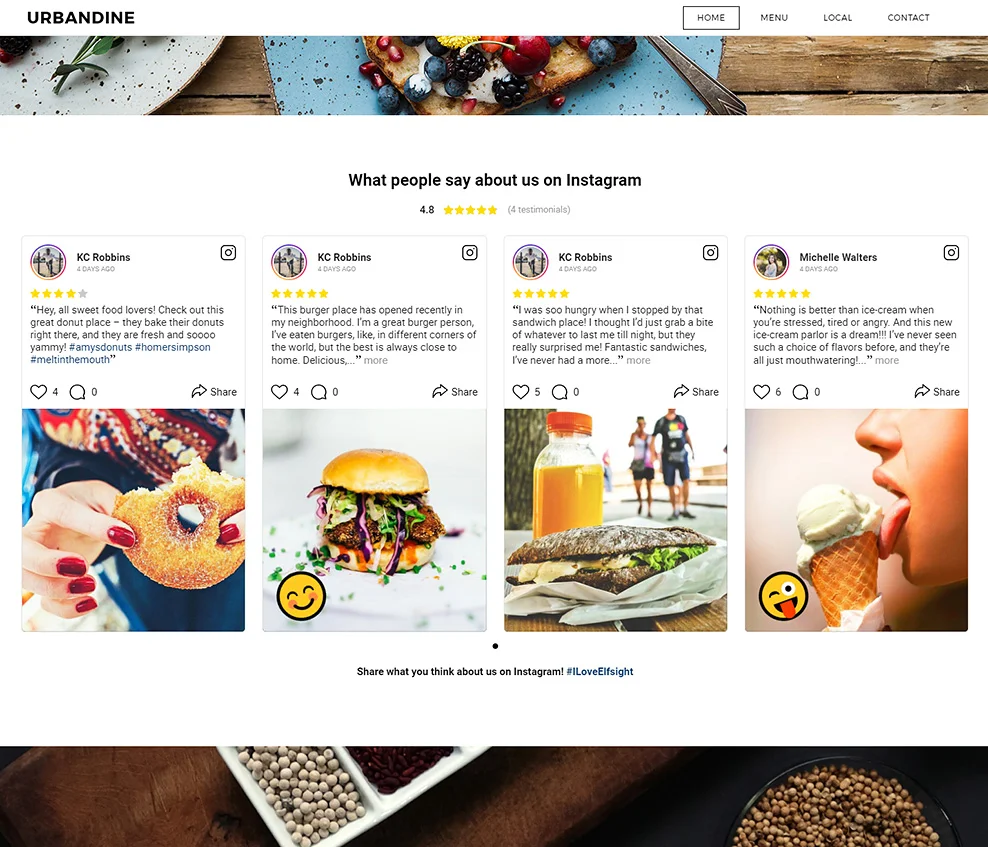The step-by-step reference on installing and configuring Testimonials plugin on your Weebly web-resource. The tutorial doesn’t need web-developing expertise or any additional professional experience to carry out and its implementation will take up not more than 2 minutes.
Contents
Plugin characteristics
Elfsight Customer Testimonials plugin enables you to show reviews and use them as your clients’ testimonials on your products or services. Real-life posts that allow to see the feedback's author are the most powerful tool of growing client trust and improving Internet resource conversion.Video Guide
Plugin features and basic characteristics:
- Fully adaptive template;
- A number of colorful preset design templates available;
- Added company logo and other sales components;
- Help for all users.
Would like to use the potential of Instagram for your business? Make it work for you with Instagram posts turned into trustworthy Instagram testimonials on your website.
Installing the plugin
If any issues come up during the guide implementation, message our support center and our employees will be happy to help.Part 1: Creating the widget
Create your own profile or authorize
Paste your current email and set a password. If you already have a valid user account, you will only have to log in at Elfsight Apps.
Select a widget
Select Testimonials Slider in the catalog and click on it to go to the widget page.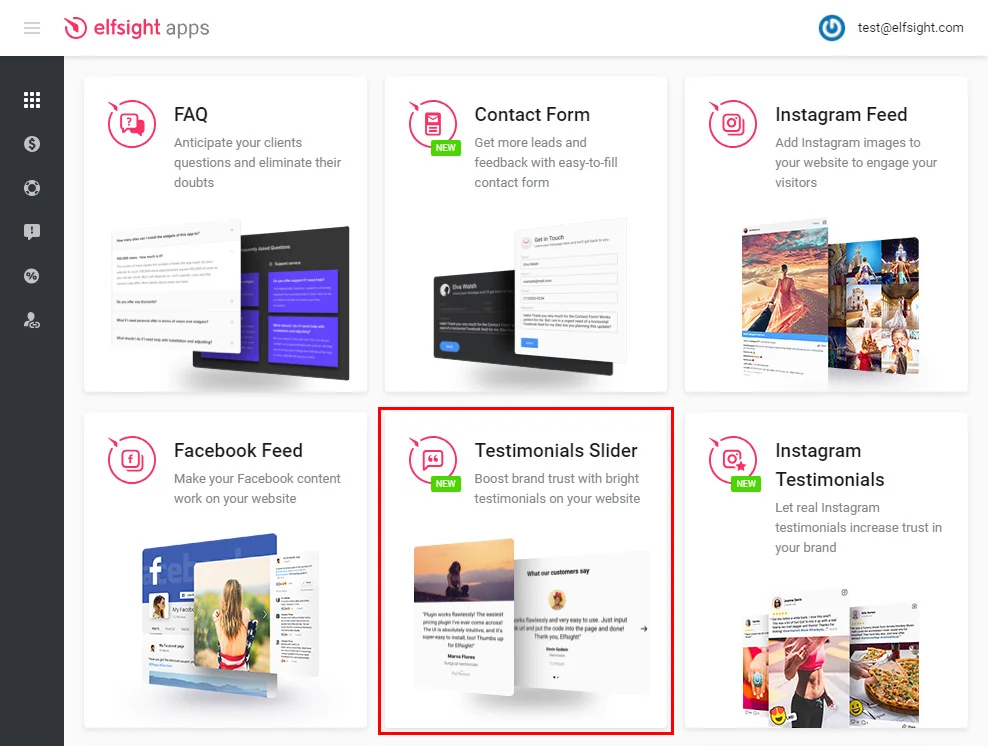
Setting up the appearance
Choose the layout you like or create your widget to your taste. You can see more about all the properties at the testimonials widget’s page.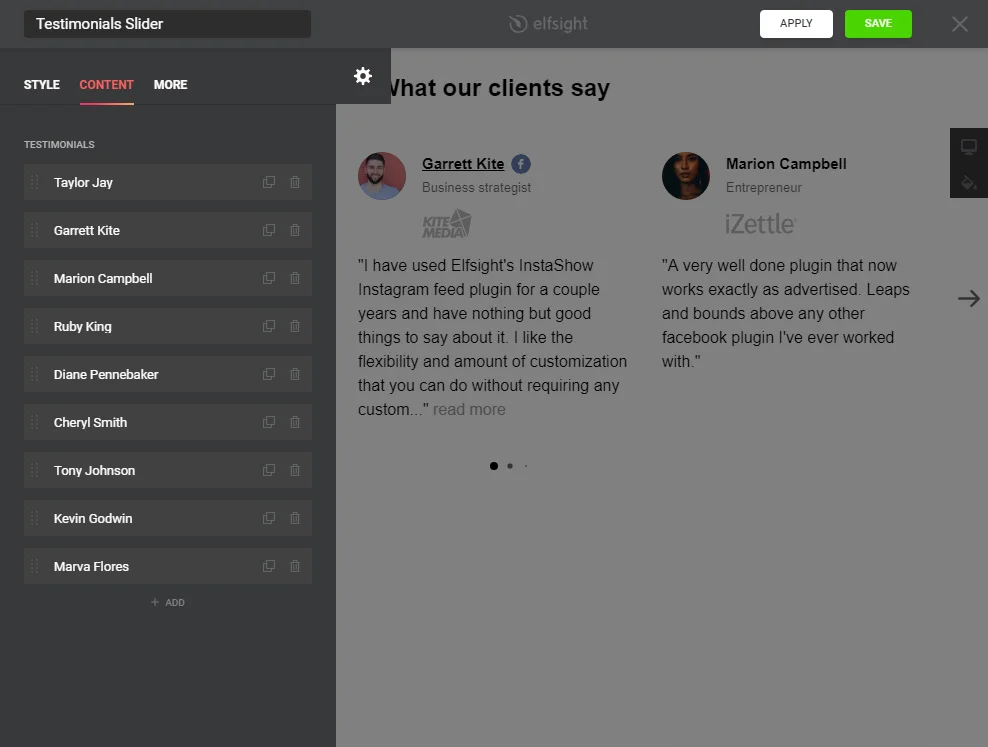
Take the widget’s code
To finish the first part of the tutorial, you need to get the widget code that you will be placed to the required website.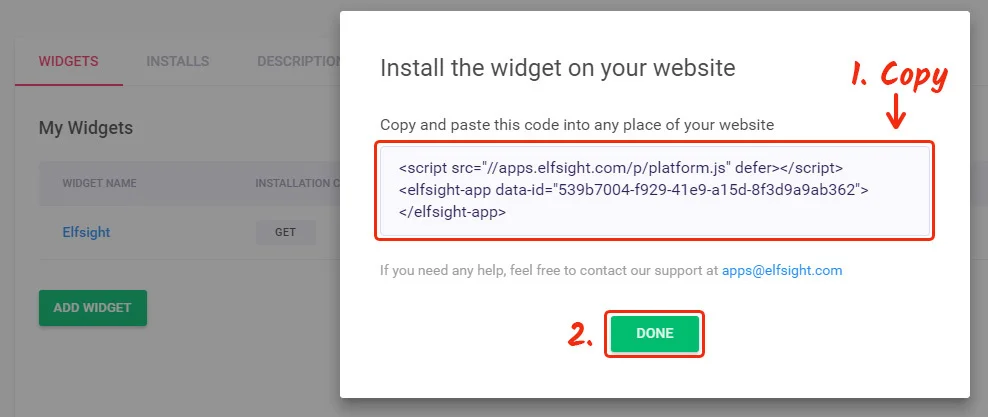
Part 2: Embedding on a Weebly website
Login to Weebly
Login to edit the website.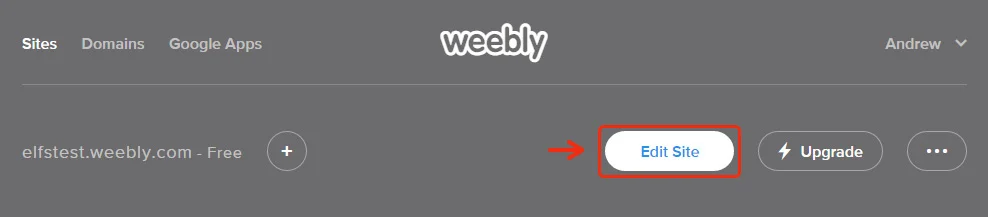
Add the «Embed Code» element
Select a page and place the HTML element on that page.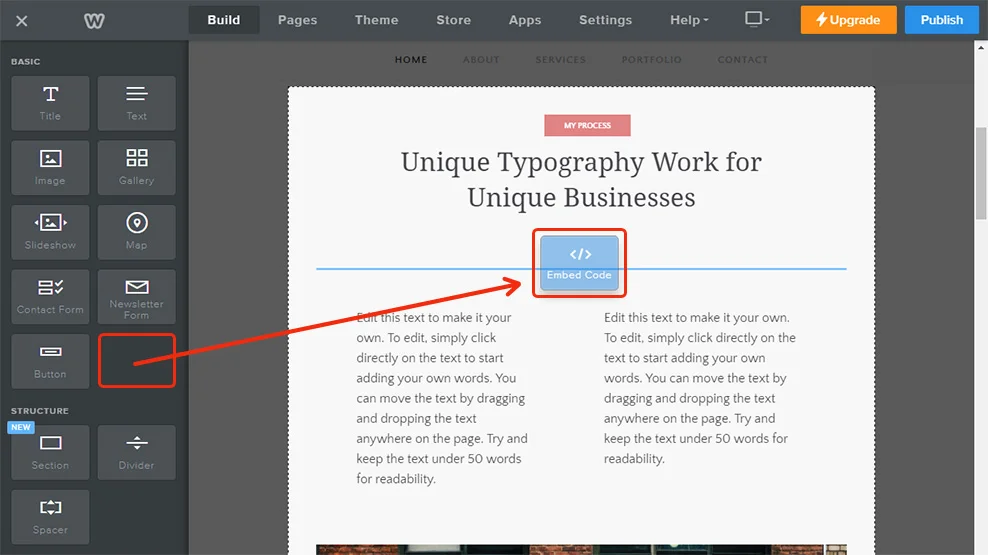
Edit the inserted «Embed Code»
Click on the element and press «Edit Custom HTML».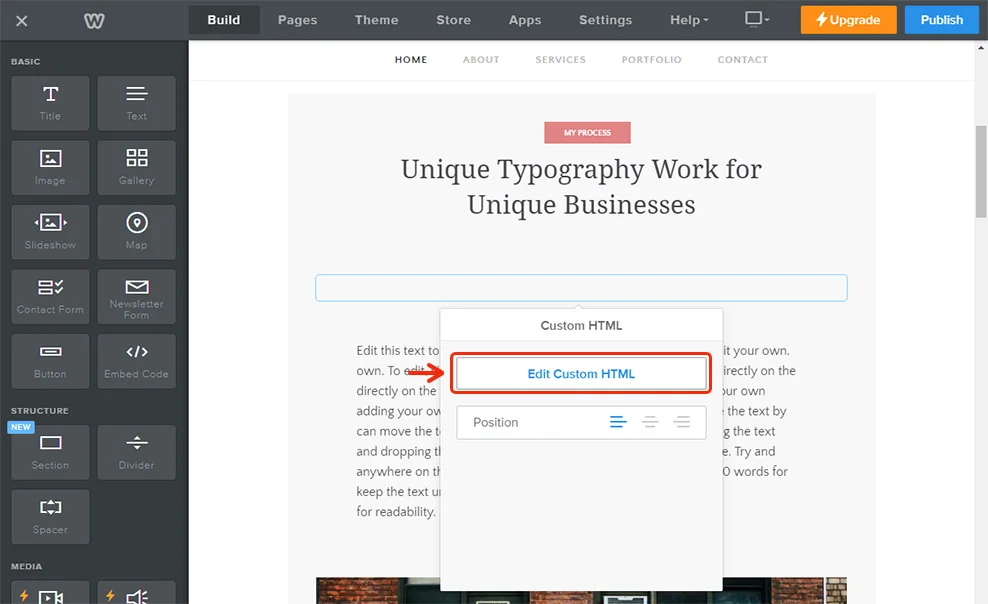
Paste the testimonials installation code
Add the Elfsight Apps widget code and save the changes.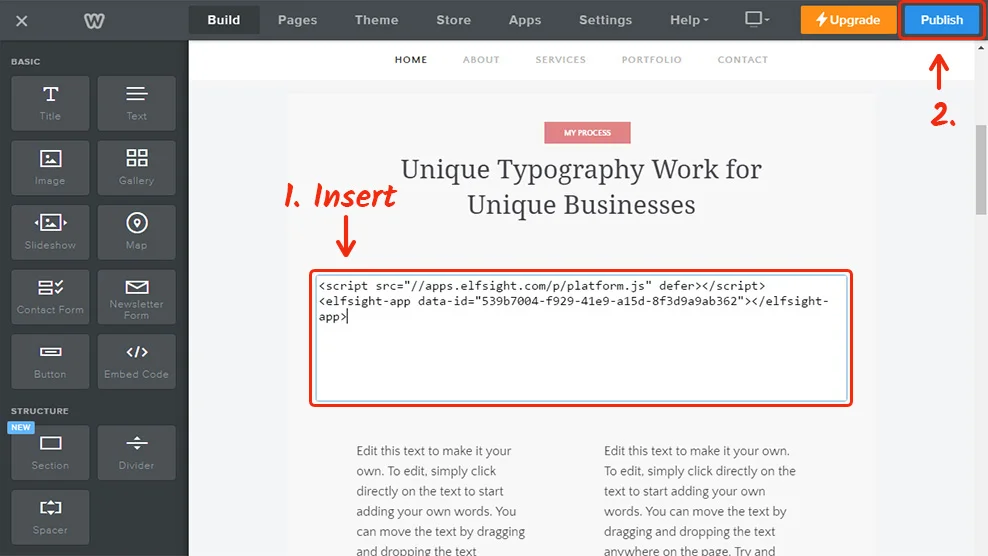
The testimonials widget has been successfully added!
To view the testimonials widget, go to the edited page.