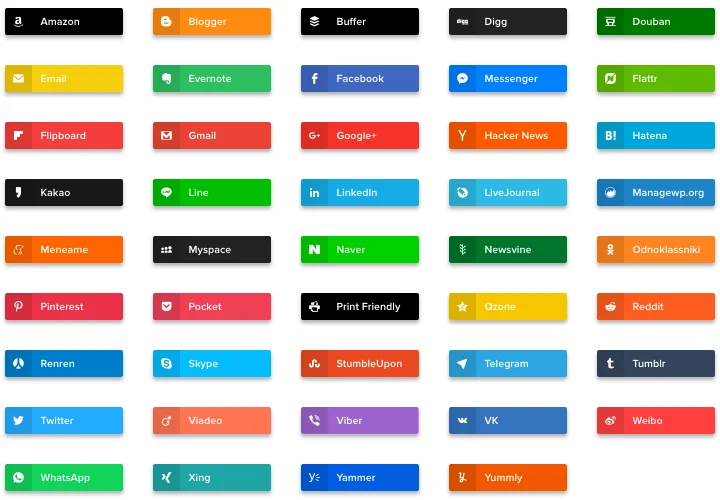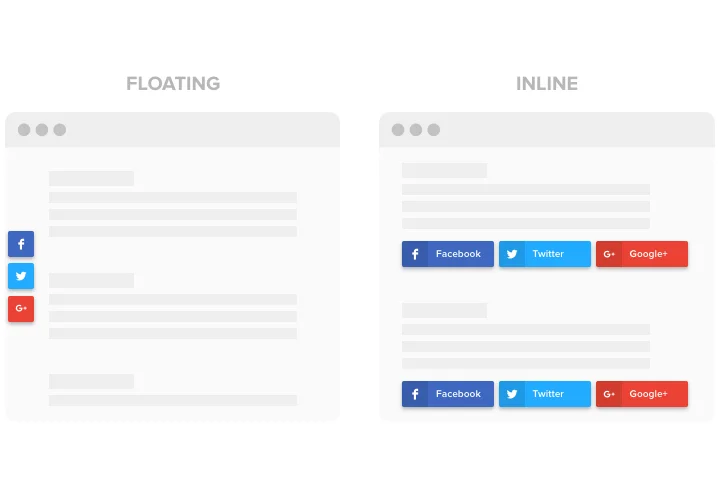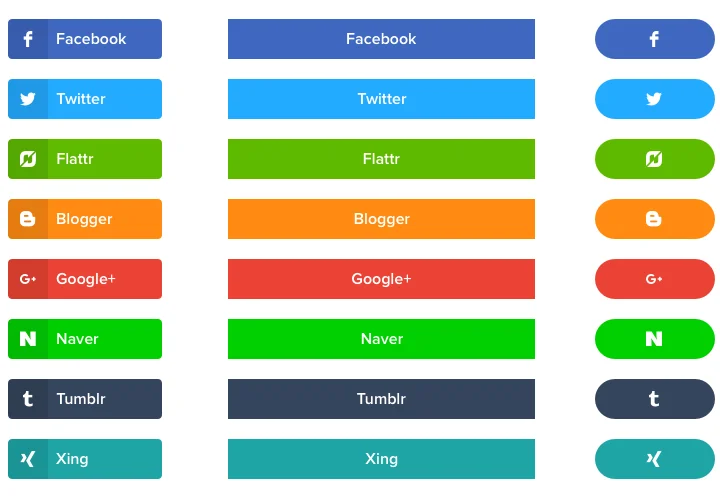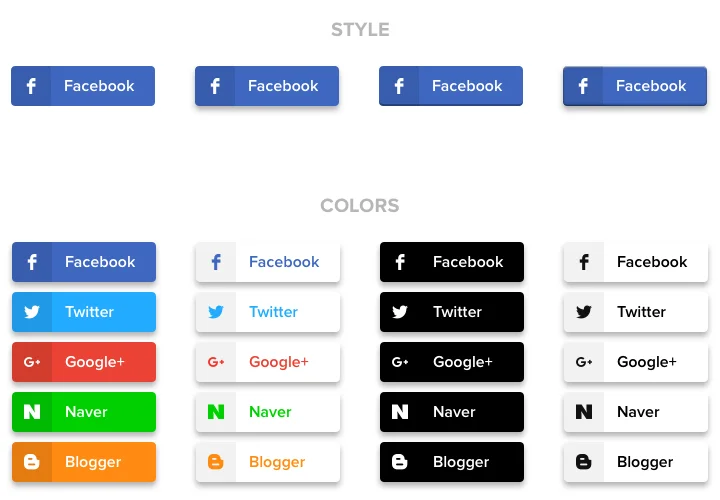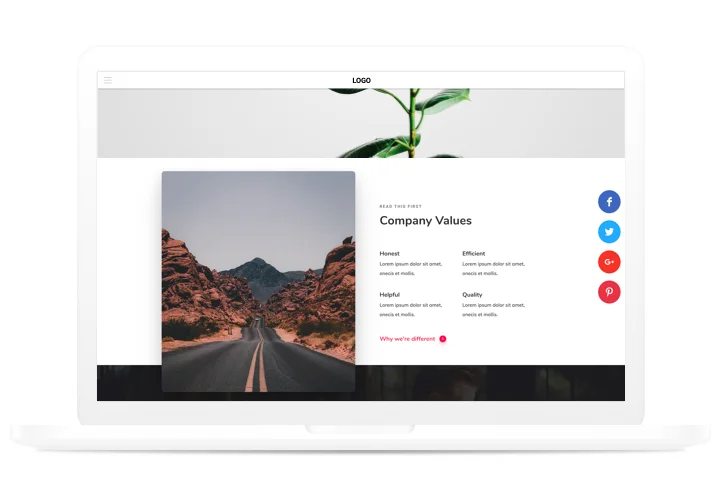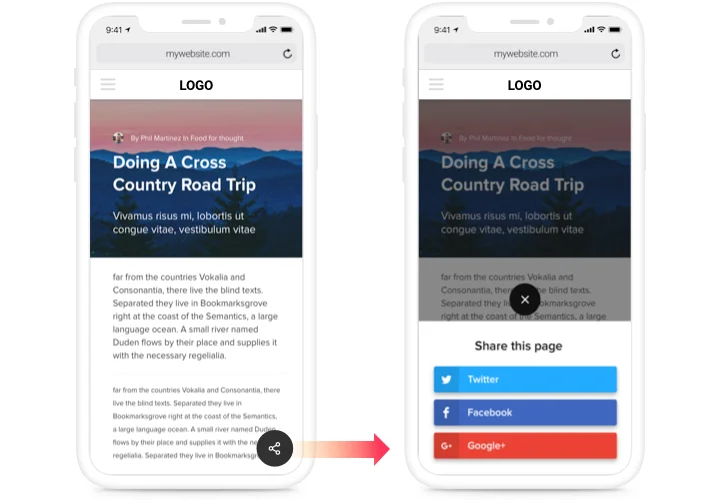Social Share Buttons for Wix
Display sharing buttons to expand your reach and give users an easy way to share your content on Facebook, Instagram, LinkedIn, X, and more.
Create Widget for Free
No credit card needed
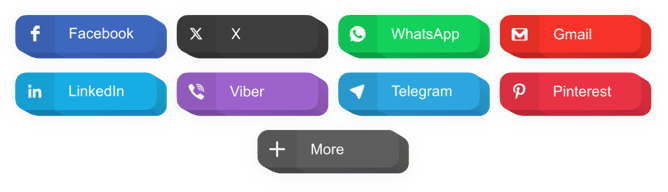
Trusted by over 3,000,000 small business, agencies and top global brands worldwide
Create your Social Share Buttons app
Configure your Social Share Buttons and add it to your Wix website for free!
Screenshots
Description
An intuitive share app for any site, which enable your users to share content in any social network in a click. Start promoting your business in Facebook, Twitter, Medium and other media. Acquire new subscribers and readers using publications on your website. Have more clicks and followers from social networks!- Maximum promotion of publications and items in social networks. With a handy design and functions, just in 1 mouse click, your content will get actively spread in all social networks.
- Reach more viewers with your website posts. Give your clients a way to promote your content easily and to cover a greater audience.
- Improve site SEO parameters. Boost visits on your website with social networks to improve SEO parameters of your site and influence the position in search results of Google.
- An easy tool to win new readers in social networks. Make exciting content and give your readers a chance to spread it on their own pages of social media.
Features
Why Elfsight buttons the best among Wix share apps? See our key advantages:- 40+ embedded social networks;
- Set any number of columns to organize the buttons;
- Set button elements to be shown;
- 3 color schemes for icons, background and hover;
- Mobile optimized with expandable icon.
How to add Social Share Buttons app to Wix
- Generate your personal Social Buttons. With our free configurator, assemble a widget with necessary layout and functions.
- Receive a code for showing the app. After widget configuring, acquire a code for Share widget from the appeared window on Elfsight Apps.
- Display the app on Wix site. Reveal the widget to the necessary place of the website and save the results.
- You fully performed the installation! Go to your website, to see your buttons.
How to add Social Share Buttons to my Wix web page without coding?
Elfsight company delivers a Cloud solution that lets site owners build a Social Share Buttons section yourself, learn how straightforward the process is:
- Start working directly in the online Editor to establish a Social Share Buttons app you would like to integrate on your Wix website.
- Pick one of our ready-made templates and adjust the Social Share Buttons settings, update your content, switch the layout and color scheme without any coding.
- Save the Social Share Buttons and copy plugin’s code for installation, that can be effortlessly added in any Wix web page without buying a paid subscription.
With our intuitive Editor every internet user can generate Social Share Buttons widget online and effortlessly include to Wix website. It’s not required to pay or submit your card data in order to enter our Editor. If you encounter any problems of any kind, please go ahead and get in touch with our support staff.
Pricing
14-day money back guarantee. Risk-free, you can cancel at anytime.
Wix app
Platform-independent version that suits any site (including Wix)
from $0 / month
start with free plan
Unlimited number of websites
Fast customer support
Charge-free installation assistance
Special offer for multiple apps
Flexible design