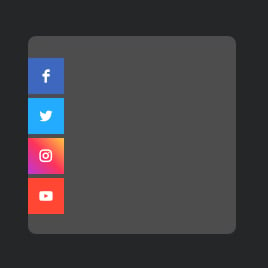Floating Icon for website
- Unlimited Clickable Icons
- Custom Icon Upload
- Icon Resizing
- 2 Icon Locations
- Icon Positions
- Multiple Icon Styles
- Custom Icon Colorization & Shape
- Animations
- Opacity Settings
- CSS Editor
- Free-Coding Editor
- Mobile-Friendly
- Page-Speed Friendly Lazy Loading
- Seamless Website Integration
Need a Different Template?
Here’s what people say about Elfsight Social Media Icons widget
FAQ
How to add the Floating Icon template to the website?
If you wish to add the Floating Icon to your website, do the following:
- Customize the appearance of the Social Media Icons widget to your preferences.
- Sign in to your Elfsight dashboard or create a free account.
- Get the generated embedding code.
- Access your website.
- Paste the code into your website builder. You’re all set!
If you need to get more instructions, refer to an extensive blog post on how to add Social Share Icons to any website. Check it out without any hesitation!
What website platforms does the Floating Icon widget integrate with?
It doesn’t matter which platform or CMS you use: the plugin allows you to add the Social Media Icons to almost every website. Here is a list of the top 10 most common options based on our users’ choices:
Squarespace, Wix, HTML, Webflow, WordPress, Shopify, Elementor, Google Sites, GoDaddy, iFrame.
Do I need to have coding or programming skills to embed the Floating Icon?
No, there’s no need for that. What sets Elfsight’s widgets apart is the straightforwardness that ends in no need to seek an outsourcing coder, refine the programming proficiency, or engage a skilled developer. Add the Floating Icon to your website with just your own resources!
Can I use the Floating Icon template for free?
Yes. Elfsight presents five subscription categories: Free, Basic, Pro, Premium, and Enterprise. Equipped with a comprehensive package of functions and a plethora of personalized elements, the Free plan can be an excellent option! Nevertheless, the higher-tier levels come with even more amazing bonuses.
Where can I add the Floating Icon on my website?
You can add social media icons to diverse spots within your website pages, each with its distinct function in enhancing user experience in its own way. Consider these usual places on the website where you can embed your widget: a footer, sidebar, header, as well as within blog posts and content pages.
How to customize the Floating Icon?
Make certain that your icons align with the overall visual style and preserve brand coherence as you tailor the widget. Here’s the breakdown of capabilities:
- Content
Opt for social media icons you want to promote or upload personalized ones. Then, link them to your profiles! - Layout settings
Elfsight provides three widget positioning and two locations. Moreover, changing the icon dimensions in the editor is a straightforward task. - Custom elements and features
However, there are still countless possibilities to explore, including styling cards, colors, shapes, animation, opacity, custom CSS editor, and so much more.
Don’t worry about any hiccups or obstacles along the way—our dedicated Customer Support Team is always here to help you, guaranteeing a hassle-free experience from start to finish!
Help with Floating Icon Setup and Website Installation
To help you facilitate your widget template journey, we’ve gathered an array of materials. Have a look at the following: