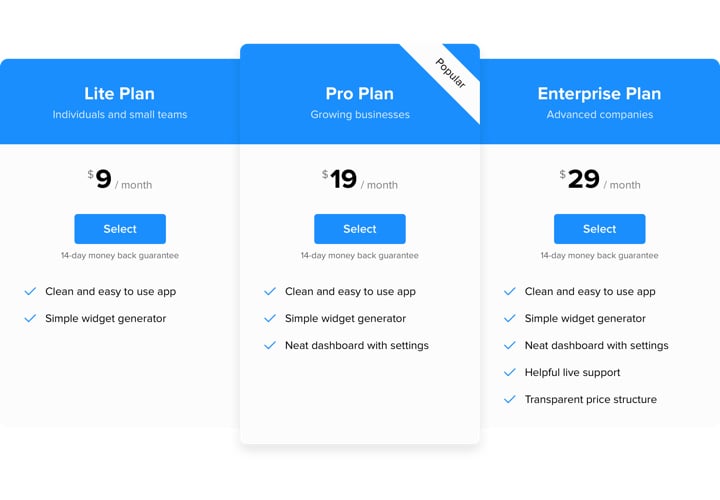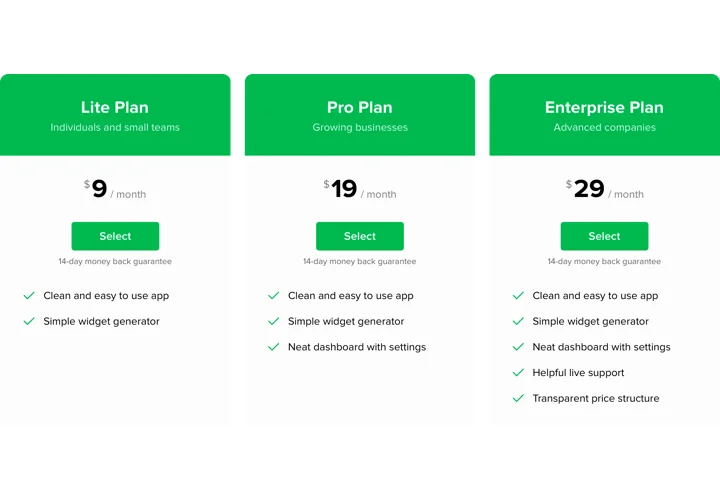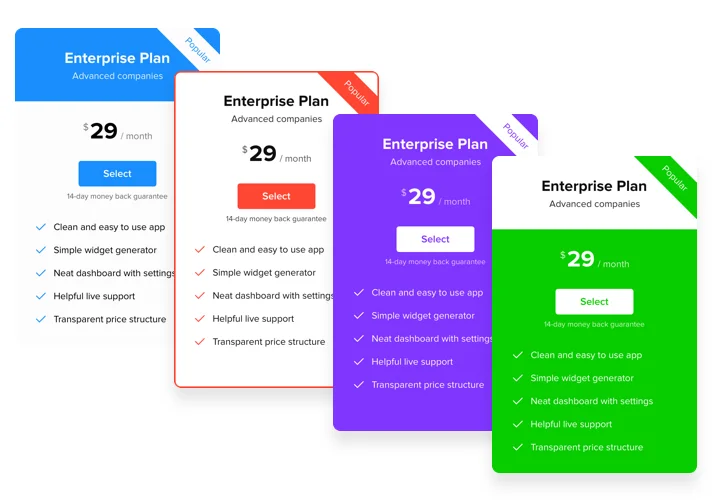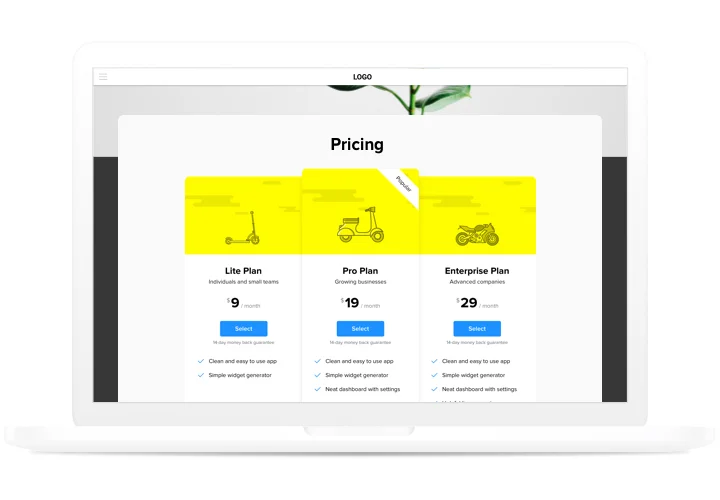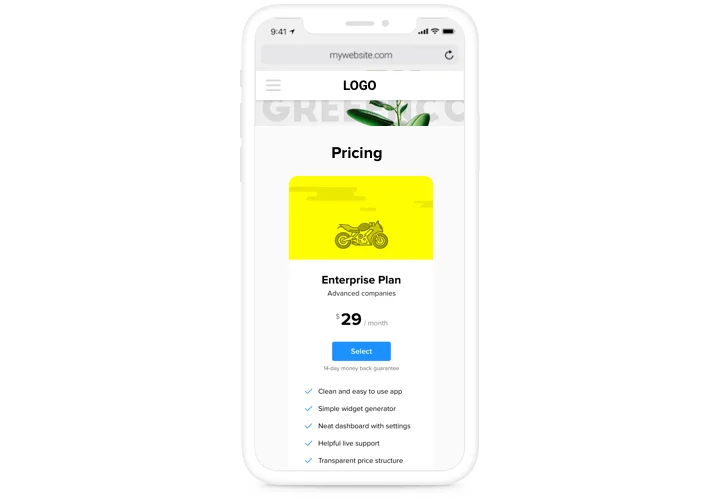Pricing Table module for Drupal
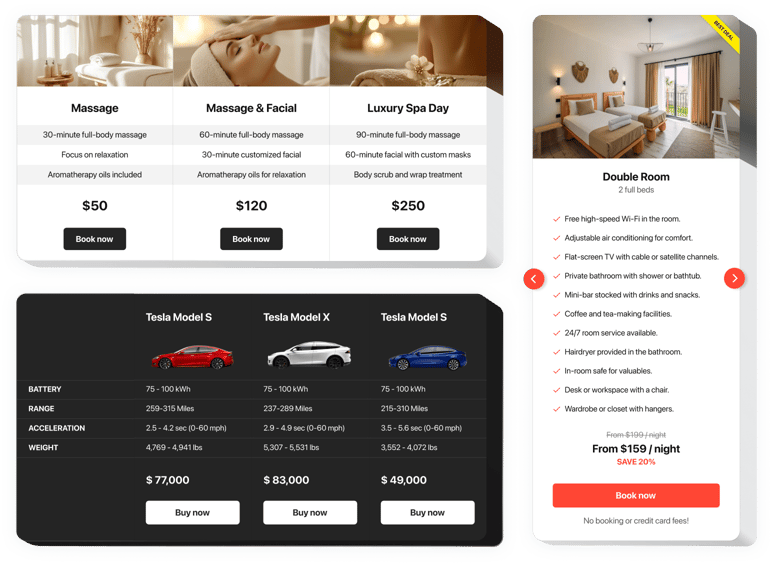
Create your Pricing Table module
Screenshots
Description
Pricing takes one of the main positions in stimulating customers to make a purchase. Our plugin not only allows users of the page to study and compare different price options quickly. It also helps uplifting conversion by using the latest trends in design and templates.
Take sales of your site to a new height, using smart pricing.
- Have more customers.
Use more effective trends in price demonstration, to exclude any doubts your visitors may have while making a decision to buy, and get the higher conversion. - Creating plugin in only 2 minutes.
Spend a couple of minutes, to construct a perfect plugin. Add the needed parameters of template and paste your information to display it in just a couple of steps. - Show more info about your pricing plans.
Provide full description of each of your pricing plans and add them into your personal plugin, so that customers could easily see and compare the available tariffs.
Features
The benefits that make our plugin the best Pricing Table for Drupal websites.
- 6 predefined column elements that can be arranged and customized to get the perfect look;
- 5 predefined skins, featuring different color schemes;
- 3 predefined feature styles;
- Linking the Button to the required page;
- Mobile optimized layout.
How to add Pricing Table to Drupal website
Simply perform the guidelines below to activate the plugin on Drupal.
- Make use of our free configurator and start creating your unique Pricing Table module.
Find the selected look and features of the module and apply the modifications. - Copy your personal code popping up in the window on Elfsight Apps.
When the creation of your module is over, copy the personal code from the emerged box and save it for later use. - Commence applying of the widget on Drupal website.
Paste the code you’ve saved before into your website and apply the adjustments. - The installation is fully performed.
Visit your website to review the functioning of the module.
Having queries with installation of the plugin? Study our thorough manual «How to add pricing table into a Drupal» or get in touch with at our help center, which will solve any kinds your troubles quickly.
How to add a PayPal button to my Drupal website without coding skills?
Elfsight provides a SaaS solution that lets you create a PayPal button widget yourself, see how easy the process is: Work directly in the online Editor to create a PayPal button widget you would like to see on your Drupal website. Pick one of the premade templates and adjust the PayPal button settings, add your content, change the layout and colors without any coding skills. Save the PayPal button and copy its installation code, that you can effortlessly embed in your Drupal website with no need to buy a paid subscription. With our intuitive Editor any internet user can create a PayPal button widget online and easily embed it to their Drupal website. There’s no need to pay or enter your card credentials in order to access the service. If you face any issues at any step, please feel free to contact our technical support team.