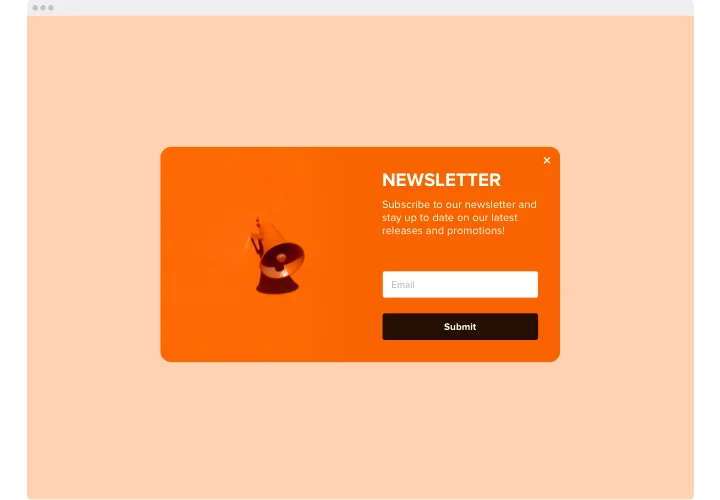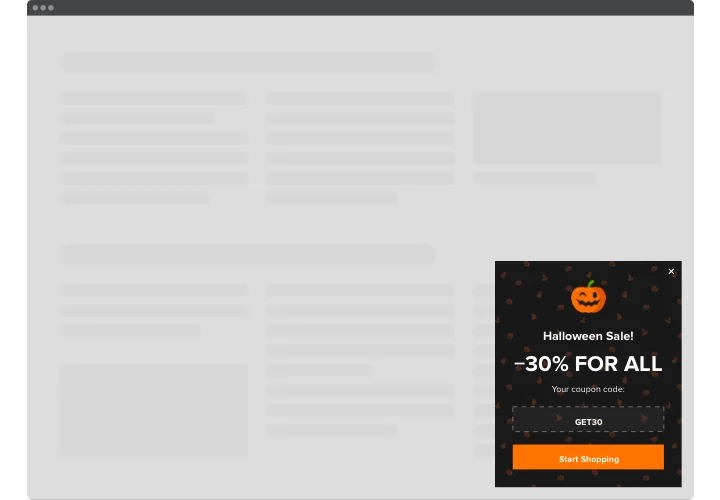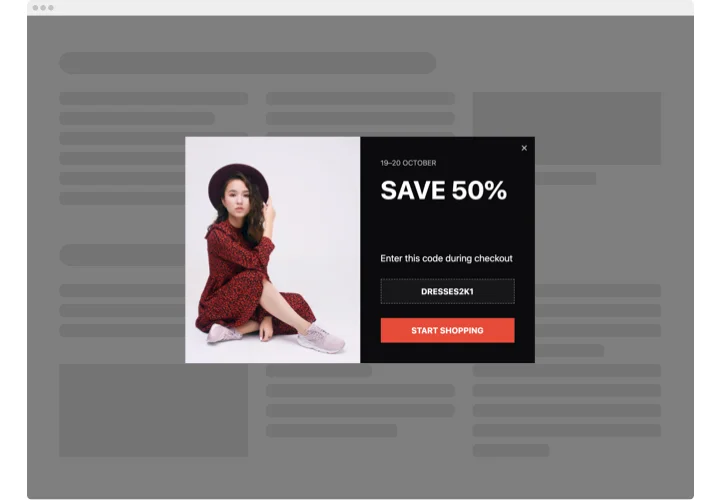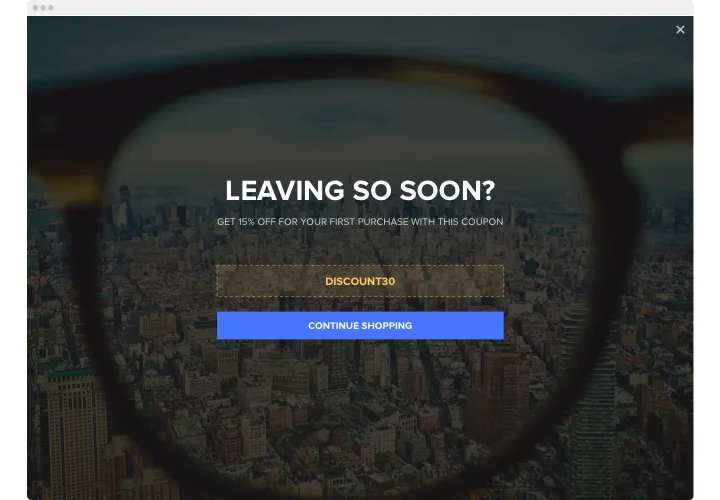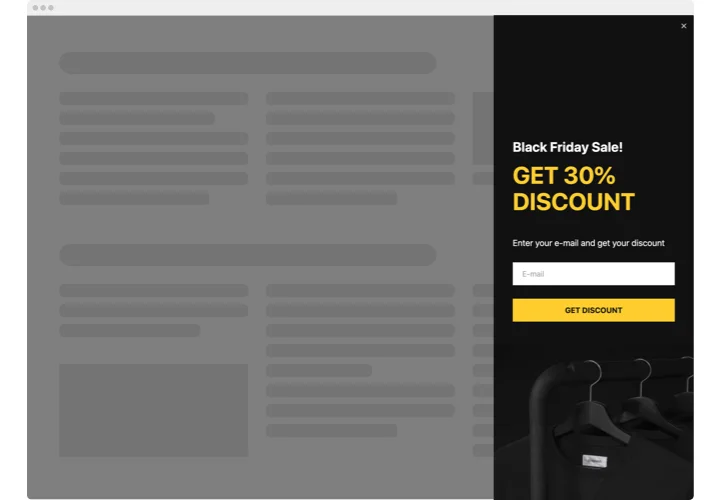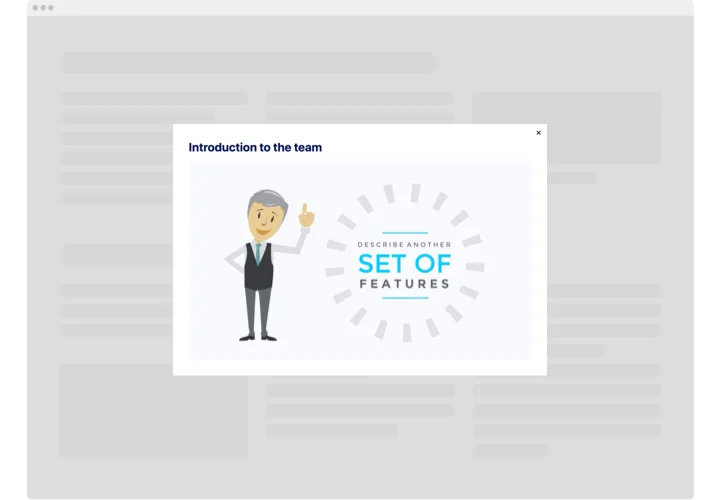Shopify Popup App
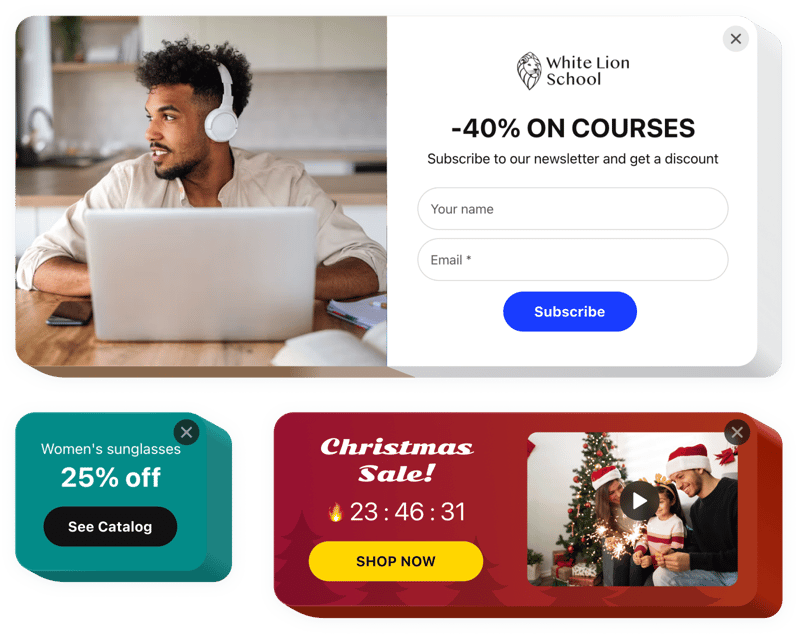
Create your Popup app
Screenshots
Shopify Pop Up for Improved User Interaction
Popups are effective for converting casual visitors into loyal customers – and with the Elfsight, it’s never been easier to harness their power. Whether you’re promoting a flash sale, building your email list, or announcing a special offer, this app allows you to do it in a stylish, distraction-free way that aligns perfectly with your store’s design.
Thanks to its user-friendly builder and broad customization options, you can easily tailor messages to different customer segments, create timed or scroll-triggered popups, and manage everything without writing a single line of code. This means you can add a popup to Shopify in just a few clicks and start seeing results right away.
Start using the best free popup app for Shopify by Elfsight to quickly engage your audience and drive action.
Key Features of the Shopify Popup App
Elfsight is packed with features designed to help you communicate effectively, increase engagement, and boost conversions:
- Custom Triggers: Display popups on page load, scroll, exit intent, or after a time delay.
- Flexible Targeting: Choose specific pages, customer types, or traffic sources to show relevant content.
- Beautiful Templates: Start quickly with professionally designed layouts that suit any goal – email opt-ins, promos, feedback, and more.
- No Coding Required: A drag-and-drop interface makes setup fast and easy for everyone.
- Mobile-Friendly Design: The app is responsive and optimized for mobile, tablet, and desktop.
Explore full functionality in the free editor – no registration required.
How to Add a Pop Up on Shopify Website
Follow these simple steps to add a custom popup in Shopify using Elfsight’s intuitive builder. It’s a smooth, no-code process – ideal for any store owner, regardless of experience.
- Select your template: Open the Elfsight editor and pick the layout that fits your goal (e.g., discount offer, email signup, etc.).
- Customize your app: Edit text, colors, fonts, triggers, and rules to match your brand and strategy.
- Copy the generated code: Once you’re happy with the setup, copy your unique installation code.
- Embed the code: Go to your Shopify admin → Online Store → Themes → Edit Code → Choose the appropriate file (e.g., `theme.liquid` or specific page), and paste the code.
That’s it! For a more detailed walkthrough, check out our guide on how to add a pop up on Shopify for free.
If you’d prefer a hands-off setup, we’re happy to help you – reach out to our team to ensure your pop up app runs smoothly.