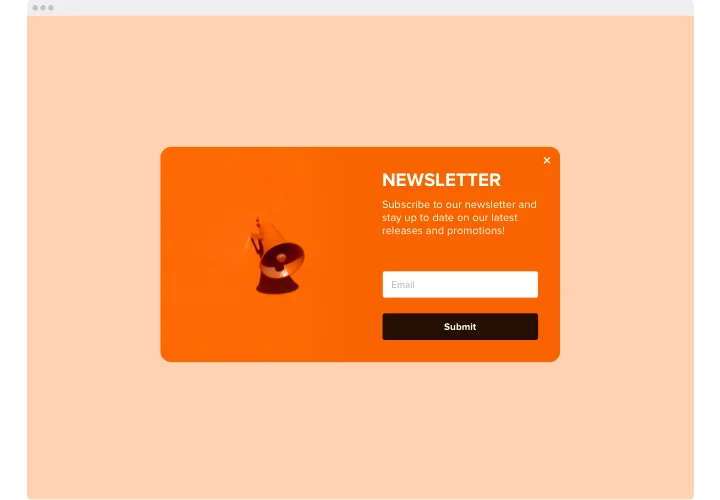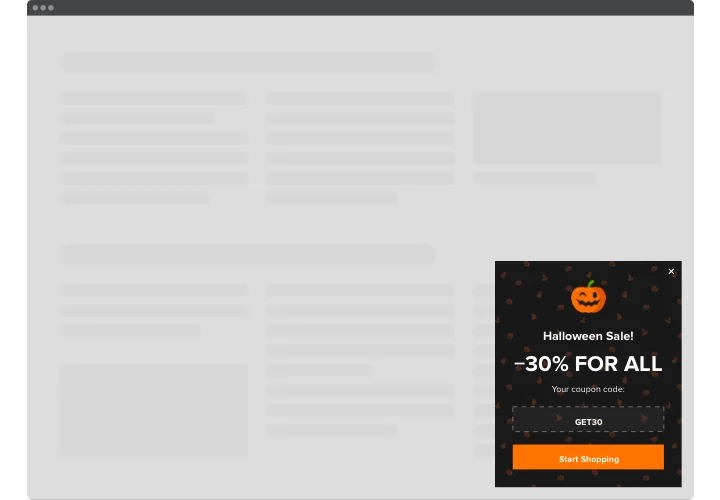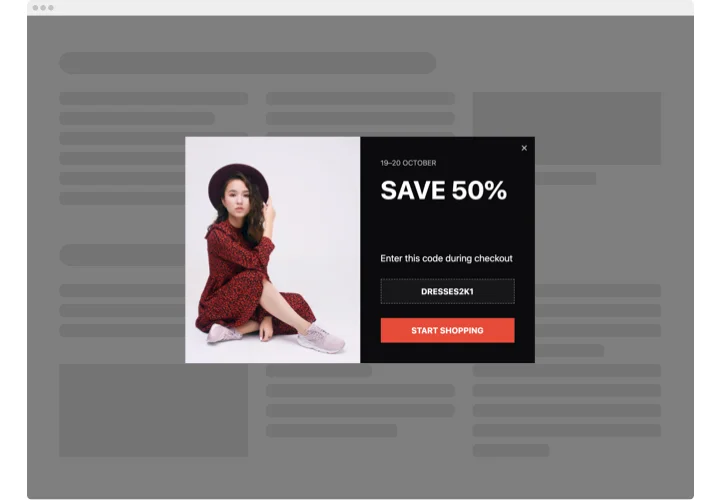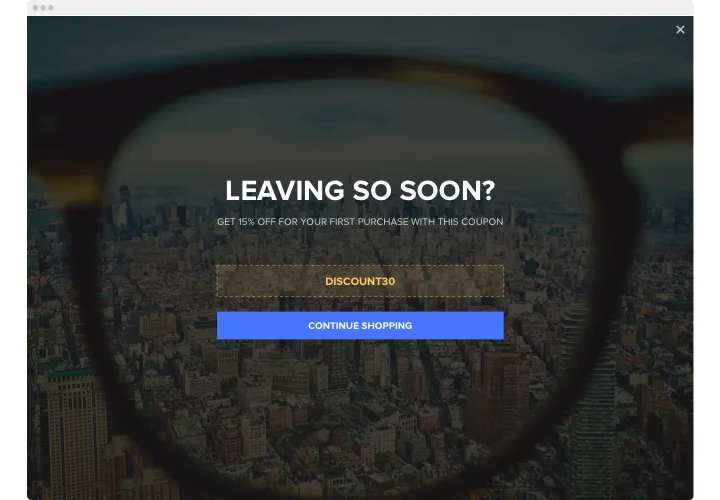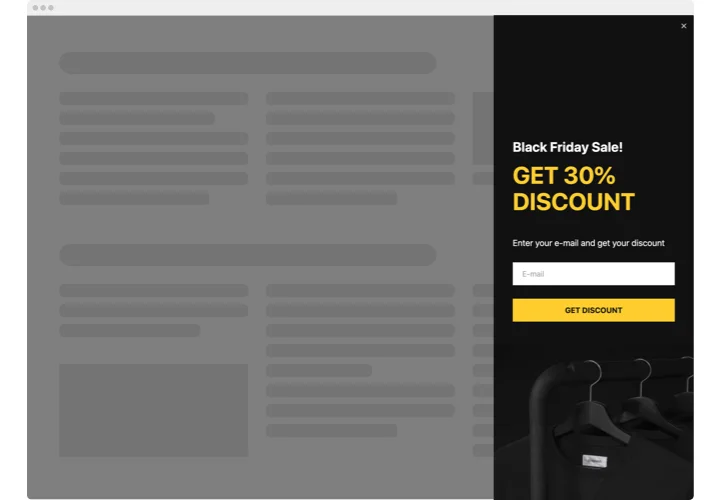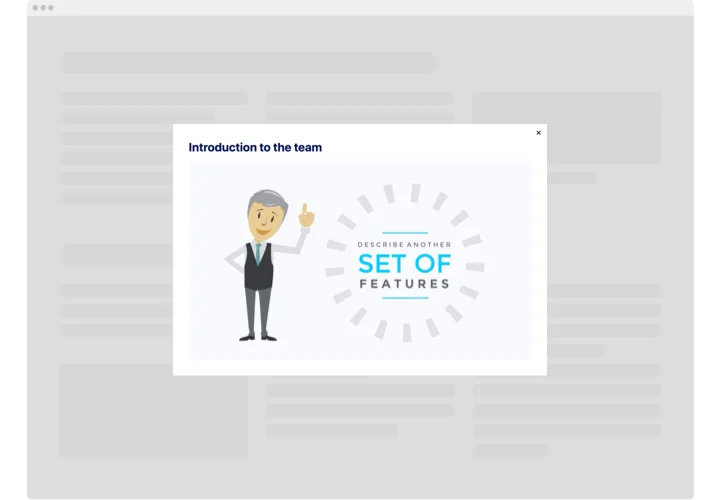HTML Popup widget
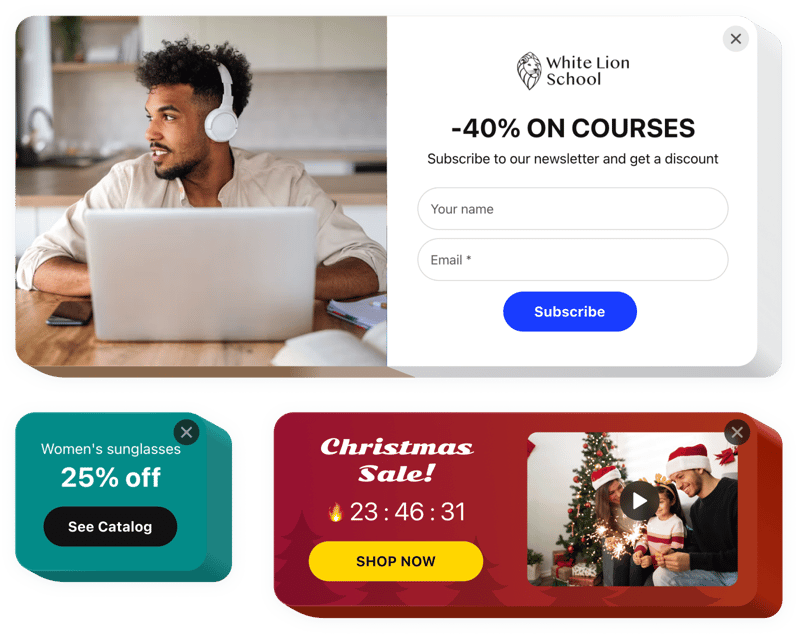
Create your Popup widget
Screenshots
Description
By means of the Elfsight HTML popup widget, users can embed personalized overlays of all kinds and place them on a site.
Create a great HTML popup for free by selecting one of the pre-made templates. Customize the style and arrangement, choose activating triggers, and set the timing to achieve higher efficiency.
Modals of different types allow customers to sign up for a newsletter, get information about your upcoming products and services, see coupons, know about discounts and special promotions, stay notified about key events, etc.
Our HTML popup creator will help you increase profits, announce your upcoming events, collect insights, and much more.
Key features of the Popup widget
Through the Popup builder for HTML, you have access to a broad range of customizable settings that can be designed to fit your website’s goals. Below are the key features that allow you to build the flawless experience for your users:
- 14 included elements to configure a popup
- 7 ready-to-use pop up layouts for various popup messages
- Place buttons for redirecting to any address;
- Upload an image for the background
- Create an HTML popup with text and customize it
- Popup can be activated after a set time spent on the page or scroll percentage
- Pop up triggers: clicking on a certain element or scrolling down to it
How to add the Popup widget to a HTML website?
Follow the steps described below to embed the widget to HTML:
- Select a popup template
Open our free popup builder and pick one of the available designs or craft your widget from scratch. - Customize the widget
Configure your popup by adding or removing blocks like pictures, words, headings, and buttons. Modify the look, theme, font, and layout to match your website’s design. - Embed the widget to HTML
After the configuration of your popup is done, copy the generated HTML markup. Insert the code into your web page and save the changes.
For more detailed instruction, read our comprehensive article on how to add a popup widget to HTML website.
Don’t hesitate to connect to our customer support in case you need help with the installation. We will be glad to assist you with any inquiry you may have.
FAQ
How can I add a Popup to my HTML website?
To insert a popup to your HTML website, use the Elfsight editor to design your widget. No coding experience is needed as the popup creator has an easy-to-use interface, so any users can create and customize the widget. Just copy the generated HTML embed markup and place it into your HTML editor.
Is the popup widget free?
Yes, the HTML popup builder is offered for free, allowing customers with budget constraints to take advantage of this helpful utility. There are also paid plans that offer advanced features and more personalization choices.
What is the best place to add the banner pop-up on my website?
With our popup maker, you can build:
- Full-page overlay popup to grab instant attention of your web guests;
- Floating modal for engaging customers as they browse your material;
- Footer, header, or sidebar widgets to keep your message prominent without disrupting the user interface.
These flexible placements allow for optimal positioning, ensuring your banner pop-ups increase engagement.
What types of HTML popup widgets can I create with Elfsight?
You can design a variety of widgets tailored to various purposes.
For example, you can develop a newsletter subscription popup to encourage customers to join your mailing list, a special offer popup to drive sales by highlighting exclusive deals, or a promotion popup to tell about discounts and improve conversions.
In total, over 100+ popup templates are offered, so you can easily find the ideal design for your needs.
What triggers are available for popup opening?
With Elfsight’s popup widget, you have several triggers to choose from to control when your popup appears. You can set it to open as the page loads, after a particular time spent on the site, or when a customer moves a certain portion down the page.
Additionally, popups can be initiated on click, when the customer intends to leave the site, or by placing a call-to-action to manually activate the popup. These adaptive triggers help you tailor the timing and visitor interaction to maximize engagement.