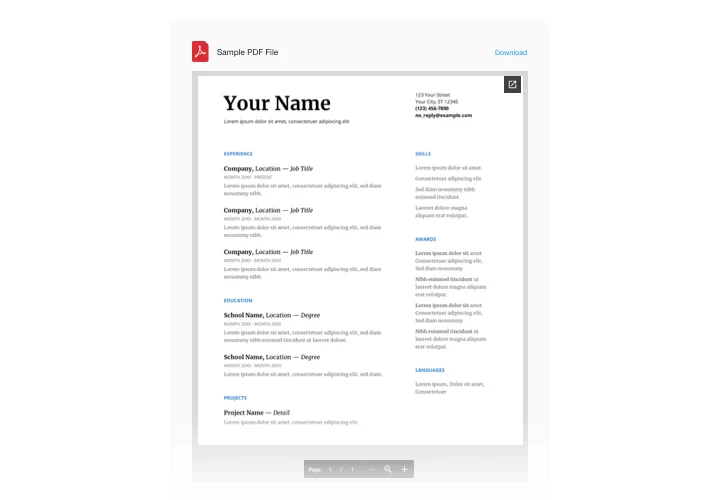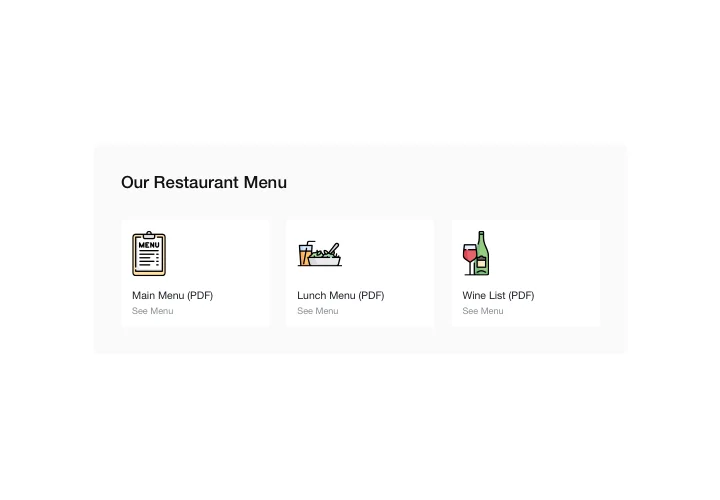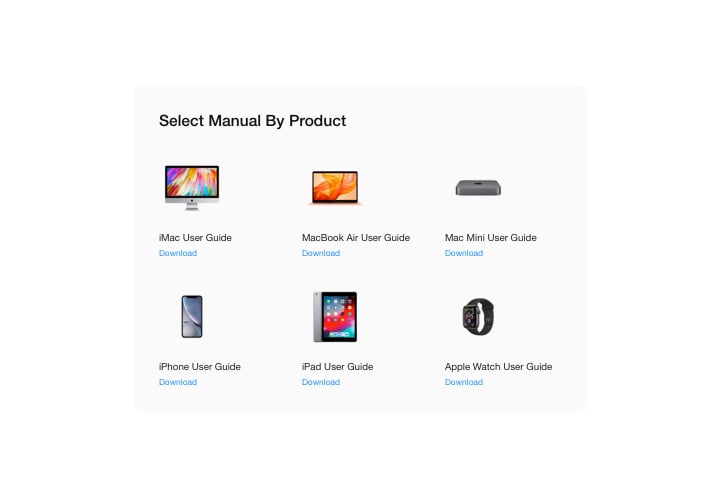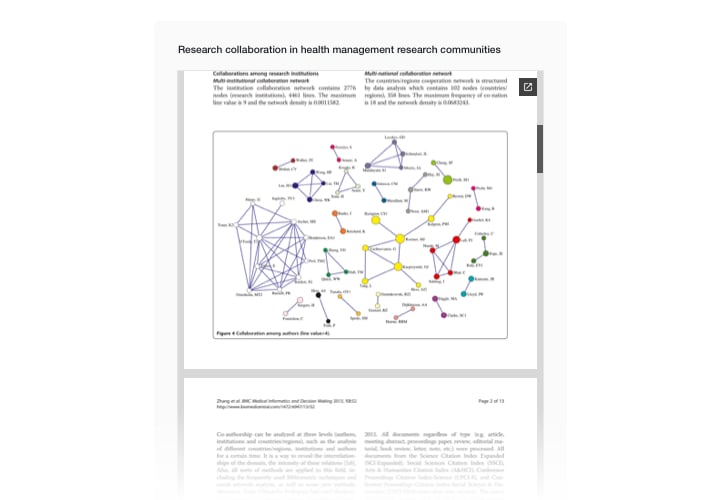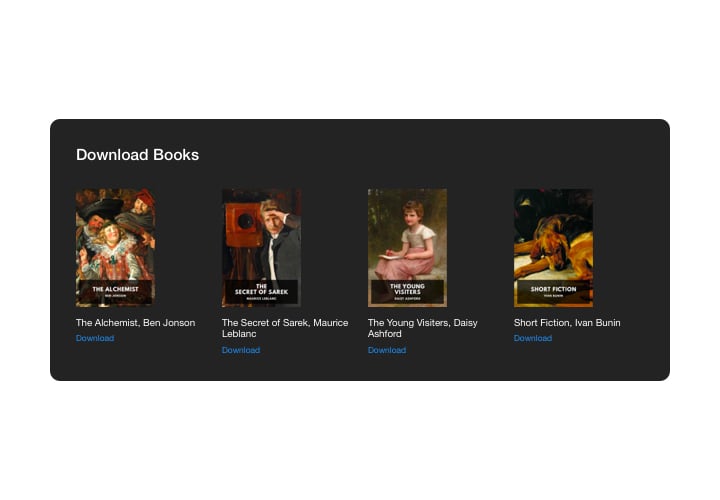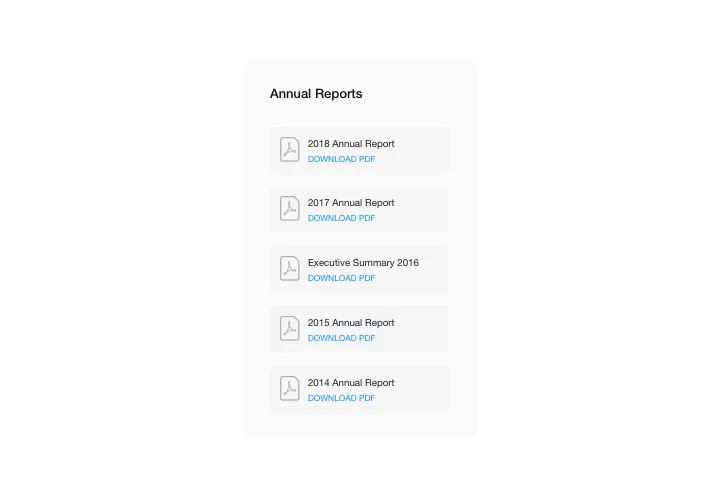HTML PDF Embed Viewer
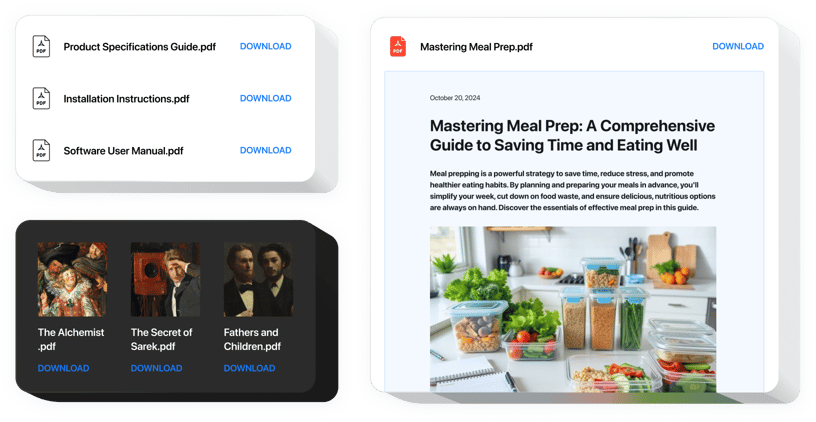
Create your PDF widget
Screenshots
HTML PDF Embed for Enhanced Document Presentation
Displaying PDF files on your website shouldn’t require external links or downloads. With Elfsight, you can seamlessly embed them and let visitors view your content directly on your webpage. Whether it’s a user manual, report, menu, or whitepaper, this widget makes it simple and user-friendly.
Forget clunky iframe solutions or limited browser support. Elfsight loads documents quickly, maintains formatting, and adapts beautifully to all screen sizes. It’s perfect for increasing engagement, keeping users on-site longer, and ensuring your content is accessible without hassle.
Discover the best way to embed PDF on your website without coding headaches – start using Elfsight for free today!
Key Features of the HTML PDF Viewer
Elfsight is packed with features that simplify your workflow and elevate the user experience. Whether you’re displaying product catalogs or business presentations, this widget ensures that your documents are not just visible – but engaging.
- Customizable Layout: Choose from File viewer, Grid, or List for document display.
- Responsive Design: Your embedded PDFs look great on desktops, tablets, and mobile devices without additional tweaking.
- No File Hosting Required: Upload your PDF directly or insert a link – no need for third-party file storage.
- Multiple File Support: Add several PDFs to a single page.
- Download button: Give visitors the option to view online or download the file right from the page.
Experience full functionality in the intuitive editor now – no registration needed!
How to Add a PDF to HTML
Follow these quick steps to embed a PDF viewer plugin in your HTML website with Elfsight. No coding knowledge is needed, and the setup takes just a few minutes.
- Select your template: Head over to the Elfsight editor and pick a template that fits your style and purpose.
- Customize your widget: Upload your PDF or provide a URL, then tweak settings like viewer size, scroll behavior, and download button visibility.
- Copy the generated code: Once you’re happy with the look, Elfsight will generate a unique code snippet.
- Embed the code: Paste the code into your HTML page – either within a `` tag or in your website’s CMS editor. That’s it!
If you want more detailed steps follow our complete guide on how to add a PDF file to your website for free.
Still need help embedding your PDF file in HTML? Contact our support team, and we’ll handle all the issues you may have
What types of PDF content are supported in the widget?
Elfsight supports all standard PDF formats, including text documents, image-rich files, and multi-page brochures.Can I embed multiple PDF files on one HTML page?
Yes! The widget supports adding multiple files to a single page. This is useful for portfolios, documentation sections, or catalogs.Is Elfsight mobile responsive?
Absolutely. The viewer automatically adjusts to different screen sizes, so your documents look great on smartphones, tablets, and desktops.Does Elfsight support external PDF URLs?
Yes. You can embed a PDF viewer in HTML using a direct URL to your file, or you can upload it during the setup process – whichever suits your needs best.Can I restrict users from downloading the PDF?
Yes. When configuring the PDF Embed widget, you can disable the download option from the toolbar. This makes it a secure way to embed PDF files in HTML without allowing unauthorized sharing or downloads.