Wordpress LinkedIn Feed plugin
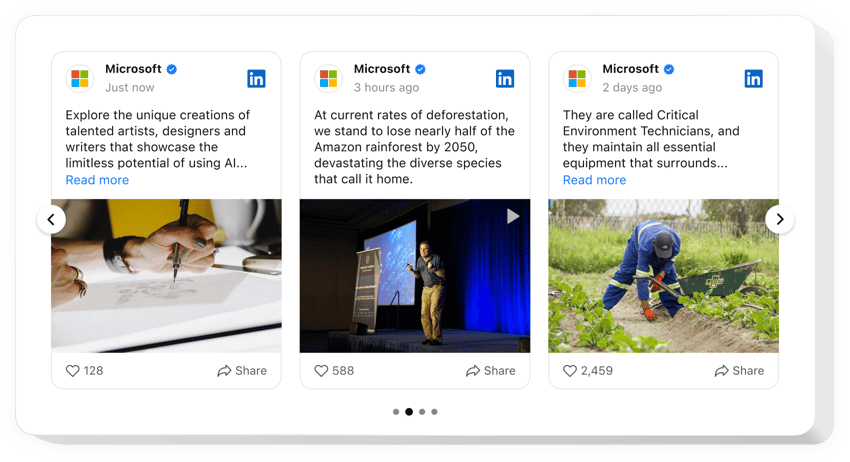
Create your LinkedIn Feed plugin
Embed LinkedIn Feed on WordPress
The LinkedIn Feed plugin provides an outstanding opportunity for companies to broadcast and advertise their LinkedIn content on WordPress websites: display posts, visuals, clips, etc. The plugin’s integration takes just a few minutes and no coding skills are required.
Add the code-free LinkedIn plugin to the WordPress website to build trust, promote authenticity, and widen networking opportunities.
Main Features of LinkedIn Feed by Elfsight
The LinkedIn Feed plugin is a great solution due to special options that it offers to improve the appearance and functioning of the feed. Here’s the list of the most powerful features:
- Connect posts, by using a link to your company’s page. You can connect your company’s feed, just by putting the link to its profile in the plugin which makes it really simple.
- Filter feed posts by keywords, hashtags, or URLs. Adjust the content of your feed to share exactly what you prefer: filter reposts, keywords, hashtags, or certain posts.
- View post in popup or directly on LinkedIn. Spectacular popup view modes enable your website visitors to explore each post in detail or find it immediately on LinkedIn.
- Benefit from a CTA button for social sharing. The plugin offers an interactive CTA button to let the website visitors share the post from your feed across various social media.
- Display images, videos, texts and other posts. The elements from your company’s feed will be seamlessly delivered to the plugin ‘s content whatever kind of data they contain.
Just try this demo to understand the functionality of the plugin
How to embed LinkedIn Feed on my WordPress website?
Here’s a simple way to set up the plugin on your WordPress website. It will only take a couple of minutes and requires no coding.
- Create your individual LinkedIn Feed plugin
Start with any template in the demo, connect your profile’s feed, and customize the plugin to your preferred style and settings. - Receive the personal code to embed the plugin
Once you’ve built your plugin, you’ll receive an individual HTML code in your dashboard. Copy this code, which contains all the details about your plugin’s settings. - Showcase the plugin on your WordPress website
Choose the sections of your website where you want to display the plugin, and paste the code there. Save your changes.
In case you meet some difficulties with the embedding process, read our article on adding the LinkedIn Feed plugin to WordPress.
Is the LinkedIn Feed plugin for WordPress free?
Why should I add a LinkedIn Feed to WordPress?
Why should I embed a LinkedIn Feed on WordPress with Elfsight?
What other plugins for WordPress do you have?
We invite you to check out more solutions to share a feed from other platforms. Look at these ones: Facebook Feed, Instagram Feed, or Twitter Feed.


