HTML LinkedIn Feed
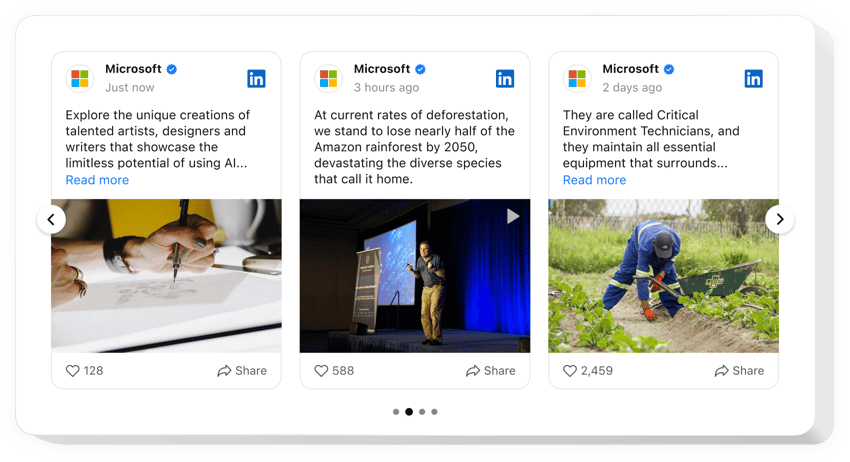
Create your LinkedIn Feed widget
LinkedIn HTML Integration for Improved Customer Engagement
Elfsight offers a powerful widget that lets you display your latest posts, updates, or company feed directly on your website. Whether you’re a business, personal brand, or recruitment agency, embedding your LinkedIn content gives visitors real-time insight into your activity and expertise. It’s a reliable way to build credibility, showcase professional achievements, and keep your web content fresh without additional effort.
Adding a LinkedIn feed boosts user engagement by aligning your website content with your most recent social updates. This way, your visitors stay informed and trust you more, seeing active proof of your business’s reputation and activity.
Effortlessly embed Elfsight’s LinkedIn Feed widget into your HTML website without any coding skills – start using it for free today!
Key Features of the HTML LinkedIn Feed
Elfsight brings an advanced and seamless way to integrate your LinkedIn content into your HTML website. With easy customization, responsive layouts, and automated updates, you can ensure your visitors are always seeing the most recent and relevant content. Here are the features that make this widget stand out:
- Flexible Layouts: Use list, grid, or carousel layouts that adapt beautifully to any screen size and design.
- Design Customization: Modify colors, fonts, spacing, and more to match your branding without any CSS knowledge.
- Auto Updates: Automatically syncs with your LinkedIn account so the feed always shows your latest content.
- No Coding Required: Easily generate and copy-paste your widget code into your HTML website – zero developer help needed.
- Content Filtering: Display posts by hashtag, content type, or even hide certain updates for a tailored presentation.
Try all features in the free editor without registration – start enhancing your website today!
How to Embed LinkedIn Feed on HTML Website
It’s simple to add a LinkedIn feed to an HTML website using Elfsight – no coding skills or external plugins are required. Just follow these steps:
- Select your template: Open the Elfsight editor and pick a layout that fits your website’s goals.
- Customize your widget: Adjust colors, fonts, content settings, and filters to match your branding and functionality.
- Copy the generated code: Once your widget is ready, click “Add to website for free” and copy the auto-generated embed code.
- Embed the code: Paste the code directly into your website’s HTML, ideally in the section where you want the LinkedIn feed to appear.
That’s it! Your LinkedIn content is now live and automatically updated. Want more detailed instructions and customization tips? Explore our in-depth guide on how to embed a Linkedin Feed on your website in a few steps.
If you need help, contact our support team. We offer installation assistance to make sure your widget is up and running smoothly.


