Squarespace LinkedIn plugin
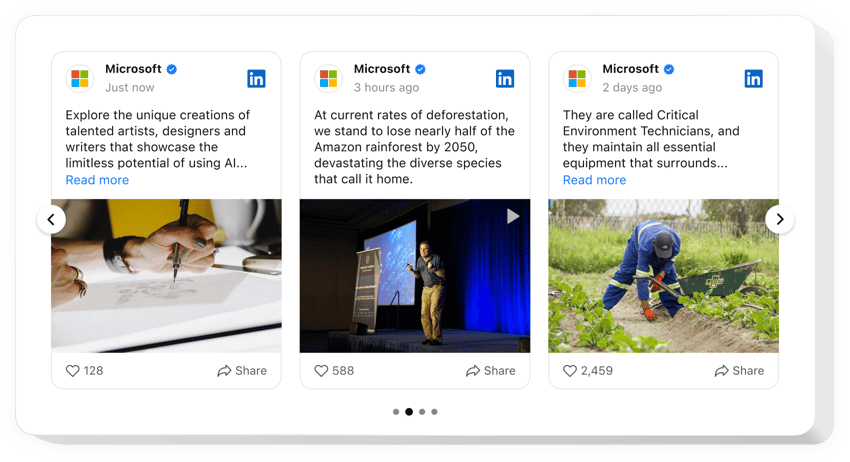
Create your LinkedIn Feed plugin
Embed LinkedIn Feed on Squarespace
The LinkedIn Feed plugin offers a brilliant opportunity for companies to broadcast and promote their LinkedIn content on Squarespace websites: demonstrate posts, visuals, clips, etc. The plugin’s integration takes just several minutes and no coding experience is needed.
Add the code-free LinkedIn plugin to the Squarespace website to strengthen loyalty, promote authenticity, and grow networking opportunities.
Main Features of LinkedIn Feed by Elfsight
The LinkedIn Feed plugin is an amazing solution thanks to peculiar options that it offers to upgrade the view and functionality of the feed. Here’s the list of the greatest features:
- Connect posts, by using a link to your company’s profile. You can connect your company’s feed, just by putting the link to its profile in the plugin which makes it absolutely simple.
- Filter feed posts by keywords, hashtags, or URLs. Adjust the content of your feed to share exactly what you prefer: filter reposts, keywords, hashtags, or desired posts.
- View post in popup or directly on LinkedIn. Spectacular popup view modes allow your website visitors to inspect each post in detail or find it instantly on LinkedIn.
- Benefit from a CTA button for social sharing. The plugin offers an interactive CTA button to let your Squarespace website visitors share a post from your feed on numerous social media.
- Display images, videos, texts, and other posts. The posts from your company’s feed will be seamlessly uploaded to the plugin’s content area no matter what kind of data they contain.
JustYou can check out this demo to understand the functionality of the plugin
How to embed LinkedIn Feed into my Squarespace website?
Here’s a simple way to set up the plugin on your Squarespace website. It will just take a couple of minutes and requires no coding.
- Build your individual LinkedIn Feed plugin
Start with any template in the demo, connect your profile’s feed, and customize the plugin to your preferred style and functionality. - Receive the personal code to embed the plugin
As soon as you create your plugin, you’ll receive a personal HTML code in your dashboard. Save this code, which contains all the details about your plugin’s settings. - Use the plugin on your Squarespace website
Select the sections of your website where you wish to display the plugin, and paste the code there. Save your changes.
In case you meet difficulties during the embedding process, see our article on adding the LinkedIn Feed plugin to your Squarespace website.
Is the LinkedIn Feed plugin for Squarespace free?
Why should I add a LinkedIn Feed to Squarespace?
Why should I embed a LinkedIn Feed on Squarespace with Elfsight?
What other plugins for Squarespace do you have?
You are welcome to inspect more solutions to share a feed from diverse sources. Look at these ones: Facebook Feed, Instagram Feed, or Twitter Feed.


