A concise instruction on plugin setting up on Webnode
A small tutorial for those who know how to deal with the administration panel and can make small alterations to website HTML code.
- Create a custom plugin in the editor;
- Choose an appropriate subscription plan (from free to unlimited);
- Receive a plugin embedding code;
- Open the administrator panel of your Webnode website;
- Go to a required page, if you need to place the plugin on a single page, for example, the main page. In case you need to put the plugin on the footer, header, sidebar, or some other element, then go to a related template;
- Apply the changes and see the results!
Below you can see more information about each step of the guideline, including screenshots and detailed descriptions. Get in touch with our support team to have free help with installation. It is available for all Elfsight users.
An extended guide on plugin integration on a Webnode website
A detailed instruction for every phase of the installation.
Step 1: Design and adjust a plugin
The first point – adjust the appearance and functionality.
Make a desired plugin
Start creating your plugin using the editor or register in the service.
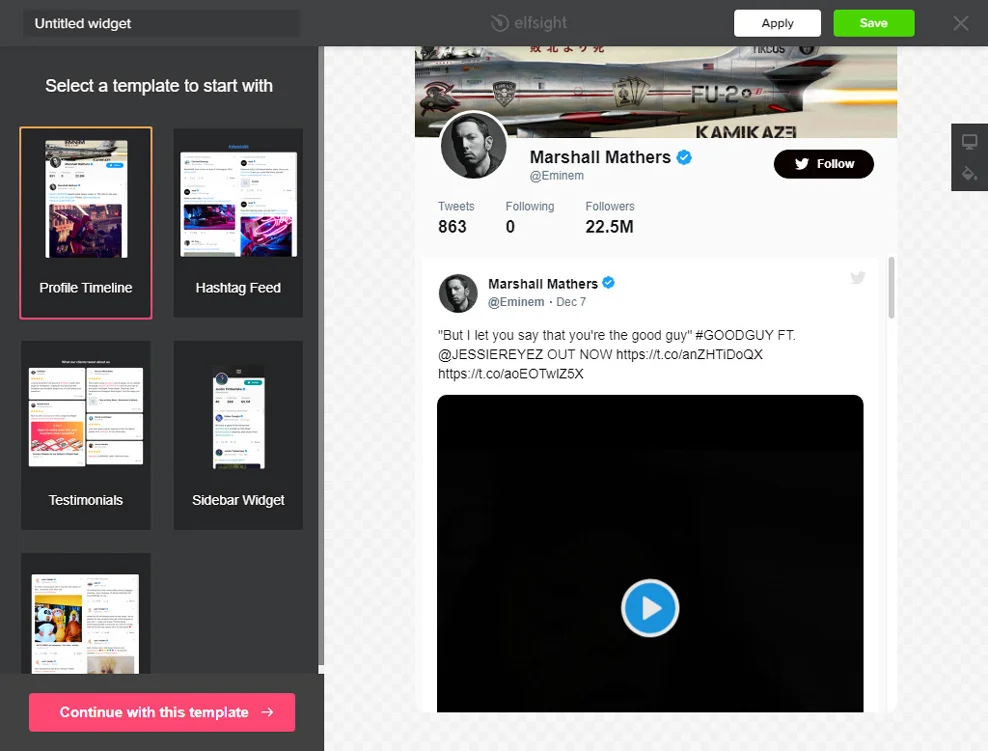
Get your plugin code
Copy the plugin code that you received at Elfsight Apps, to place it on the website.
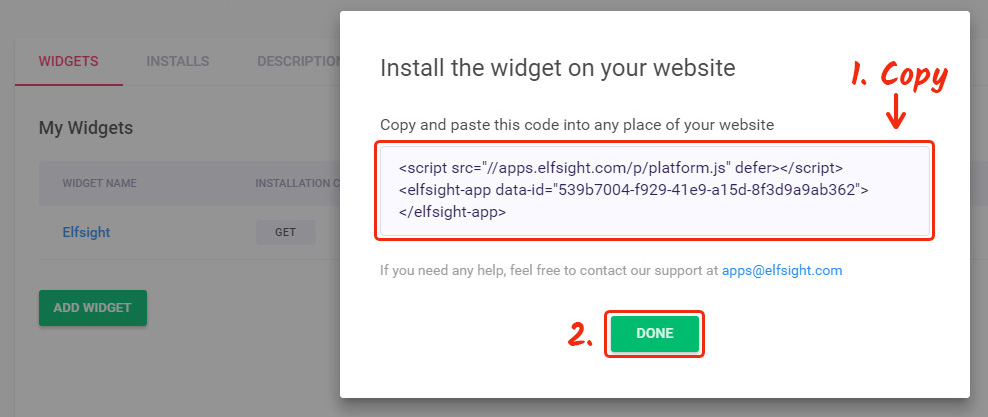
Step 2: Put the plugin on a Webnode website
The second phase – paste the created plugin into the code of your page or template.
Go to website admin panel
Get authorized in your website to enter the editor and apply the required code adjustments.
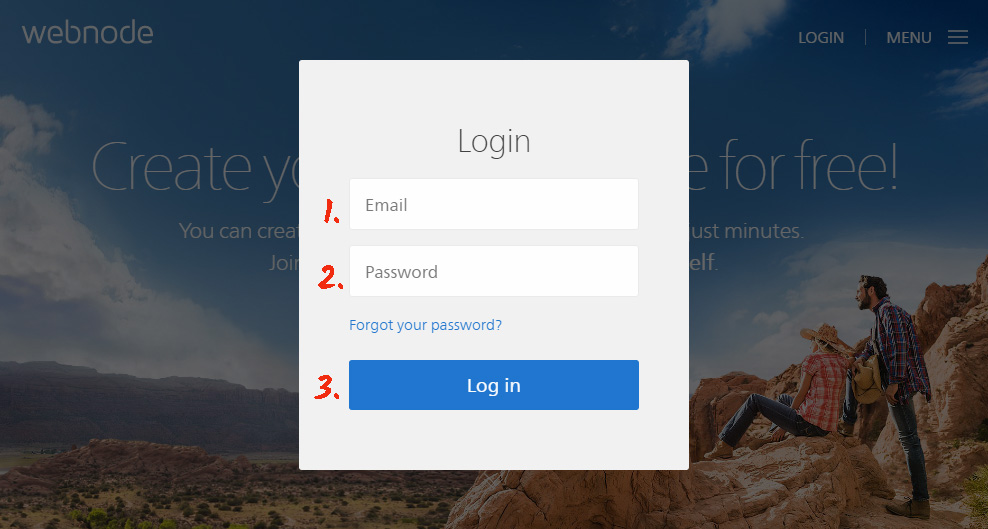
Paste the plugin embedding code
Enter a required page or a required template and insert the plugin code, which you designed at Elfsight Apps. Apply the changes.
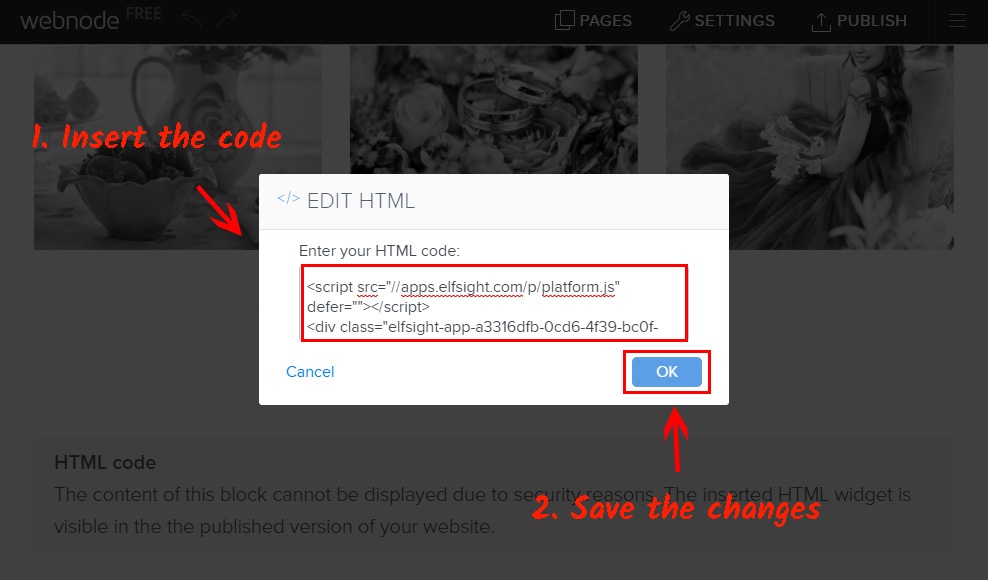
Success! Plugin adding was successful
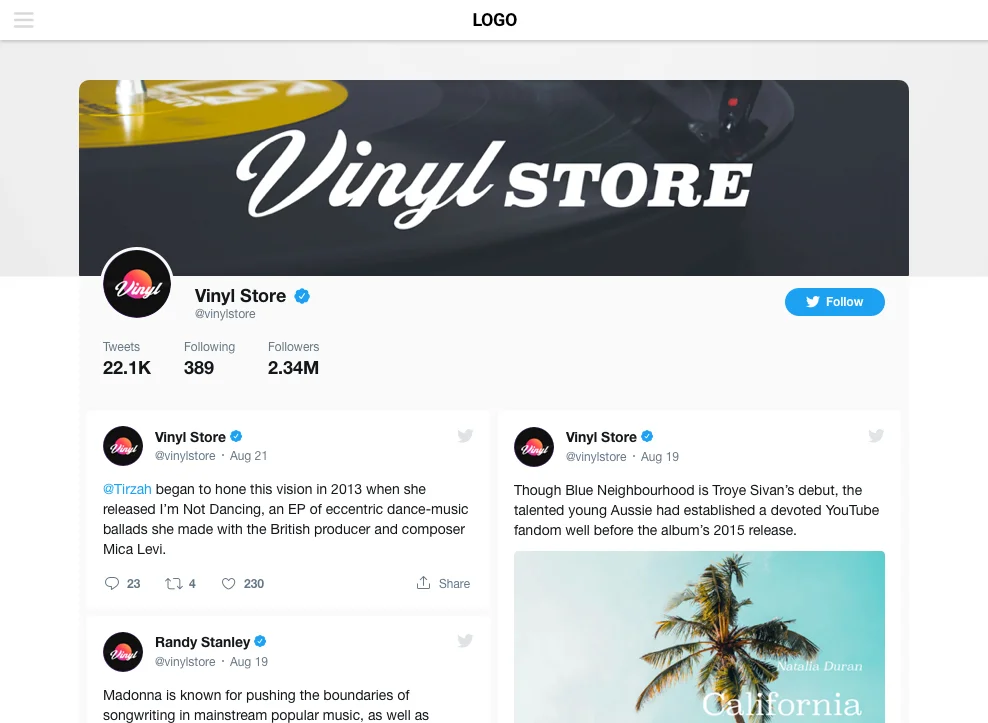
How do I change plugin parameters after the embedding?
Following the installation, you can log into your account at Elfsight and adjust the configuration or style of the plugin. All the changes are implemented automatically straight away.


