A brief tutorial on plugin installation on BigCommerce
A short guide for users familiar with the admin panel and able to introduce minor alterations to website HTML code.
- Generate a plugin using the editor;
- Pick your tariff (from free to premium);
- Get your installation code;
- Open the administrator panel of your BigCommerce site;
- Find a required page if there’s a need to embed the plugin on one page only, for instance, the main page. In case you need to embed the plugin on the footer, header, sidebar, or some other element, then find a corresponding template. Insert the installation code there;
- Save the alterations and see the results!
For more information on each of the stages, extensive descriptions and screenshots, please see the text below. You can as well address customer support and have free help with plugin installation (available for all Elfsight customers).
Video Guide
A full guide on plugin embedding on a BigCommerce website
A detailed tutorial for every phase.
Step 1: Generate and customize a plugin
The 1st phase – design the appearance and functions.
Design a required plugin
Start making a plugin in the editor or get registered in the service.
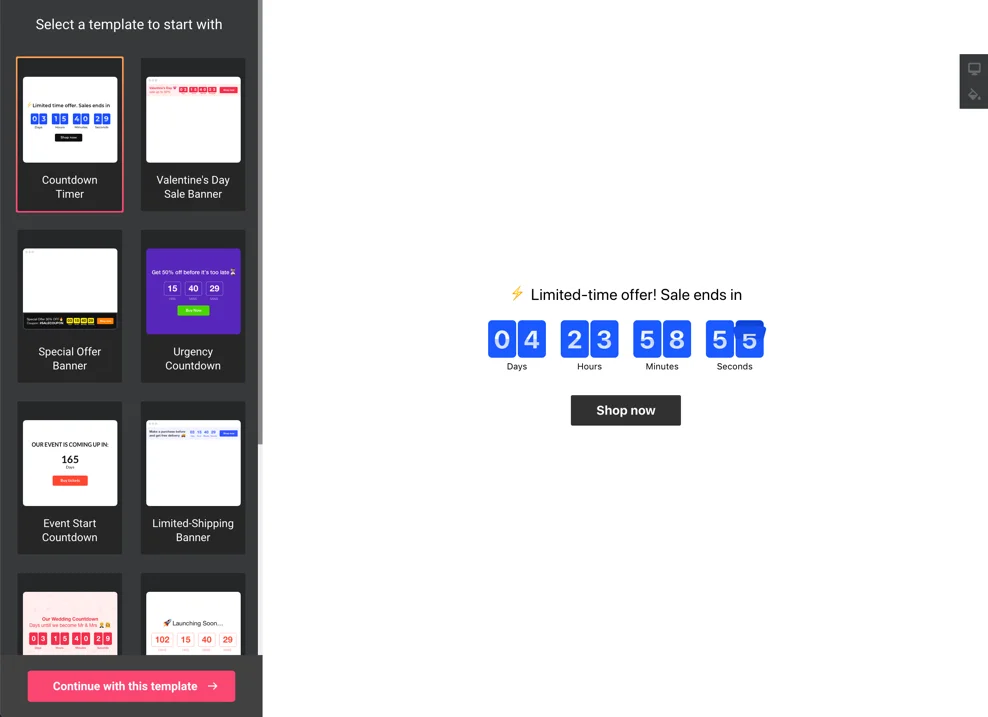
Get your plugin installation code
Copy the plugin code which you acquired at Elfsight Apps, for pasting it on the website.
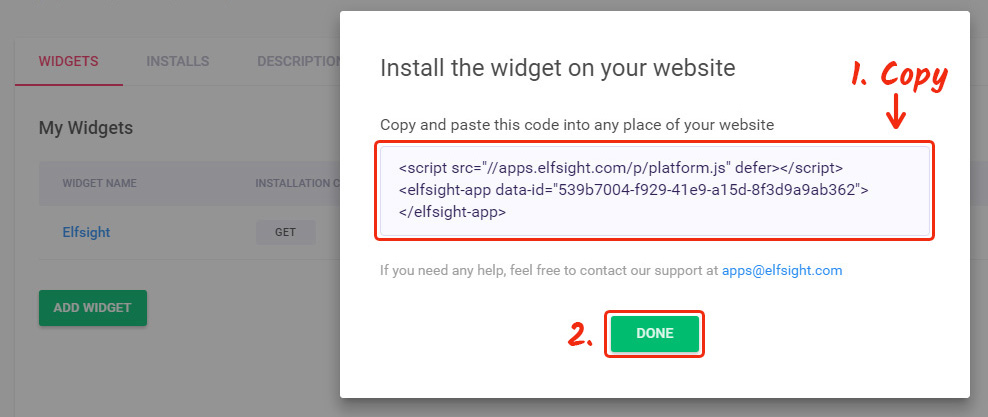
Step 2: Publish the plugin on your BigCommerce website
The second phase – insert the designed plugin into the code of your page or template.
Open your website admin panel
Get logged into your website to reach the editor and bring the required code steps.
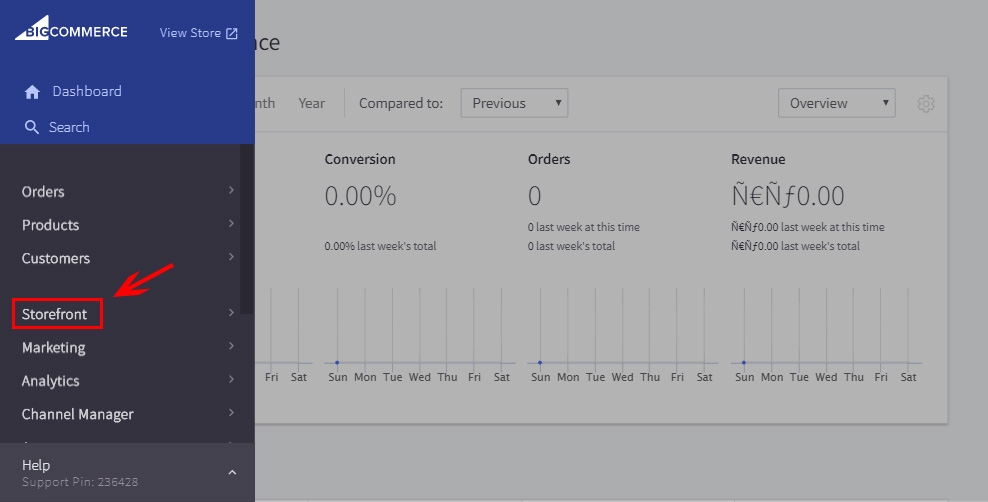
Add the plugin installation code
Enter the page on which you need the plugin or a corresponding template and add the plugin code that you received at Elfsight Apps. Save the change.
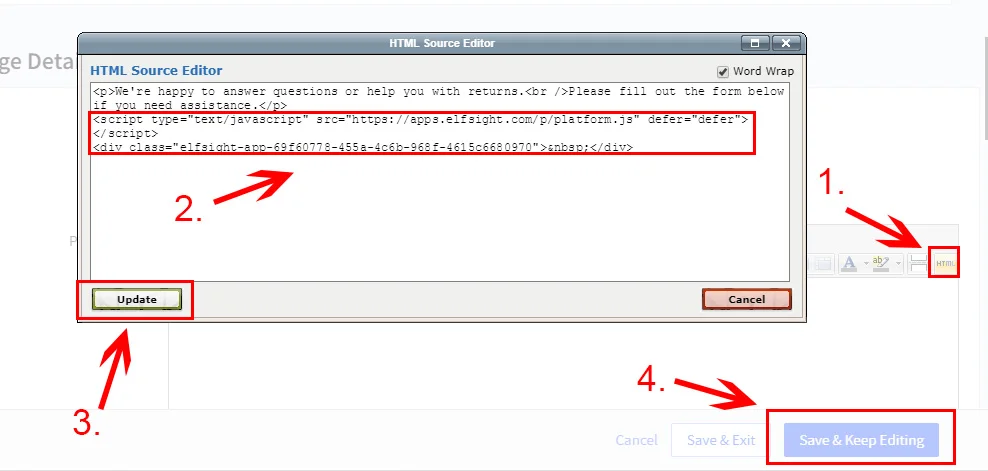
Done! Plugin adding was successful
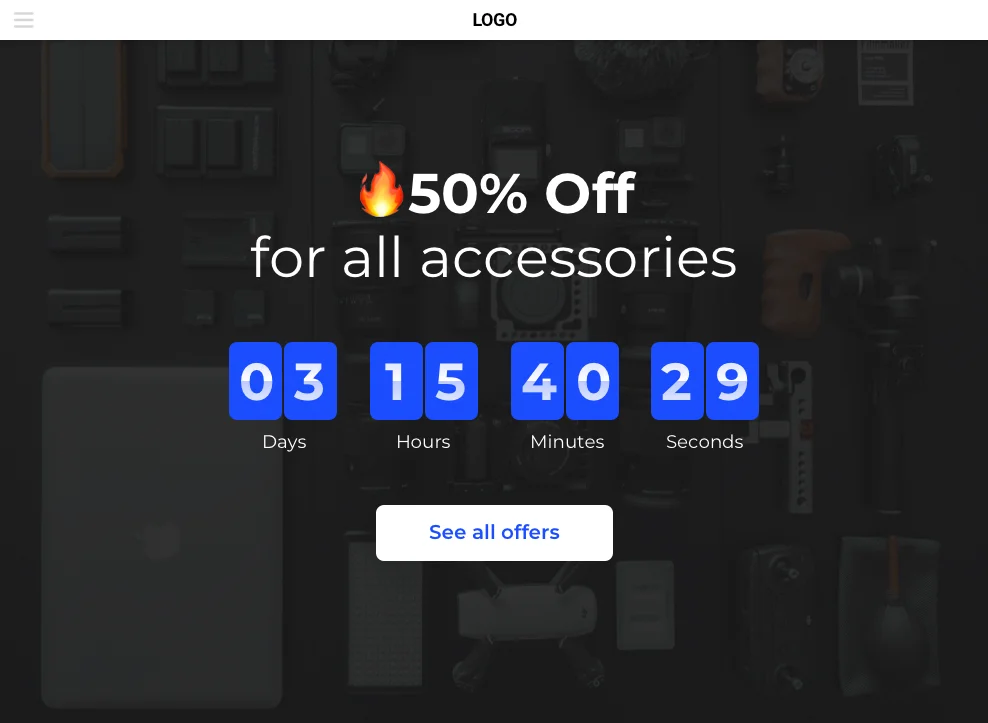
How to adjust plugin settings after the embedding
Following the installation, you can go to your account at Elfsight and apply changes to the parameters or look of the plugin. All the alterations are at once administered automatically.


