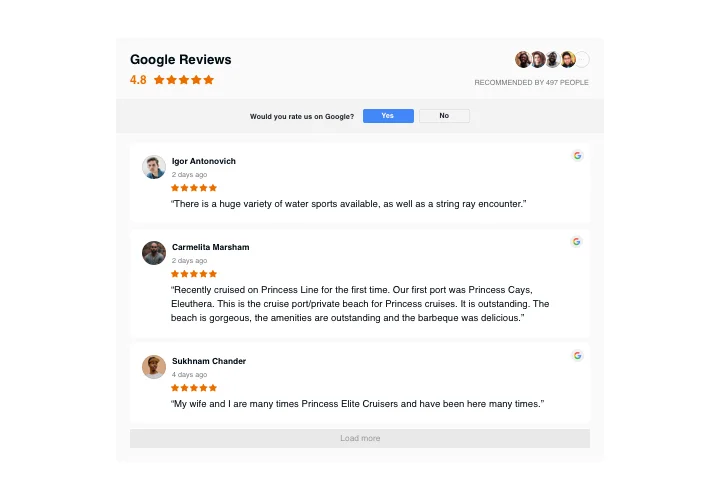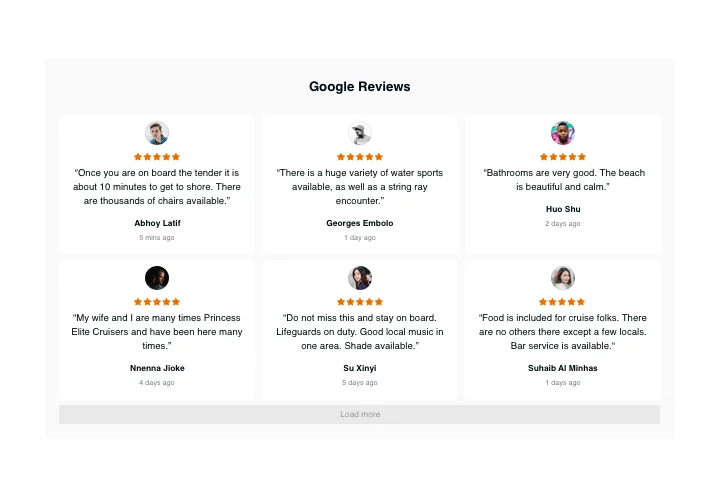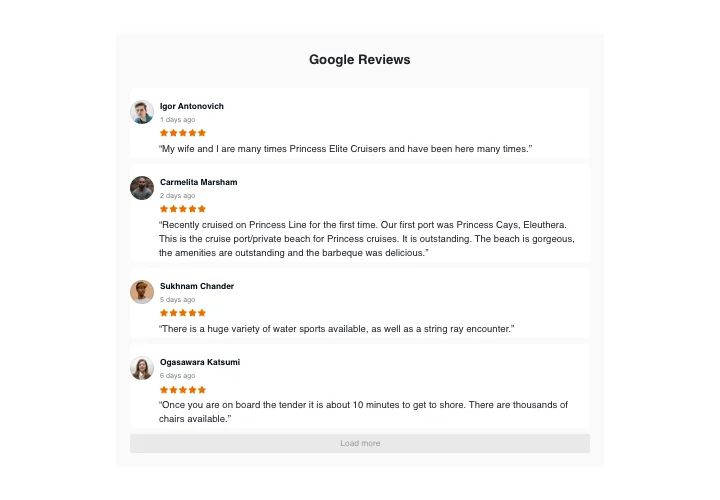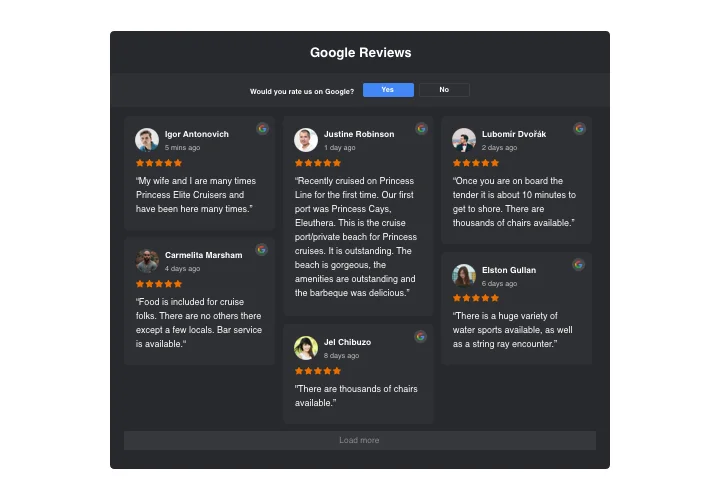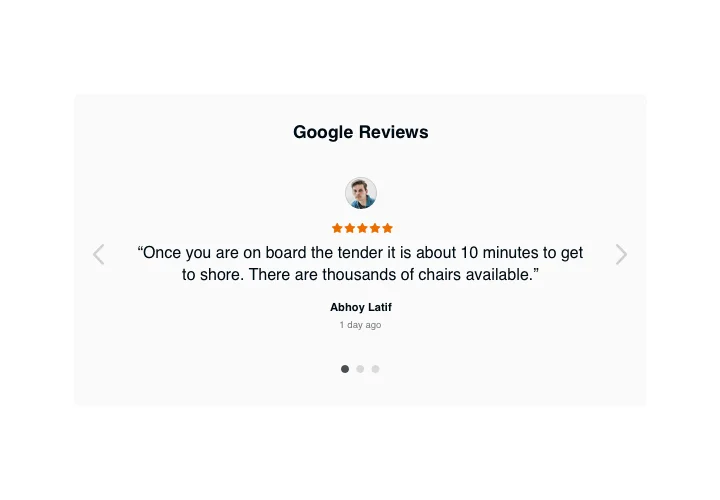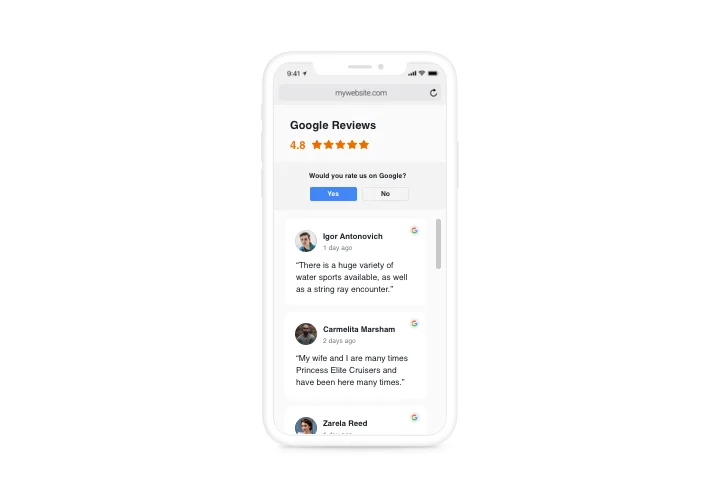Webnode Google Reviews
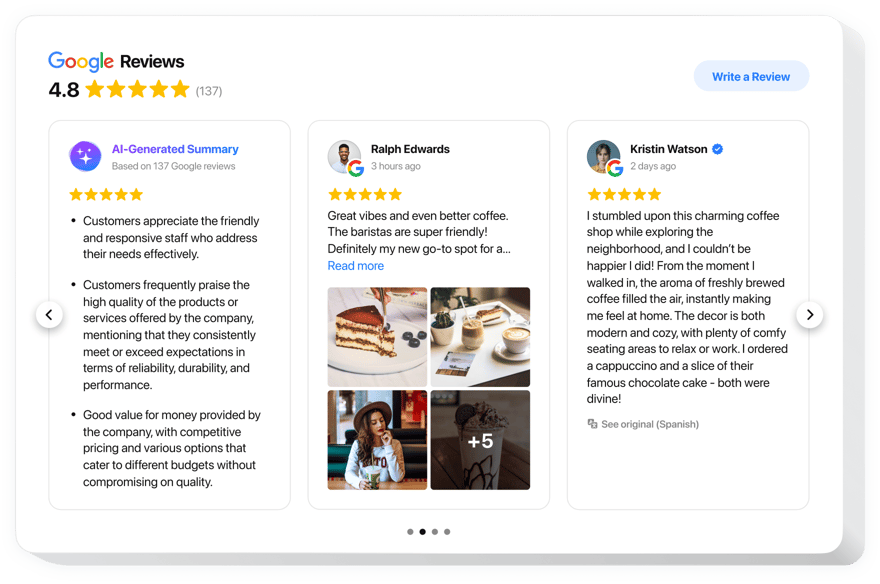
Create your Google Reviews widget
Screenshots
Why People Love Elfsight
Want to showcase real customer feedback directly on your website? With Elfsight’s Google Reviews widget, you can bring authentic reviews from Google right onto your Webnode website. Easy to set up and fully customizable, it helps visitors feel confident about choosing you.
Did you know?
Over 90% of shoppers check reviews before making their buying decision.
Add Elfsight’s Google Reviews widget and give potential customers the confidence they need to move from browsing to buying.
Key Features of the Webnode Google Reviews Widget
Here’s what makes this widget a favorite among Webnode users:
- Quick, Code-Free Setup: Forget the stress of complex coding! Simply copy and paste the embed code to your Webnode website, and voilà, your reviews are live!
- Custom Look and Feel: Change the colors, layout, and size for a seamless match with your brand and the style of your website.
- Responsive & Mobile-Friendly: Your Google Reviews will look great on any device without any extra work on your side. Laptop, tablet, smartphone – no matter what your visitors are using.
- Filter Reviews: Display specific reviews by rating, keywords, or review sources. Make sure only the most relevant feedback is shown to your visitors.
- Automatic Updates: The widget keeps itself up to date, pulling in new Google reviews automatically. So, you can keep your website fresh without lifting a finger.
- Rich Snippets Support: Help your pages stand out in Google search with structured data and star ratings that boost visibility and click-through rates.
- AI Summaries: Short on time? Generate quick highlights of your reviews with the help of AI for visitors to catch the main points at a glance.
Try all features for free in the live editor – no sign-up required.
How to Add Google Reviews to Webnode
Getting started is super easy. Just follow these simple steps:
Method 1: Embedding Inline Reviews
This option places reviews directly inside a page section, perfect if you want them to appear as part of your content.
- Choose Your Widget Style: Select from various layouts and customize it to fit your website’s look.
- Generate the Embed Code: After customizing, click “Add to website for free” and copy the HTML code.
- Paste the Code in Webnode: Open your Webnode website, go to the page or section where you want to show the reviews, and paste the code in the HTML element.
- Save and Publish: Once you’ve embedded the code, save your changes, and your Google reviews will appear instantly!
Method 2: Floating Reviews
The floating widget keeps your best feedback in constant view, even when visitors scroll.
- Pick a Floating Style: Choose a layout that keeps your Google reviews visible as users scroll through your website.
- Customize the Widget: Adjust the look and feel, including the size and position, to make sure it matches your design.
- Embed the Floating Code: Copy the code from Elfsight and paste it in the footer section of your Webnode website.
- Publish: Save the changes and your floating Google Reviews will now appear, ensuring constant visibility for visitors.
Need a hand? Check out our Help Center for step-by-step guides, or dive into a blog article on embedding Google Reviews. You can also join the Community Forum to pick up tips from other users, share your own ideas in the Wishlist, and keep an eye on new updates in the Changelog.