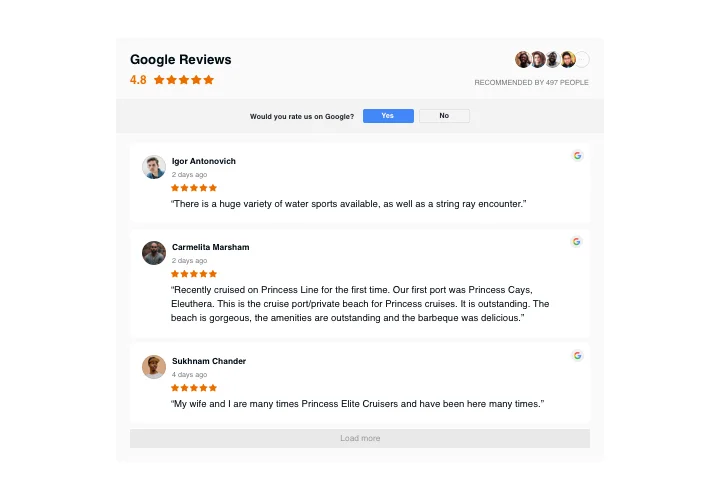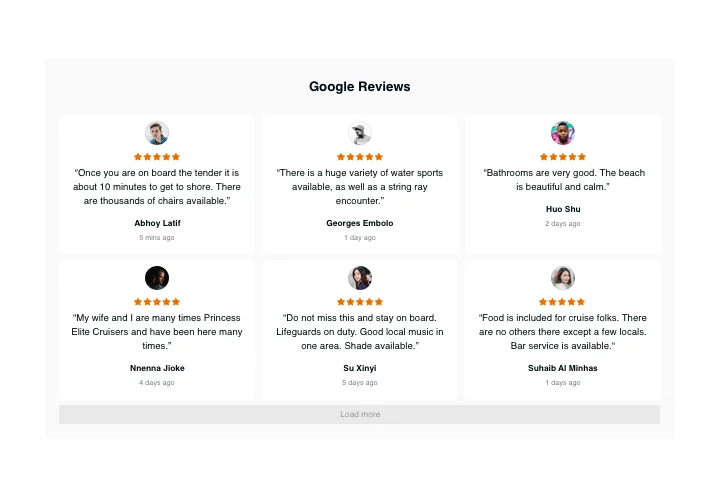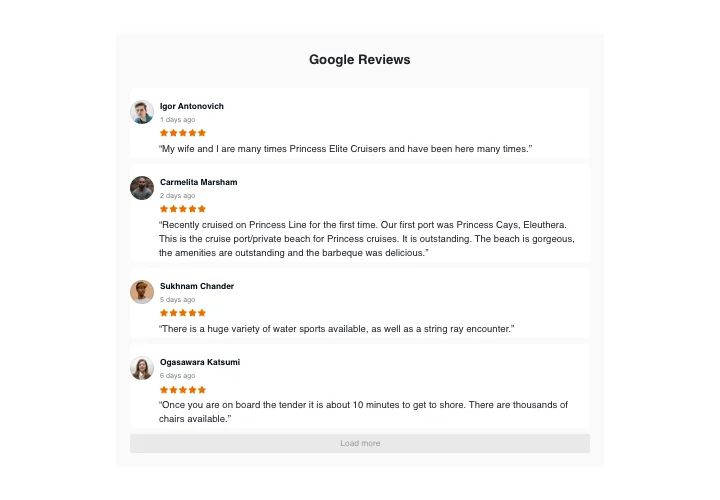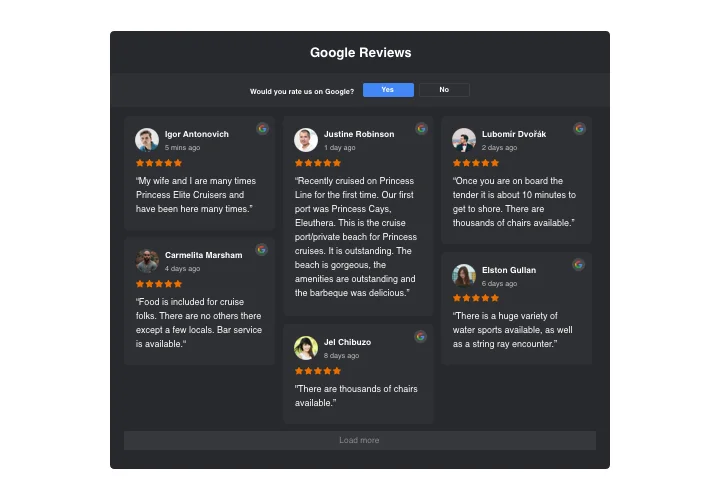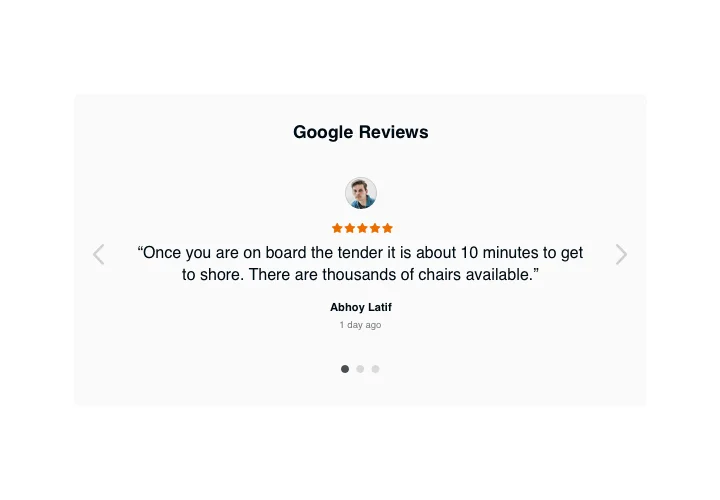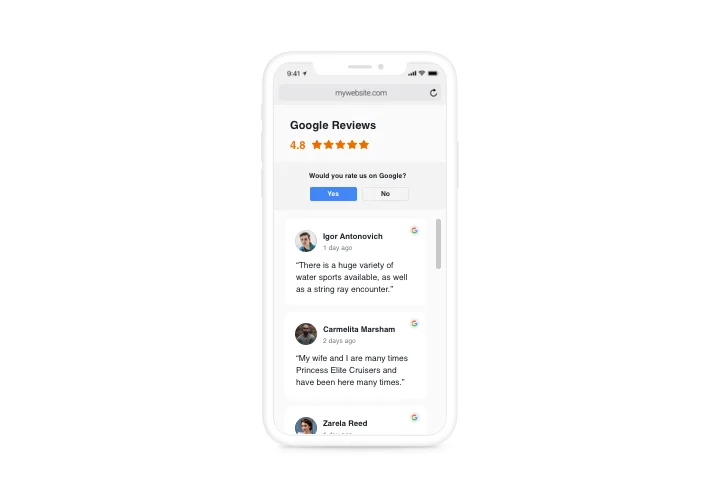iFrame Google Reviews widget
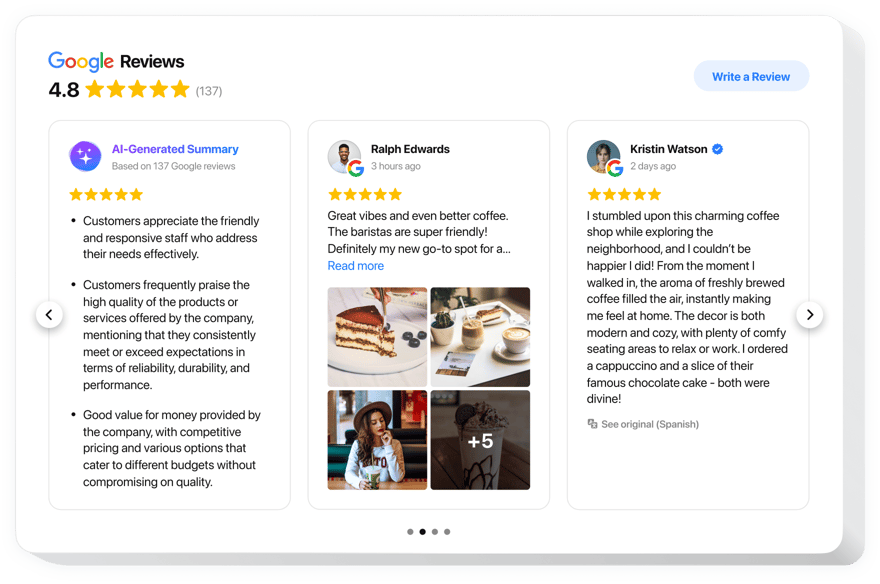
Create your Google Reviews widget
Screenshots
Why People Love Elfsight
Elfsight’s iFrame Google Reviews widget makes it easy to put real customer feedback right on your website. All it takes is a small piece of code to pull reviews straight from your Google Business Profile and show them in a clean layout that matches your design.
No need to wrestle with scripts or figure out how to embed Google Reviews by hand. The setup happens in a visual editor – just copy the code, drop it into your iFrame, and you’re done.
Did you know?
Up to 93% of consumers read reviews before making a purchase and 91% trust them as much as personal recommendations (BrightLocal).
If you want visitors to trust your business faster, Elfsight is one of the quickest ways to make it happen.
Key Features of the Google Reviews iFrame Widget
- Real Google Reviews: Connects directly to your Google Business Profile and pulls in ratings, text, and dates – no manual updates needed.
- Custom Layouts: Pick a list, grid, or carousel. Then adjust fonts, colors, and spacing so the reviews look native to your website.
- AI Summaries of Reviews: Show a quick AI-generated summary for visitors to see the big picture without reading every single review.
- Review Request Button: Let visitors leave new reviews with one click. The button links straight to your Google Business Profile.
- Mobile-Responsive: The widget automatically adapts to desktops, tablets, and phones.
- Advanced Filtering: Highlight only the reviews you want: newest, 5-star only, or those with certain keywords.
- Quick Setup: No coding knowledge required. Copy, paste, customize. That’s it.
Try all these features in the live editor for free – no sign-up required.
How to Add Google Reviews iFrame to Your Website
It only takes a few minutes to install. You can choose between two main methods:
Method 1: Inline Widget
Reviews show up directly in your content, blending naturally with the rest of the page.
- Open the Elfsight Editor: Go to the Google Reviews widget editor and click “Create Widget.”
- Pick a Layout: Choose list, grid, or carousel depending on the look you want.
- Customize the Look: Adjust fonts, colors, and spacing. You can also toggle reviewer photos, star ratings, and dates.
- Select Which Reviews to Show: Use filters to feature your best feedback, whether that’s 5-star reviews or the newest ones.
- Generate the Embed Code: Click “Add to Website for Free” and copy the HTML snippet.
- Paste into Your iFrame: In your site editor, add an iFrame block and paste the code inside. Save changes – your reviews should load instantly.
Method 2: Floating Widget
Floating widgets stay visible even while visitors scroll, so your reviews are always in view.
- Choose a Floating Style: Decide if you want reviews pinned to the side, bottom, or corner.
- Customize Size and Position: Make it big enough to notice but not intrusive.
- Tweak Colors and Fonts: Blend it with your website design or make it stand out — up to you.
- Get the Embed Code: Click “Add to Website for Free” to generate the snippet.
- Insert the Code into Your iFrame: Paste it into the footer or global iFrame section so it appears across all pages.
Need a hand? Our Help Center has step-by-step guides with screenshots. For more ideas, see our blog on adding Google Reviews to your website. You can also connect with other users in the Community Forum, suggest features in the Wishlist, or follow new releases in the Changelog.