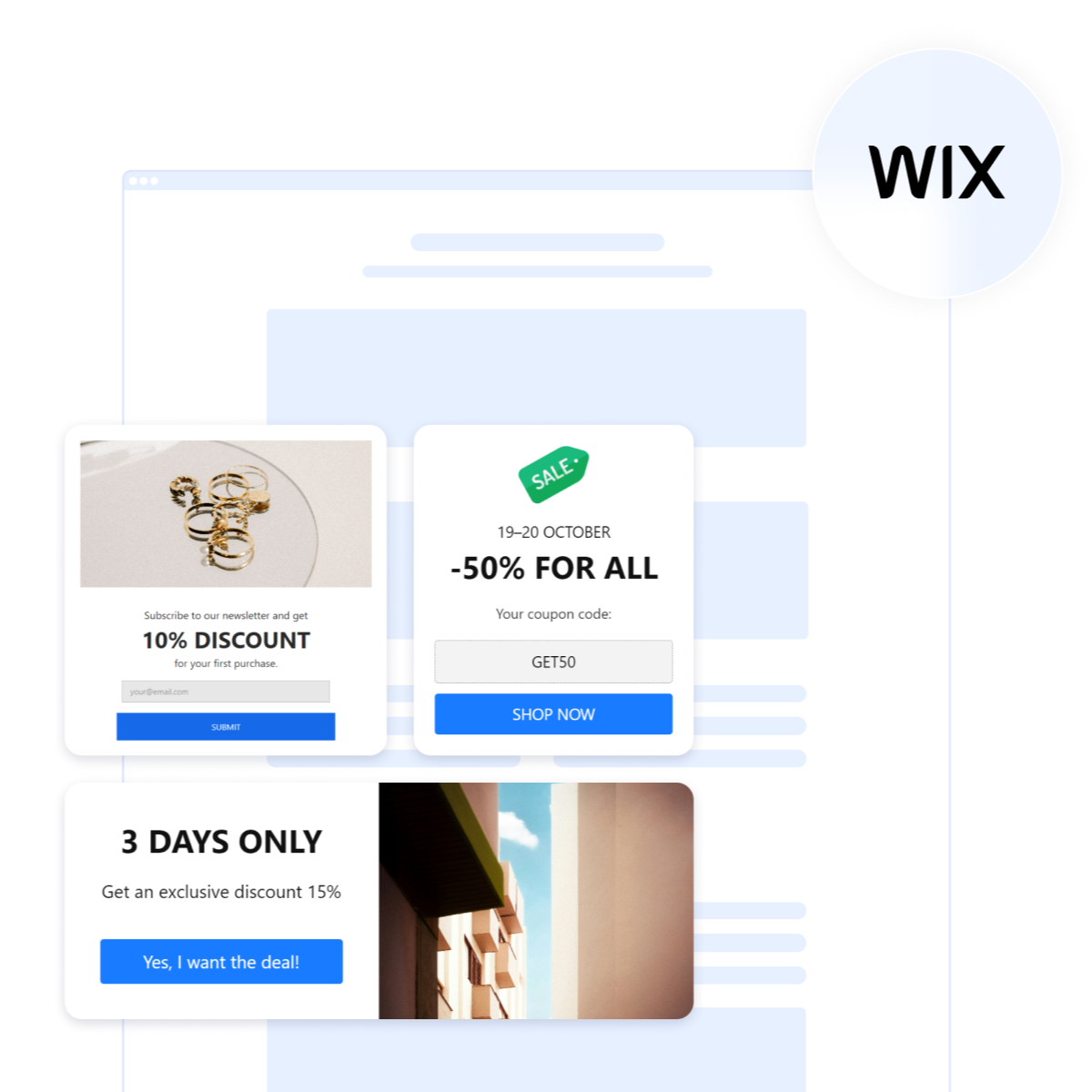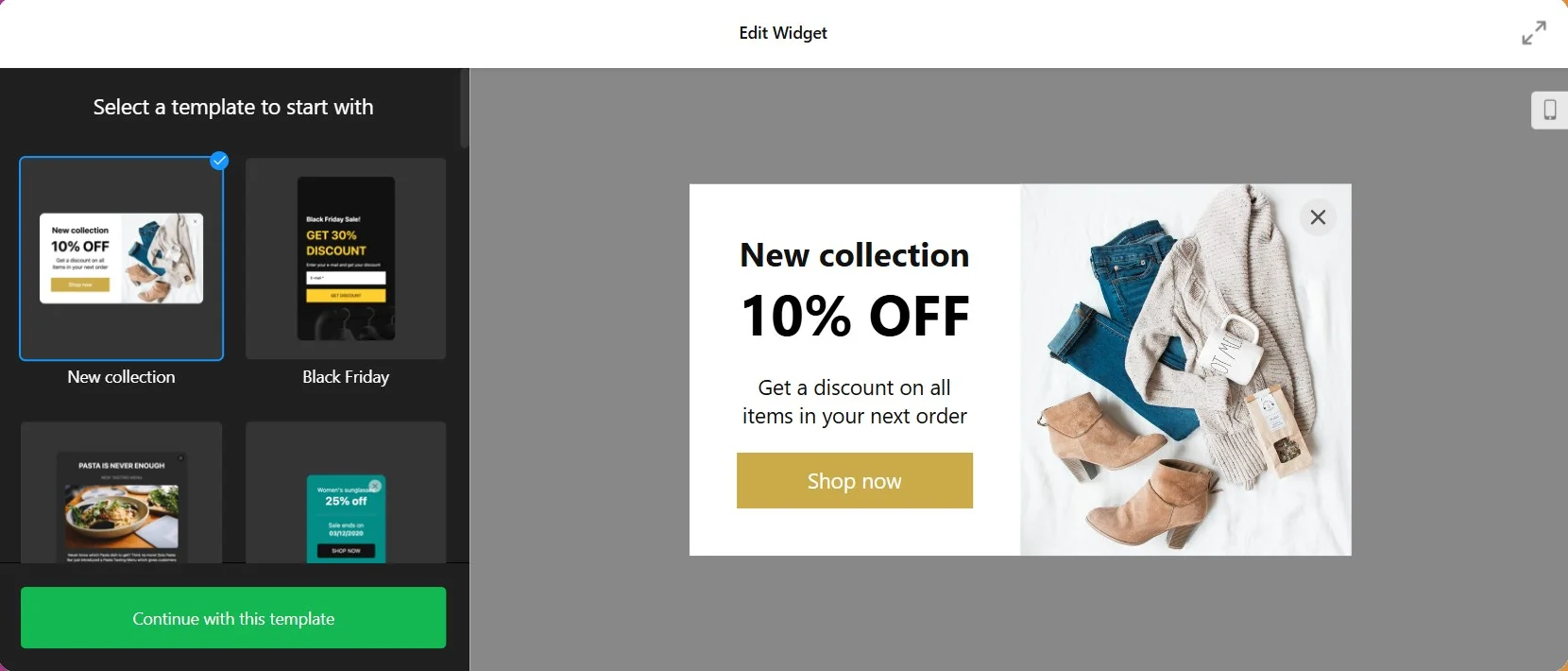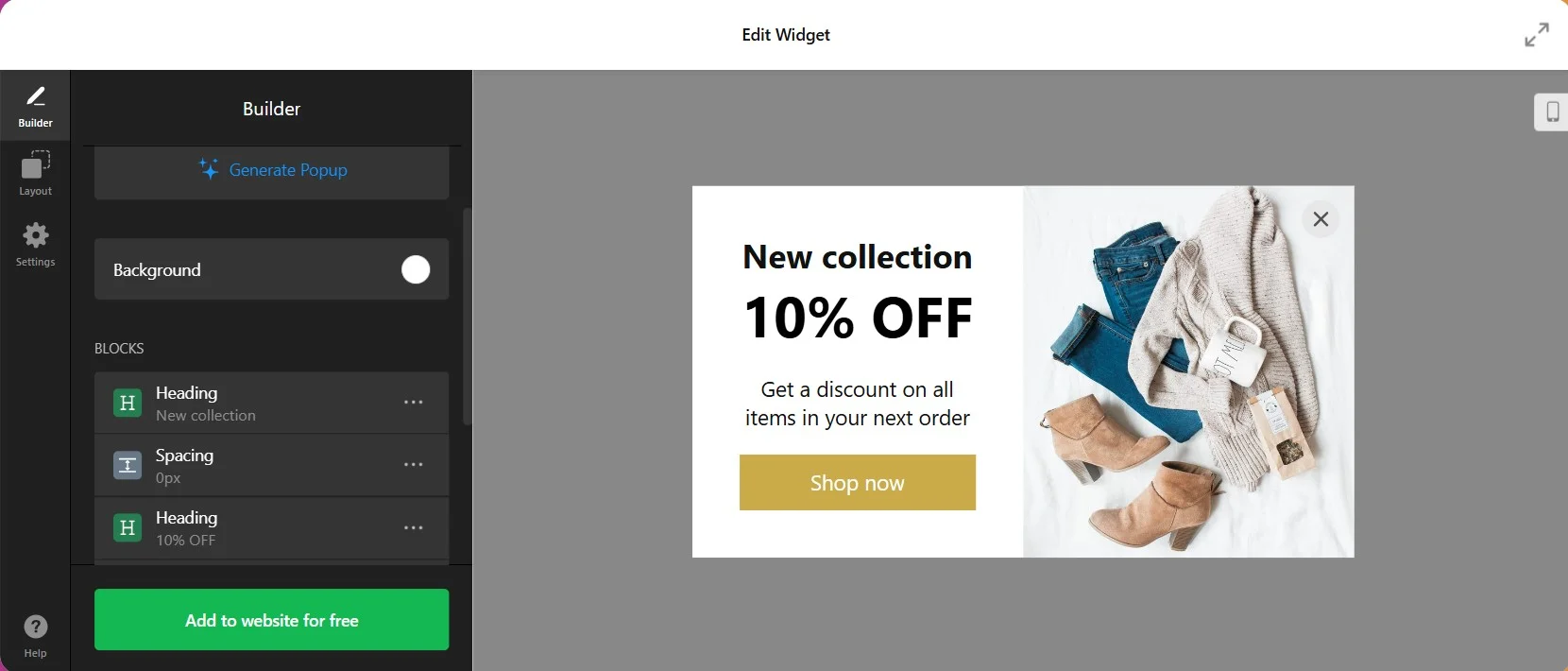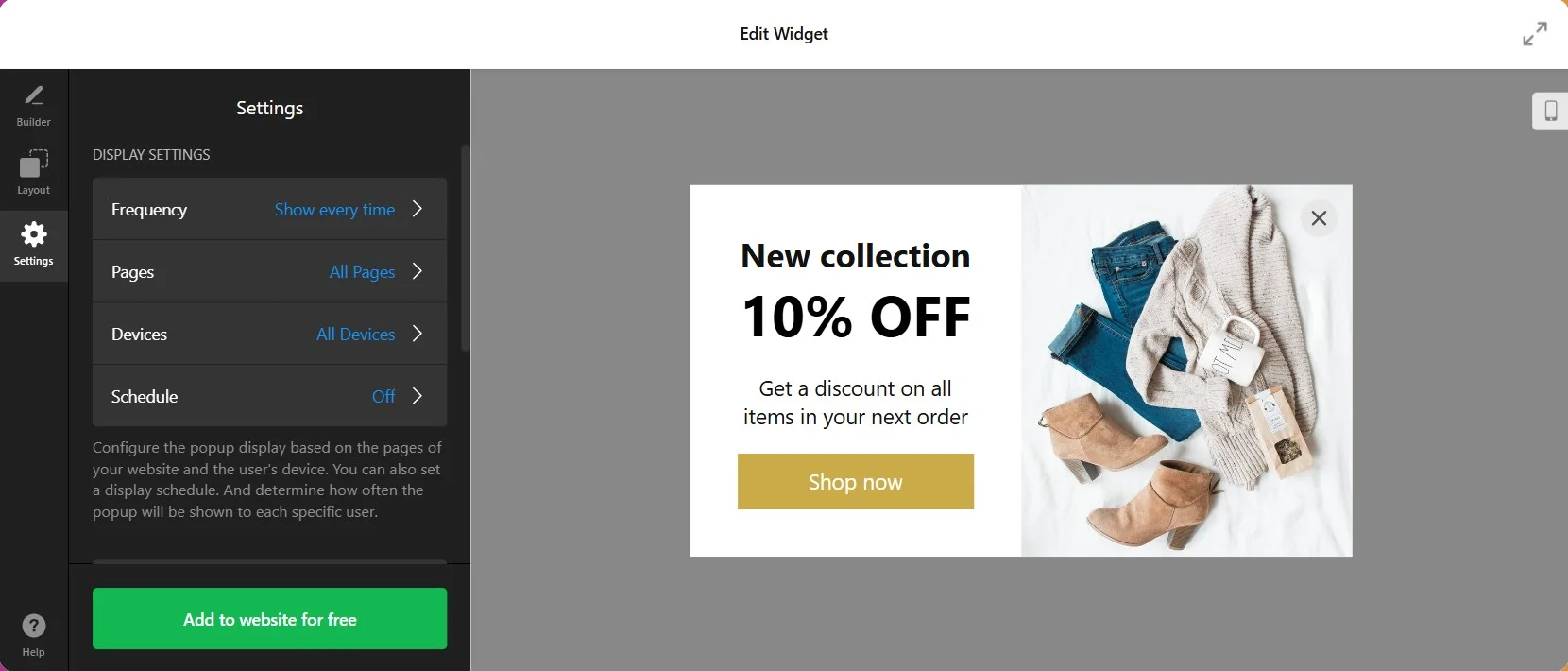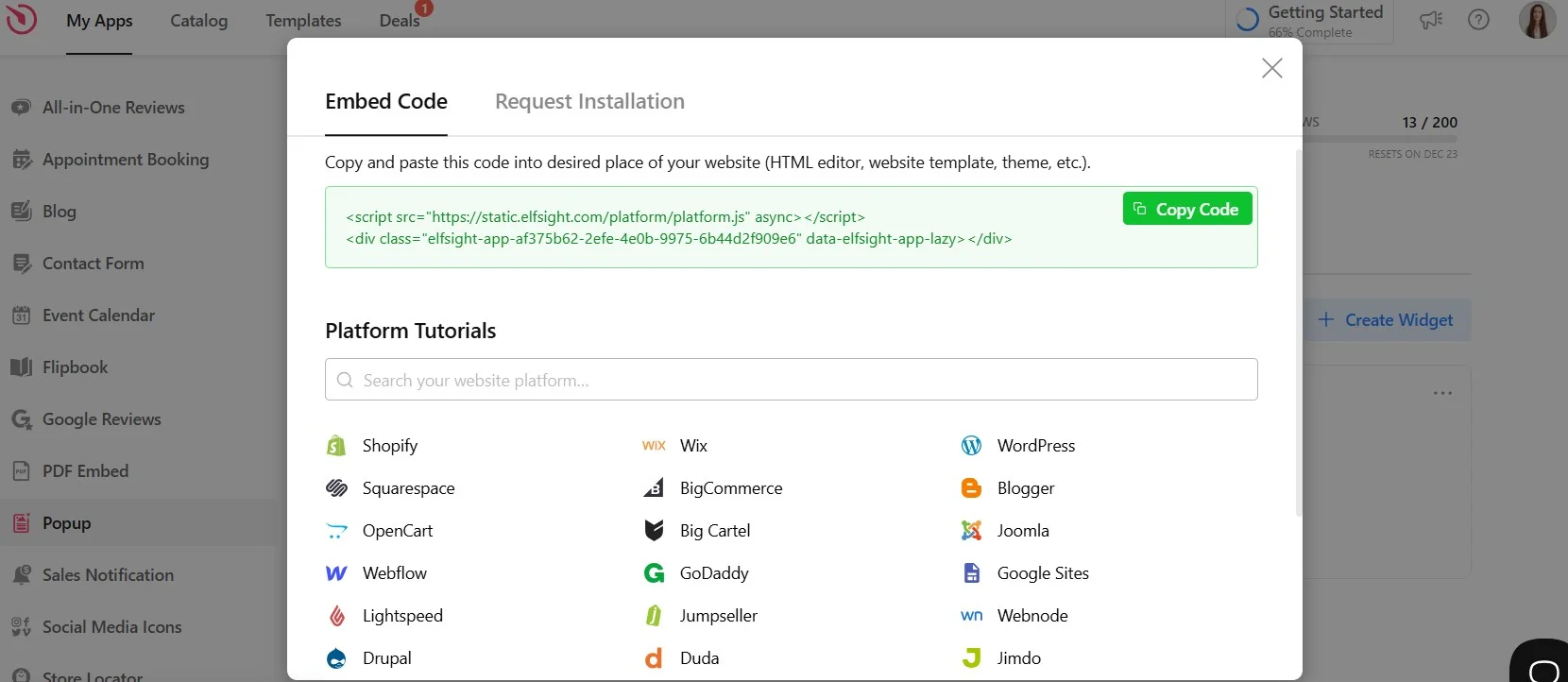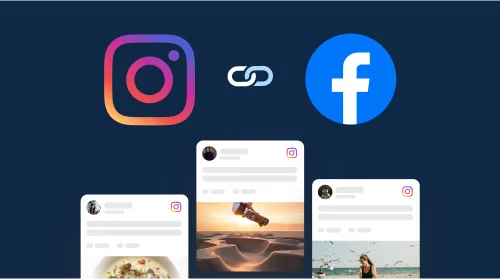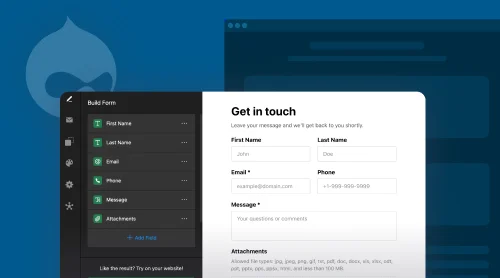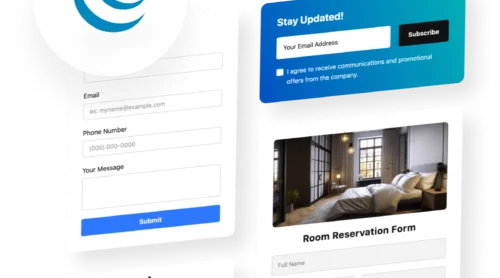Add a Pop Up On Wix Quickly
A pop-up is an interactive element that appears over a webpage to grab the visitor’s attention. It’s an effective tool for promoting special offers, collecting leads, or displaying important messages like cookie consent. Pop-ups help increase conversions, engage visitors, and improve user experience without disrupting the site’s layout.
Elevate your website’s functionality and appeal with the Elfsight Popup widget, a versatile tool for your Wix site. Whether you’re new to web development or an experienced professional, Elfsight Popup makes it easy to add a dynamic element to your website for free.
To add a pop-up to your Wix website with ease, follow these simple steps:
- Choose and customize the perfect popup template in the intuitive editor to blend seamlessly with your website’s aesthetics.
- Generate the installation code for your popup using Elfsight’s user-friendly code generator, then copy it with just a click.
- Embed the copied code into your chosen location on your webpage, adding an interactive modal to your site.
Ready to get started? Try our intuitive editor now and add a powerful popup to your Wix site in just a few clicks!
How to Create a Pop up on Wix
Adding a custom popup to your Wix website is a seamless process, even for those with limited technical experience. By using Elfsight’s intuitive online editor, you can create a pop-up that fits your website’s needs and design. Follow the simple steps below to get started:
- Access the editor
Go to the Elfsight’s on-page editor to start creating a popup for your Wix website. - Choose a template
Select from a variety of customizable popup templates designed to suit different purposes and pick the one that aligns with your website’s style and objectives. - Customize the popup
Modify the text, design, and elements of the popup. You can change the font, color, size, and background to match your branding. - Set display preferences
Configure when and where the popup will appear on your website. You can set triggers like time delay, page scroll depth, or exit intent to ensure the popup appears at the right moment. - Copy the installation code
After you’re satisfied with the pop-up’s design and settings, click Add to Website for Free and you’ll receive a small piece of installation code from Elfsight. - Embed the Code into your Wix site
Go to your Wix website editor, and select the Embed Code element from the left sidebar. Paste the Elfsight installation code into the Embed Code box. You can place the code wherever you want the popup to appear. Once done, click Save and Publish to make the changes live.
Now you know how to add a pop up on Wix. It is that easy. If you encounter any questions or issues during this process, feel free to contact our support experts. They are available to assist you in integrating your popup app seamlessly.
How to Add Pop-up on Wix Website
With these steps, your Wix website will fully leverage the dynamic capabilities of Elfsight Popup, keeping your visitors engaged and informed across every page. You can also watch our detailed video guide that will walk you through the process of adding a Popup to Wix pages.
How do I embed the Elfsight Popup widget into a specific page of my Wix website?
To embed the Elfsight Popup widget on a specific page of your Wix site, follow these steps:
- Access your Wix website editor by logging into your Wix account and selecting the desired site. Click on “Edit Site.”
- Add an HTML block for the popup. Click the Plus icon, navigate to the Embed section, and select “Embed a Widget” under the “Custom Embeds” tab.
- Insert the Elfsight Popup’s installation code. Click “Enter Code,” paste the installation code, and hit “Update.”
- Adjust the popup’s dimensions and placement on the page to ensure it fits perfectly and is visually appealing.
- Switch to the mobile editor to optimize the popup for mobile devices and then publish your changes.
By completing these steps, your Elfsight Popup will be successfully integrated into a specific page of your Wix website, enhancing user engagement with its dynamic modal features.
How can I add the Elfsight Popup widget inline to all pages of my Wix website?
To add the Elfsight Popup widget inline across all pages of your Wix website, follow these steps:
- Begin in the Wix website editor. Log into your Wix account and select the website where you want to add the popup. Click “Edit Site.”
- Incorporate an HTML block for the popup. Click the Plus icon, head to the “Embed” section, and choose “Embed a Widget” in the “Custom Embeds” tab.
- Embed the Elfsight Popup’s installation code. Click “Enter Code,” paste the code, and then hit “Update.”
- Customize the popup’s size and position on your pages for a perfect fit and seamless integration.
- Right-click the popup’s container, select “Pin to Screen,” enable “Show on All Pages,” and publish your changes.
By following these steps, your inline Elfsight Popup will be consistently displayed across all pages of your Wix website, providing a uniform and engaging user experience.
What are the steps to add a floating Elfsight Popup to all pages of my Wix website?
To integrate a floating Elfsight Popup across all pages of your Wix website, follow this guide:
- Go to your Wix website dashboard. Log into your Wix account and choose the website for the popup. Click “Settings” in the Dashboard menu, then select “Advanced” and “Custom Code.”
- Click the “+ Add Custom Code” button in the top right corner.
- Insert the Elfsight Popup’s installation code in the provided area and apply the changes.
Completing these steps will add a dynamic, floating Elfsight Popup to every page of your Wix website, creating an immersive and interactive experience for your visitors.
Alternative Way to Add a Popup on Wix
Here’s an alternative method to add a popup to your Wix site:
- Log in to your Wix account and access your site dashboard.
- Open your site in the Wix editor. Click My Sites, select the site you want to edit. Click Edit Site to open the Wix editor.
- Add a popup element clicking the Add (+) button on the left side. Under Interactive, select Promotion to view different popup templates like welcome, subscribe, or promotion lightboxes.
- Choose and customize your popup to fit your needs.
- Adjust display settings to control when the pop-up will appear (e.g., on page load, after time delay).
- Save and publish
Wix’s built-in popup tool is a quick solution for adding pop-ups with discounts or alerts directly within the Wix Editor. While it offers basic popup templates like promotion and subscription lightboxes, customization options are a bit more limited compared to Elfsight.
With Elfsight, you get a fully customizable pop-up experience with more advanced features, such as targeted display rules, integrations with other tools, and various design templates that can align perfectly with your brand. Elfsight’s editor is easy to use and allows you to adjust settings like pop-up triggers, behavior, and appearance without touching any code. Plus, you can embed the pop-up on specific pages or site-wide using a simple installation code.
To discover more tools that can enhance your website’s functionality, check out our article about 10 Best Popup Software.
Elfsight Popup for Wix: Features
Discover the exceptional capabilities of Elfsight Popup for Wix, an innovative tool designed to boost your website’s user engagement. This plugin offers a smooth integration process, allowing you to create interactive and eye-catching popups that significantly enhance the visitor experience. Let’s delve into the essential features that establish Elfsight Popup as a prime choice for your Wix website.
| Feature | Description |
|---|---|
| Customizable Templates | Wide selection of fully customizable templates for various needs (100+ templates). |
| Targeting & Triggers | Display rules based on time, user behavior, or page URL (e.g., after X seconds, on exit intent, etc.) |
| Design Flexibility | Advanced design editor with full control over layout, colors, fonts, and more. |
| Integration Options | Integrates with popular tools like Google Analytics, Mailchimp, and others for advanced tracking and lead generation. |
| Mobile Optimization | Fully mobile-responsive with customizable mobile settings. |
| Ease of Installation | Simple installation via code snippet for any site (including Wix). |
| Multiple Pop-up Types | Pop-ups for promotions, contact forms, cookie consent, surveys, and more. |
How to Make a Pop up on Wix: Examples & Templates
With Elfsight’s Popup for Wix, you unlock a world of customization, ensuring that your website’s user experience is both polished and personalized. These powerful features of the popup widget allow you to create a distinct look for your website without needing HTML or CSS skills. Utilize the user-friendly visual editor to effortlessly bring your vision to life. Let’s delve into various settings and scenarios to tailor your popups perfectly:
Example 1: Black Friday Popup
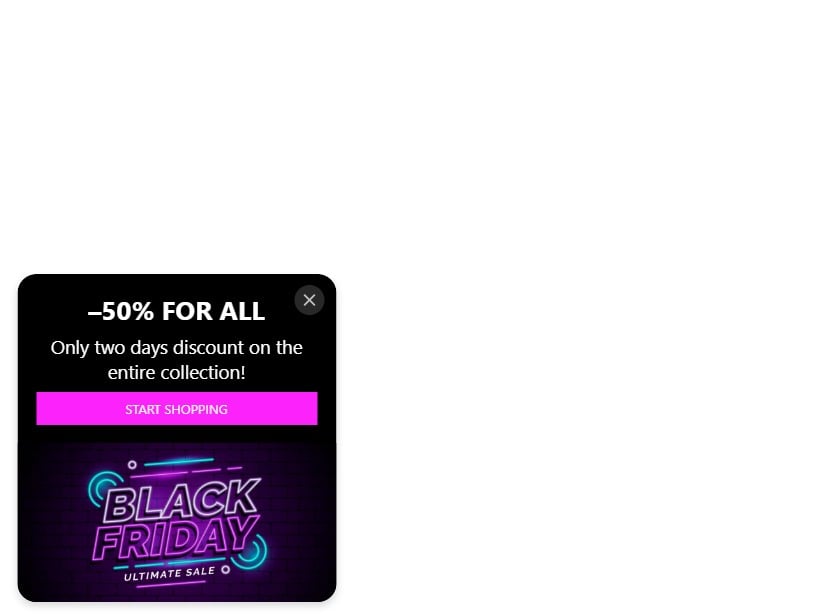
Unleash the potential of Black Friday with a stunning Elfsight Popup on your Wix website. Imagine a dynamic panel sliding across your page, adorned in eye-catching colors and bold text that instantly grabs visitor attention. This isn’t just about aesthetics; it’s a powerful tool designed for effectiveness. Utilize this popup to gather email addresses, a pivotal step in building lasting customer relationships. Engage visitors with clickable elements that lead them to exclusive Black Friday deals, ensuring a high click-through rate and enhancing your page load performance. The integration of such a popup widget on your Wix site is simple yet impactful, turning each visitor’s interaction into a potential sale.
Example 2: Cyber Monday Popup
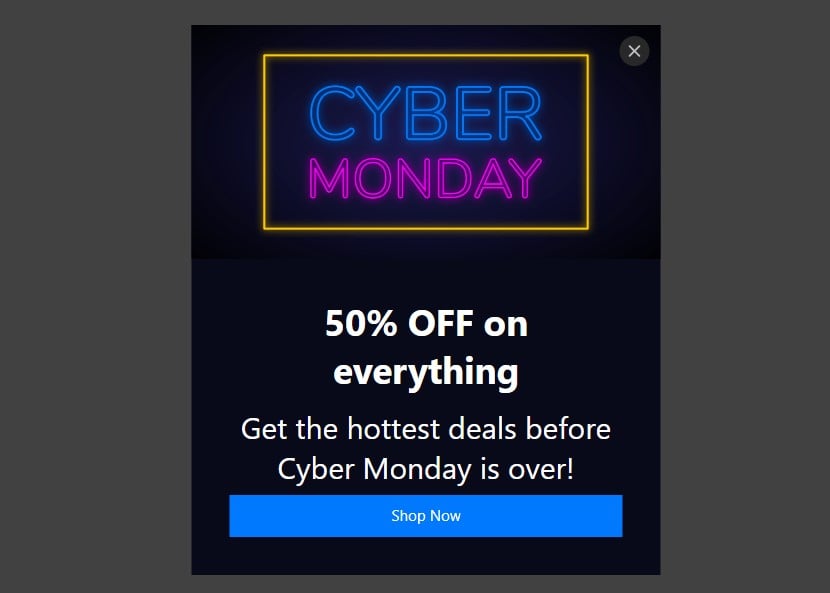
Cyber Monday is a day of unparalleled online spending. Tap into this frenzy with a discreet yet captivating Elfsight Popup, strategically positioned in the lower right corner of your Wix page. This popup serves as a gentle nudge towards those last-minute deals, enticing customers with irresistible coupon codes and compelling calls-to-action. The magic lies in its subtlety and its power to convert passing interest into concrete sales, all without impeding the overall page load speed. Embed this widget with ease and watch as your Cyber Monday sales figures soar, thanks to this simple yet effective popup addition to your Wix website.
Example 3: Christmas Sale Cheer Popup
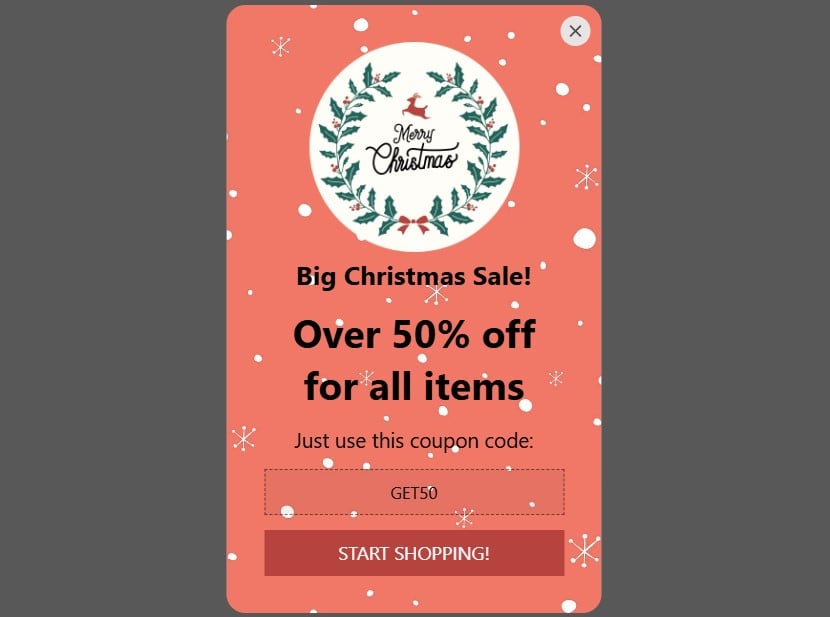
Bring the joy of the Christmas season to your Wix site with a festive Elfsight Popup. This Yuletide-themed modal is not only a treat for the eyes but also a practical tool for boosting sales. It simplifies the process of claiming discount coupons – a mere click is all it takes. Customize your popup with holiday imagery, and choose from various triggers like exit intent or time delay to capture customer attention at the right moment. This approach not only enhances the user experience but also contributes to a significant increase in conversion rates during the peak holiday shopping season.
Example 4: Captivating Exit Intent Strategy Popup
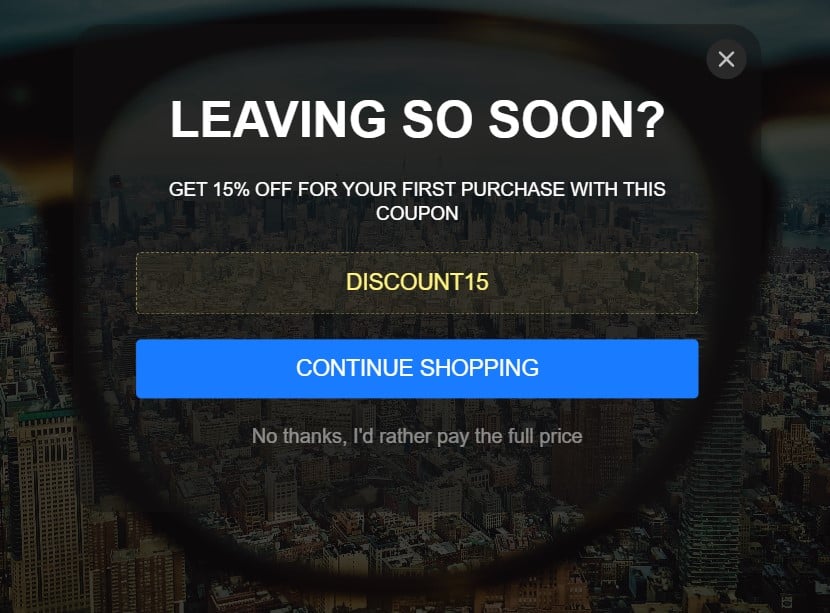
Address the challenge of increasing bounce rates with an Elfsight Popup designed to captivate users displaying exit intent on your Wix page. This responsive, autosizing widget seamlessly adapts to any available space on your page, enriched with customizable backgrounds and perfectly aligned elements. Such a popup can be a game-changer, re-engaging visitors who might otherwise leave your site. The implementation of this popup doesn’t hinder your page load time, ensuring a smooth user experience while effectively reducing exit rates.
Example 5: Valentine’s Day Minimalist Popup
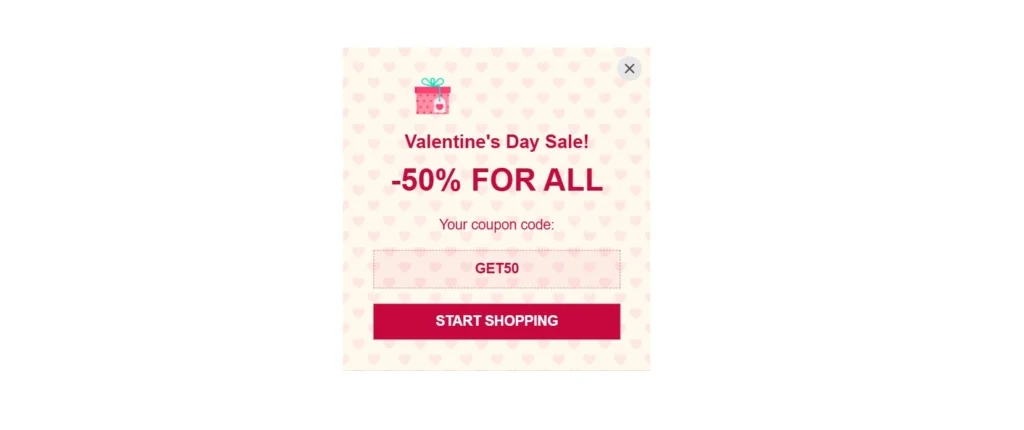
For Valentine’s Day, embrace the elegance of minimalism with an Elfsight Popup on your Wix website. A design that’s clean and simple, yet powerful in its message, can resonate deeply with your audience. With just a few well-chosen words and design elements, this popup can effectively convey your Valentine’s Day specials. The minimalist approach is not just about aesthetics; it’s about creating a focused user experience that guides visitors with a clear call to action, be it for a special offer or a heartfelt contact form.
Example 6: Thanksgiving Day Celebration Popup
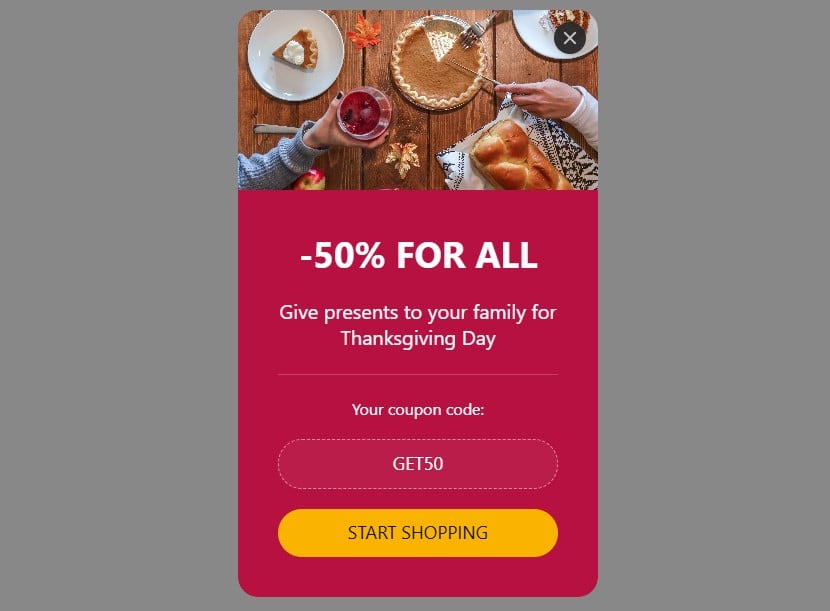
Celebrate the spirit of gratitude and giving with a Thanksgiving-themed Elfsight Popup on your Wix site. This stylish modal, incorporating thematic visuals and seasonal discounts, can seamlessly blend into your website’s design. The popup not only informs visitors about special offers but also embodies the essence of Thanksgiving. Embedding this widget is as simple as adding the provided code into your Wix site’s HTML, transforming your website into a festive portal that celebrates the season and encourages customer interaction.
In each of these examples, the Elfsight Popup widget proves to be a versatile and powerful tool for enhancing your Wix website. With options to embed and customize the popup, adjust page load considerations, and tailor modal appearances, you have the freedom to create impactful user experiences.
Discover more popup examples in our templates catalog to find inspiration and design the perfect popup that would meet all your needs. Increase engagement with Elfsight’s versatile popup widget!
Explore 100+ Popup Templates
Conclusion
Adding a pop-up to your Wix website is a powerful way to engage visitors and boost conversions. With Elfsight’s Wix Popup Banner App, you can easily create customizable, high-impact pop-ups that fit your site’s design and objectives. Whether you want to promote special offers, collect leads, or display important messages, Elfsight’s intuitive editor gives you full control over how and when your pop-up appears, making it a flexible solution for any website.
Take your site’s user engagement to the next level by adding a pop-up that captures attention and encourages action. Ready to get started? Add a popup to your Wix website today!
Need more info?
For detailed tips and guidance on maximizing the potential of your custom pop-up widget, visit our Help Center. Have suggestions or feedback? Explore our Wishlist or join the Elfsight Community to connect with fellow users and experts!