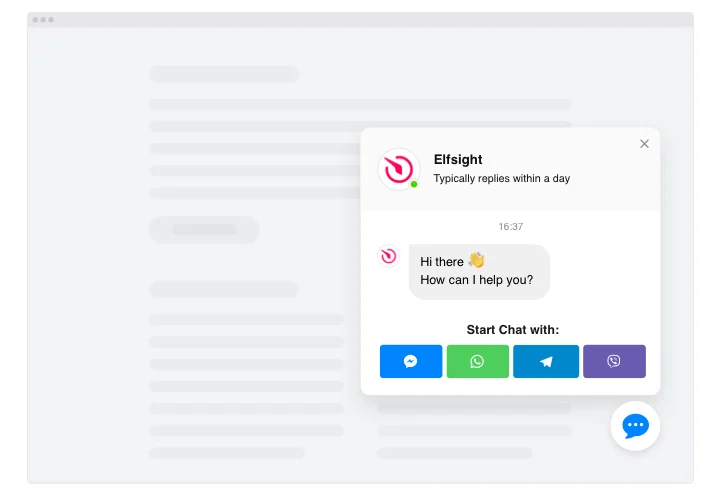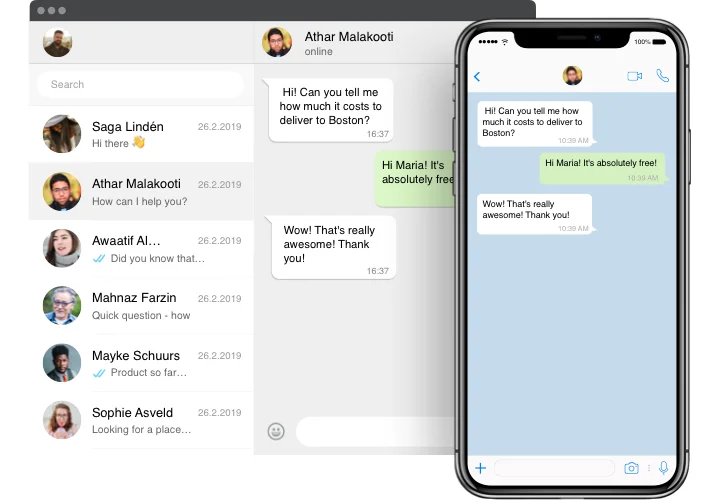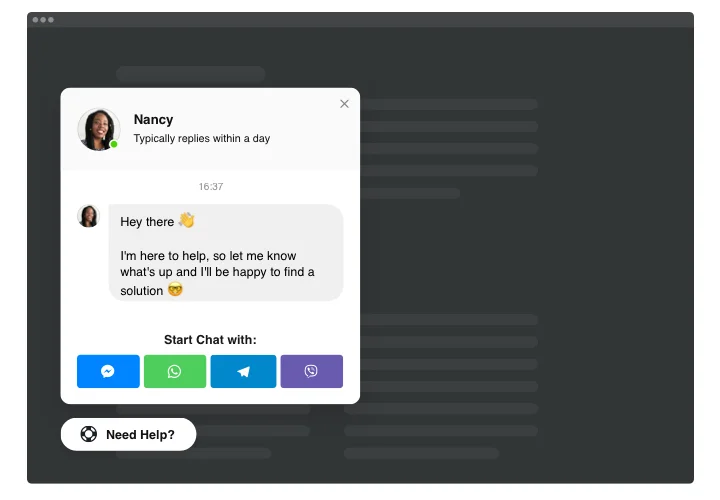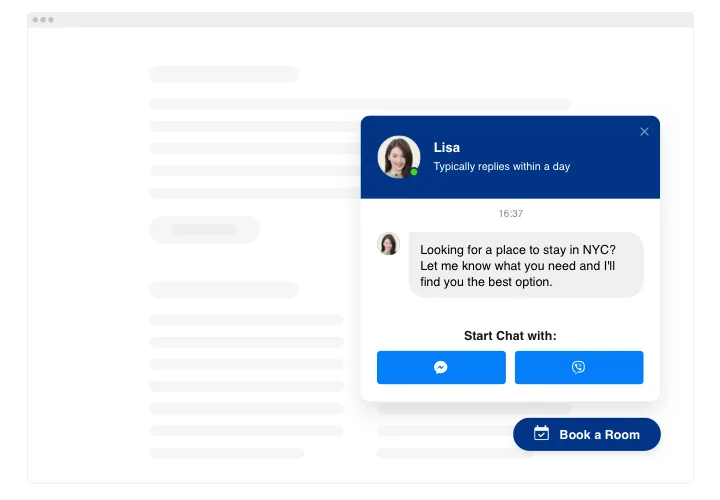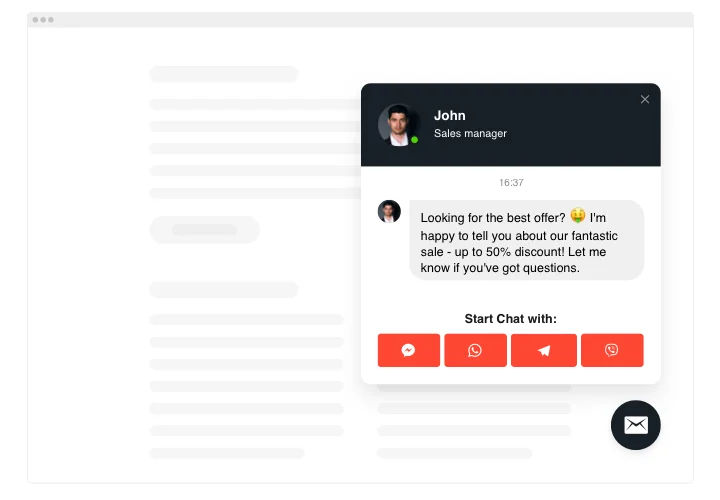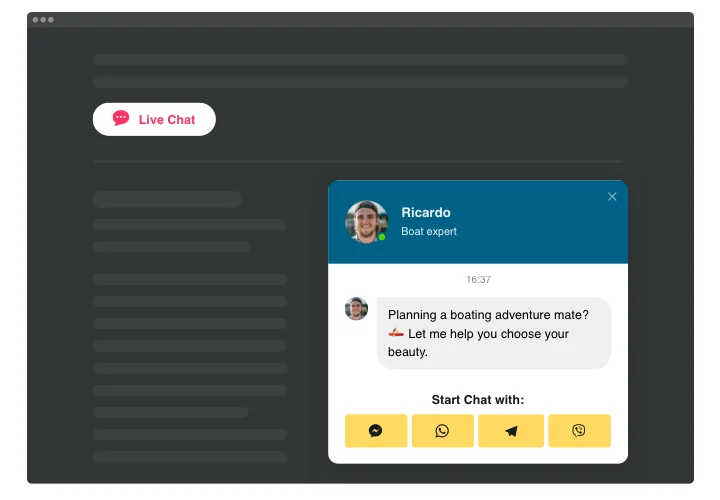Shopify Online Live Chat App
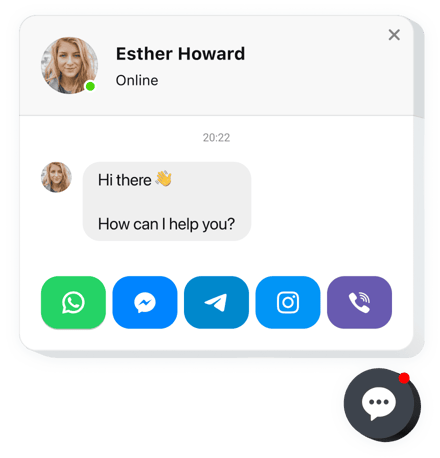
Create your All-in-One Chat app
Screenshots
Why People Love Elfsight
When shoppers browse your store, they often want quick answers before making a purchase. The Elfsight All-in-One Chat app makes that possible by pulling all your favorite messengers into one neat button. Whether it’s WhatsApp, Facebook Messenger, or Telegram, your visitors can instantly start a conversation without searching for your contact info.
No coding, no complex setup – just a few clicks and your customers get the option to “Chat with us” the way they like best. It’s like putting a friendly assistant in the corner of every page.
Did you know?
According to Forrester, customers who use online chat are 2.8 times more likely to complete a purchase than those who don’t.
Start using Elfsight’s free Live Chat app for Shopify today and make conversations as smooth as checkout.
Key Features of the Shopify Online Chat App
Here’s what makes this chat plugin for Shopify such a handy companion:
- Multiple messengers in one place: Connect WhatsApp, Messenger, Telegram, and more so your customers choose how to reach you.
- Easy customization: Adjust colors, icons, and placement to make the chat widget blend naturally with your store’s look.
- Mobile-ready design: Works flawlessly on phones and tablets – shoppers can chat while browsing on the go.
- Smart triggers: Set chat to pop up on certain pages, after a delay, or when a customer is about to exit.
- Availability schedule: Decide when the chat is shown so customers know exactly when you’re online.
- Device-based behavior: Choose whether the chat widget appears on mobile, desktop, or both.
- Personalized User Greetings: Customize messages based on user behavior, page URL, or time on website.
How to Add Live Chat to Shopify
Adding Live Chat to your Shopify store is as easy as copy-paste. Two simple ways:
Method 1: Floating Bubble
This option adds a small chat icon that follows your visitors across all pages.
- Select a template: Open the Elfsight editor and pick a template that fits your design best.
- Customize it: Add your chat channels, adjust colors, edit the greeting text, choose the position for your floating bubble.
- Generate the code: Click “Add to website for free” and copy the generated installation code.
- Embed on your website: In your Shopify dashboard, paste the code before the closing
</body>tag. That’s it – your bubble will now appear everywhere on your store.
Method 2: Embedded Bubble/Window
Great if you’d like the chat box to be part of a specific page, like your Contact or Support section.
- Pick a template: In the Elfsight editor, select the template.
- Personalize it: Choose the messengers you want to show, adjust the look, and write your intro text, define the position.
- Get the code: Copy the installation code generated by clicking “Add to website for free.”
- Embed in Shopify: Go to your Shopify page editor, drag in a custom HTML block, and paste the code right where you want the chat window to appear.
Need extra help? Check our Help Center, browse our blog guide on how to add live chat on Shopify, or suggest ideas in the Wishlist. You can also follow all updates in the Changelog.