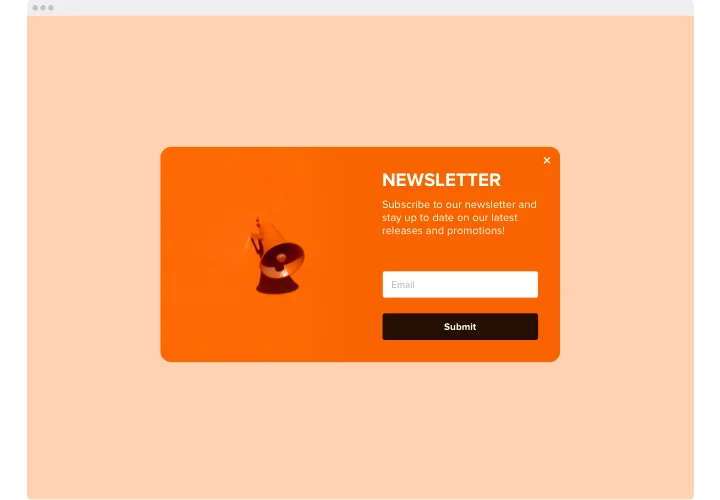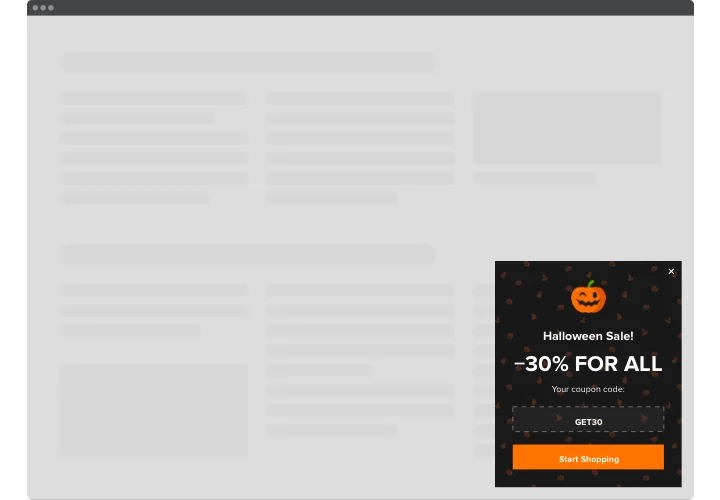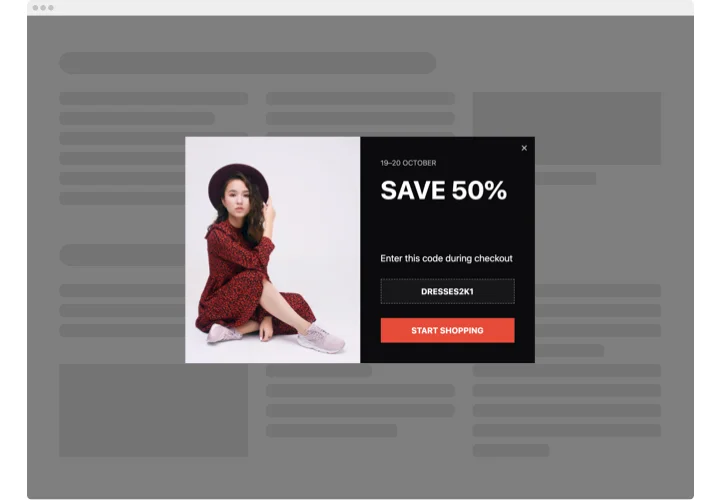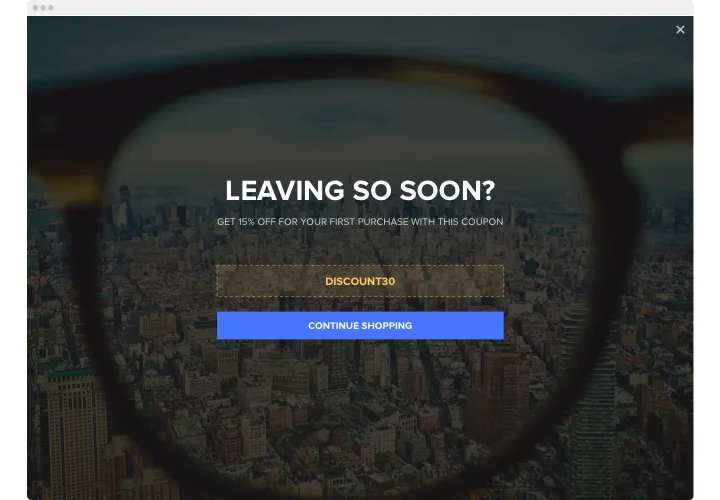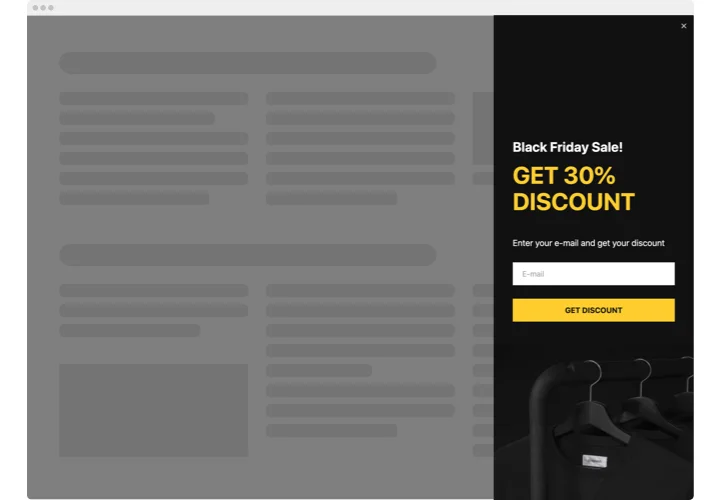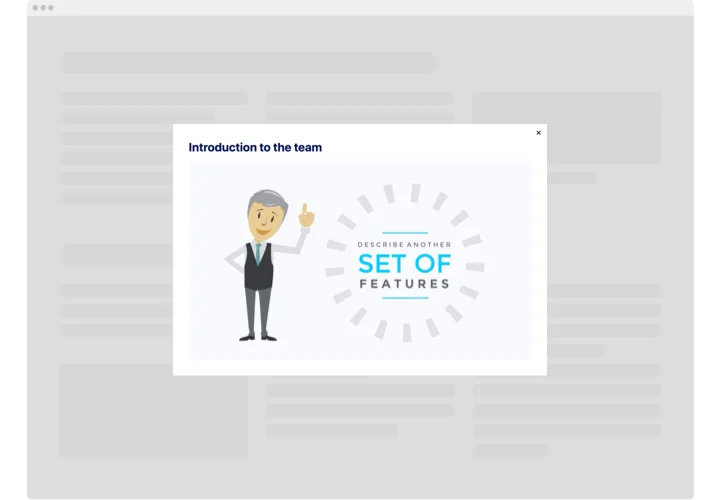Wix Popup Banner App
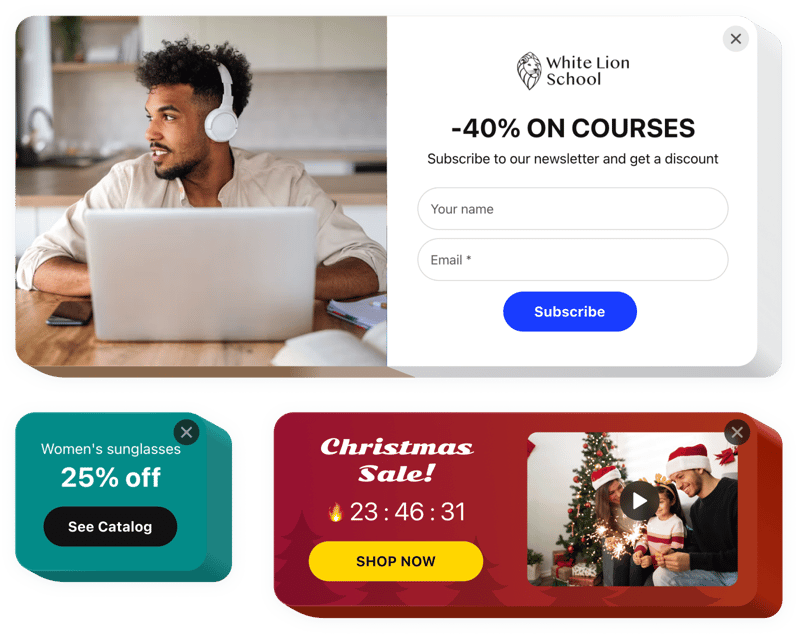
Create your Popup app
Screenshots
Why People Love Elfsight
Popups can do more than grab attention. They let you reach visitors at the right moment—announce a sale, collect emails, or share a quick update. The Wix Popup widget is made so anyone can use it; you don’t need coding experience. Set it up, tweak the look, and test in minutes.
Imagine a visitor about to leave your homepage and a subtle banner appears with a limited-time discount. That nudge often turns hesitation into a purchase. With Elfsight, creating that nudge is more like flipping a switch than running a development project.
Did you know? Sumo found that popups can increase email list growth by more than 1,300% when designed well.
Try one targeted message and see how it changes your conversions—small experiments often reveal the biggest wins.
Key Features of the Wix Popup
Built for day-to-day use, this widget gives you control without complexity. Here’s what you’ll find helpful:
- Custom design: Change colors, fonts, and layout so the popup fits your look and feels intentional.
- Multiple formats: Use banners, messages, or a wix popup form depending on whether you want to inform or collect leads.
- Trigger options: Show popups on page load, after a delay, on scroll, or on exit intent—pick what suits the moment.
- Targeting rules: Display different messages to new visitors, return customers, or on specific pages to keep things relevant.
- Mobile-ready: Popups adapt to phones and tablets automatically, so you don’t have to manage multiple versions.
Open the live editor and try all features for free—no sign-up required.
Adding Popup to Wix: Two Easy Ways
There are two ways to add a popup to Wix. Neither takes long, and you don’t need to touch a single line of code. Take a look:
1. Inline Embedding (one specific page)
Use this if the popup belongs in a particular spot — say, under a product, or at the end of a blog post.
- Open the Elfsight editor and pick a template you like.
- Change the content and design until it feels right. You’ll see a live preview as you work.
- Click “Add to website for free” and copy the short code snippet.
- Go to your Wix page, add an “Embed Code” block, and paste the snippet right where you want it.
- Save, publish, and check the page to make sure it shows up correctly.
2. Floating Embedding (across the whole site)
This option is great for sticky bars, slide-ins, or anything you want to appear everywhere — like a sale countdown or a newsletter prompt.
- Pick a floating layout in the editor — for example, a corner popup or a bottom banner.
- Set your display rules: when it should appear, how often, and on which pages.
- Generate the global code snippet.
- In Wix, go to Settings → Custom Code, paste the snippet into the right section, and set it to apply site-wide.
- Publish your changes and open a few pages to double-check it’s working as planned.
If you’d like a walkthrough with pictures, here’s a step-by-step guide.