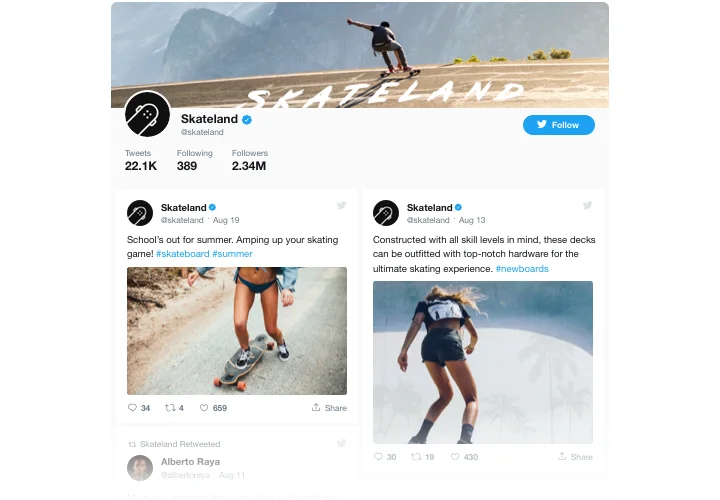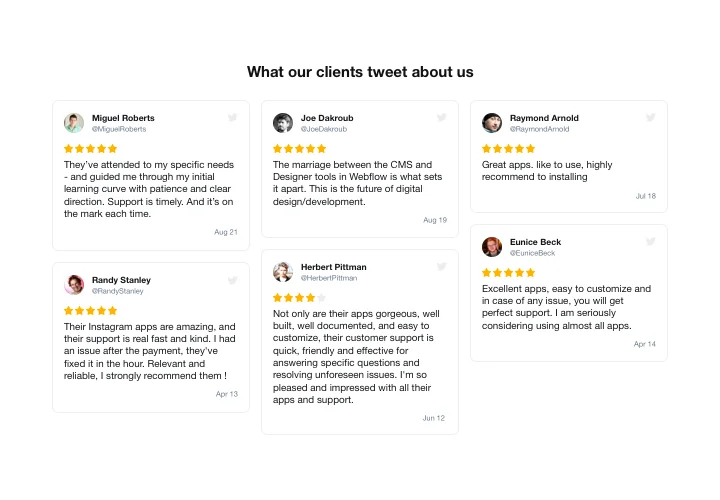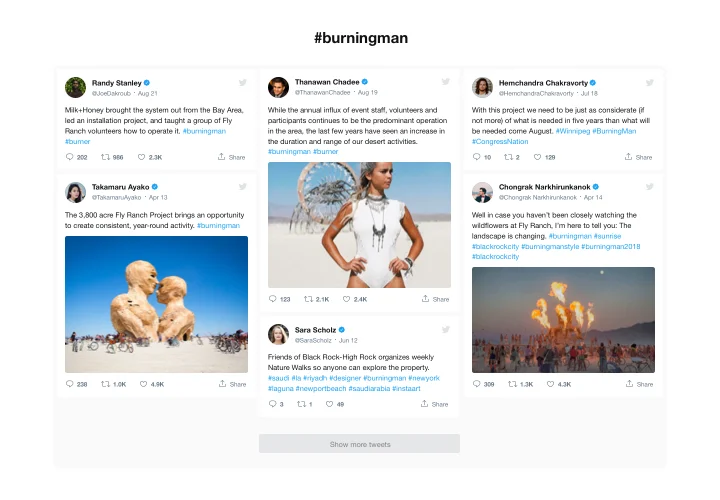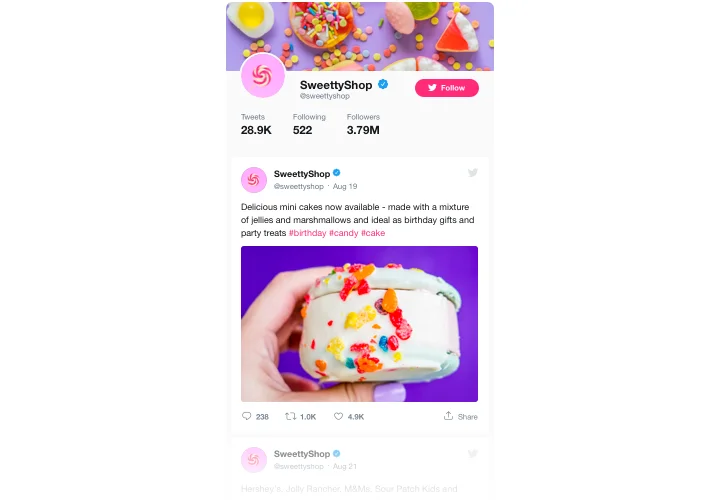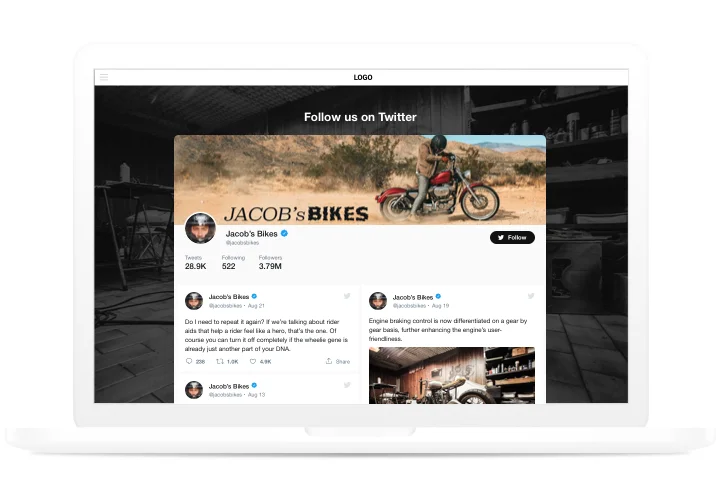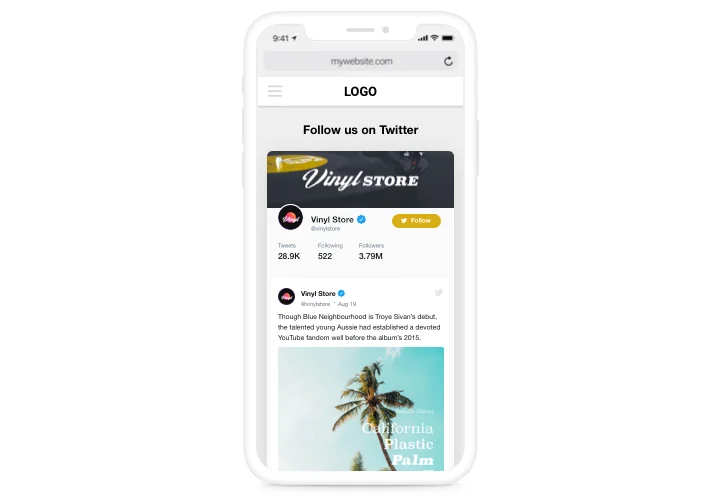Elementor Twitter Feed Widget

Create your Twitter Feed widget
Screenshots
Why People Love Elfsight
Your Twitter posts shouldn’t just live on your profile – they can bring energy and trust right into your website. With the Elfsight Twitter widget, you can display your feed in a clean, stylish way that fits seamlessly with your Elementor design.
It’s quick to set up and doesn’t require any coding skills. Think of it like plugging in a live news channel for your business – your updates, your announcements, your conversations – all right where your visitors already are.
Did you know?
According to a Sprout Social Index report, 68% of people follow brands on social media to keep up with news and updates.
Bring those updates straight to your website – add the Elfsight Twitter widget and keep your visitors in the loop without extra clicks.
Key Features of the Elementor Twitter Feed Widget
Here’s what makes this widget especially useful for businesses and creators:
- Multiple display layouts: Show tweets in a grid, carousel, or list – whichever works best with your website’s design.
- Customizable design: Adjust fonts, colors, and spacing so the feed blends in naturally.
- Show different types of content: Embed timelines, user feeds, testimonials, or hashtags to highlight what matters most.
- Real-time updates: New tweets appear automatically, so your visitors always see the latest posts.
- Responsive by default: Whether on desktop, tablet, or phone, your feed will always look great.
- Easy setup: No need to mess with code – just copy, paste, and your feed is live.
How to Add the Twitter Feed to Elementor
Embedding Twitter posts on your Elementor website is quick and beginner-friendly with Elfsight. Follow these steps to get started:
- Select a template: Open the Elfsight editor and pick a feed template that you prefer.
- Customize the feed: Choose the content you want to display, post elements, adjust the style.
- Generate the code: Click “Add to website for free”, then copy the generated code snippet.
- Embed on your website: In Elementor, use the HTML block and paste the code where you want the feed to appear.
Need help? Explore the blog tutorial on adding a Twitter feed to your website. Suggest new ideas in the Wishlist and see the latest updates in the Changelog.