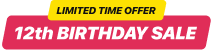Email marketing still remains one of the most useful strategies with high ROIs. It provides you a chance to make individualized and custom experiences for your community and also boost visitor engagement. Anyone implementing email marketing has a great chance of deepening brand awareness by means of leads, new clients and returning customers as well.
You can also attach your email marketing channels for a coherent and smooth buyer's journey. Email is a great means to collect insights from your community and find intentional and meaningful customer touch points.
And if you’re planning on arranging your first email campaign on your own, Shopify provides you a chance to send on-brand emails or implement email marketing options. Here’s what you can do for it.
Starting your first email campaign: quick notice
Before you begin, keep the following things in mind:
- You can create campaigns and send emails directly from the Email section of your Shopify Admin board.
- There’s an option to personalize or create your own brand templates and select groups of customers who will receive your emails.
- Draft templates are saved automatically.
- Shopify Email lets a user send up to five campaign activities per week.
- Each activity allows sending emails to a maximum of 40,000 subscribers per campaign.
- You can also schedule mailings in advance to help plan campaigns ahead for your store.
Having read the info above, you can proceed to creating and launching your first marketing campaign.
Step 1: sign up
Shopify Email feature lets you send emails to customers that have subscribed to a newsletter from your store. If you wish to send email campaigns to specific audiences, you should first create customer groups.
- Enter Shopify admin, go to the Marketing section.
- Click Create Campaign.
- Choose Shopify Email.
- Customize email template.
- Click the To field to select a target customer group.
- Enter email subject.
- You can also enter preview text to customize the text that is shown next to the subject in customer email inboxes.
After you’ve set the email activity details, proceed to customizing email body content.
How to subscribe to Shopify Email
All clients with a paid Shopify subscription have 2,500 free emails to send at the beginning of every month. Emails there are counted according to each individual email address to which email activity is sent. This way, sending 1 email to 800 addresses counts as 800 emails and one activity. Unused limit of emails are not carried over to the next month.
There’s an option to send additional emails beyond this limit at a cost of $0.001 USD per additional email. Sending 1 thousand additional emails, for example, would cost you $1 USD. A user is not billed for these additional emails until the cost reaches $0.05 USD.
Shopify Email enables each user to:
send up to 5 campaign activities per week (resets every 7 days at midnight UTC).
1 activity includes up to 40,000 subscribers per campaign.
Step 2: set up a profile and mailing lists
Prior to beginning a first email campaign, you’ll have to form at least one mailing list and create a sender profile. Below you’ll read some useful tips on creating your first email list. Adopt these procedures for a successful marketing campaign.
Apply lead generation offers
Include call-to-actions to your Shopify site with captions like “subscribe to our newsletter” and so on. That’ll help you engage your audience and get your first emails for your email list. It’s a nice strategy for beginners.
Make use of forms
Implement some fill-in forms to Shopify website pages for the visitors to write the necessary data, among them their email addresses. It’s an efficient and easy strategy that will show to you how many users would like to receive emails from you.
Make use of the power of social media
Social networking is helpful for many things. With them you can organize some polls, asking people to submit their emails in return for some bonuses.
Ask people
Sometimes requesting people openly to share their emails with you works great too - particularly when you’ve got a wide community on the internet. Display your Google Reviews Shopify app with CTA button to attract even more.
Attach subscribe button to your Facebook Business page
It’s among the easiest options to begin gathering email addresses for your list. Attaching a subscribe button will definitely lead to engaging your followers, including the ones that are not on your mailing list yet.
Ask users to write feedback on your business
Users enjoy being asked what their opinions are about some products and services and if they’ve fulfilled their expectations. This makes customers feel their importance. And you can ask customers to send you feedback by email, and this way you’ll get access to their email addresses, and also learn constructive tips on what can be done to improve your work.
Arrange a webinar or hold it
Webinars are still considered to be among the top trends when it comes to marketing. This is also an amazing way to draw new people to your Shopify website, also gathering their contact info.
Get contact info right from your site
You can also include a contact form on the homepage of your Shopify website so users could move on to browsing it after they fill in the info you need. This works great if you have loyal communities willing to interact with the brand.
Establish a newsletter
If you have different social networks accounts, there’s an option to design an attractive newsletter and distribute it around the platforms and also on your front page. This newsletter can contain a sign-up form for collecting your first email addresses
How to set up sender profile
To use Shopify Email, you must have an online store hosted on Shopify platform. You have to also install the Online Store sales channel app. In order to send emails to subscribers via Shopify Email, you must have a paid Shopify subscription plan. If all the conditions mentioned above are fulfilled, carry on to the instructions below.
- Visit the Shopify Email app page or find Shopify Email in the Marketing section of your admin.
- Press Add app. If you are logged out of your Shopify account, then you will be forwarded to log in.
- Click Install app.
Tip: If your account is on the trial plan, then you can create email messages, and send test email messages to yourself using Shopify Email, but not to your subscribers.
Step 3: create customer groups for your campaigns
If a new customer places an order at your online store, his or her name and personal data are automatically added to your customer list. You have the opportunity to send emails to customers from your Shopify admin based on their customer profile information. You can also manually add, edit, or delete customer profiles on your list. If you want to send specific emails to a separate set of customers, you should create a customer group.
Here’s how you create them:
- Perform a search, or apply filters to your customer list.
- Then click the Save filters button.
- Enter a title for the filter or search result in the Save as box.
- Click the Save filters button again to create a separate group tab at the top of customer list.
Step 4: start sending blast or automated campaigns
Blast campaigns are the ones you send to one or more mailing lists. You can use the blast campaign to tell your subscribers about the upcoming events.
Automated campaigns include messages sent as a reaction to some user’s action. For example, the message can be automatically sent when a user submits an order on your website.
Finding the best time for sending emails
There are lots of studies on email marketing and the best time to distribute a newsletter. While they all demonstrate varied results for various industries, you still may use this data to determine your send times:
10 a.m.
Some researchers say that late morning hours is the most popular time period for distributing a newsletter, but there are several that tend to characterize the 10 a. M. As the best. 11 a. M. Is marked also.
8 p.m.-midnight
Emails also get a lot of clicks later in the evening. Most probably because some users choose to check their email before going to sleep.
2 p.m.
While at work people tend to have some distractions. So, 2 p. M. Works pretty good for those website owners who’re looking for a way to make their email campaigns successful.
6 a.m.
According to studies, half of the users begin their morning by emailing in bed. So it makes morning hours the optimal time to reach a wider audience.
Step 5: monitor your results
After you’ve launched your campaign, it’s time to see your results. Shopify provides some built-in analytics tools for that. There are lots of metrics to track, and the essential ones are - open rate, click-through rate (CTR), click-to-open rate (CTO).
Here are some key numbers your emails should be performing:
Average open rate should be around 15-25%.
Your average CTR should exceed 2. 5%.
Average CTO should be around 20-30%.
These numbers are good for beginners, but some outcomes may vary a lot across industries