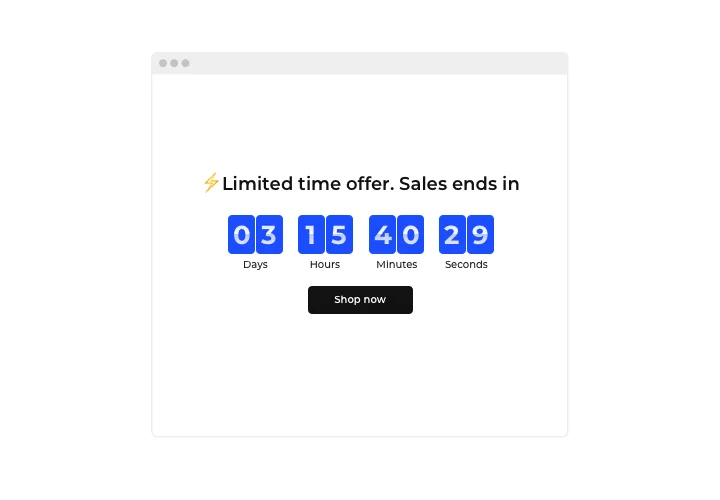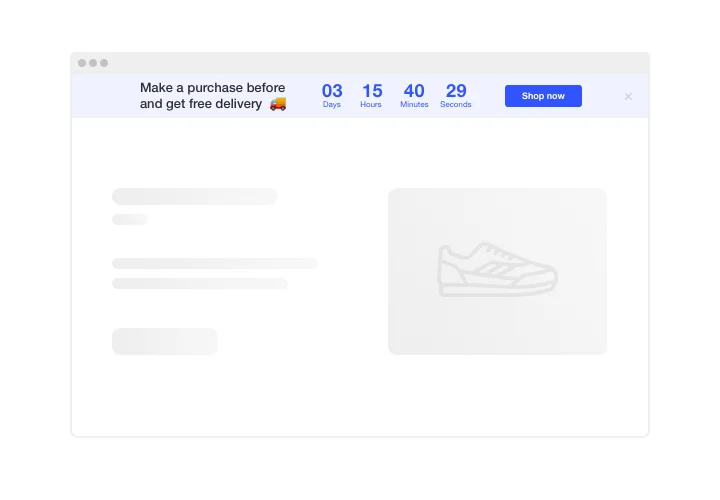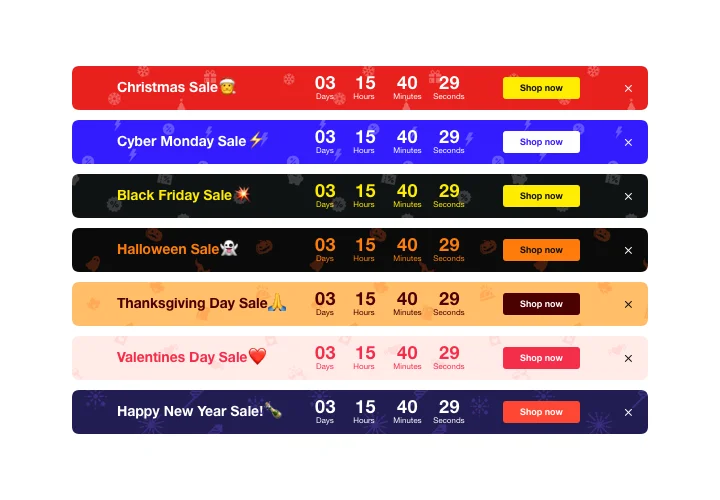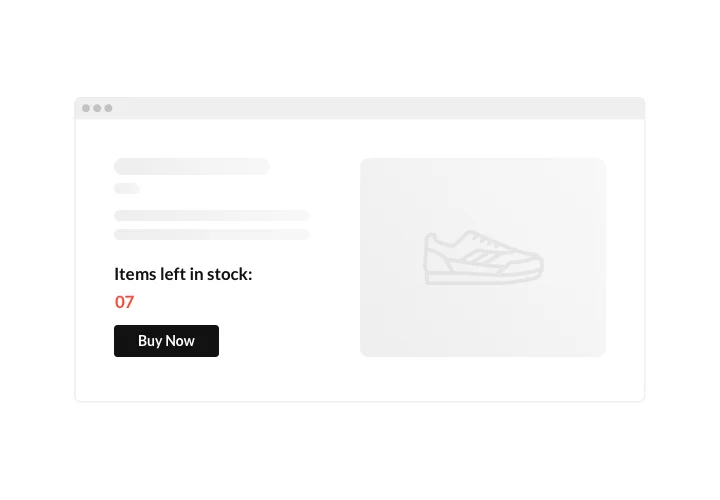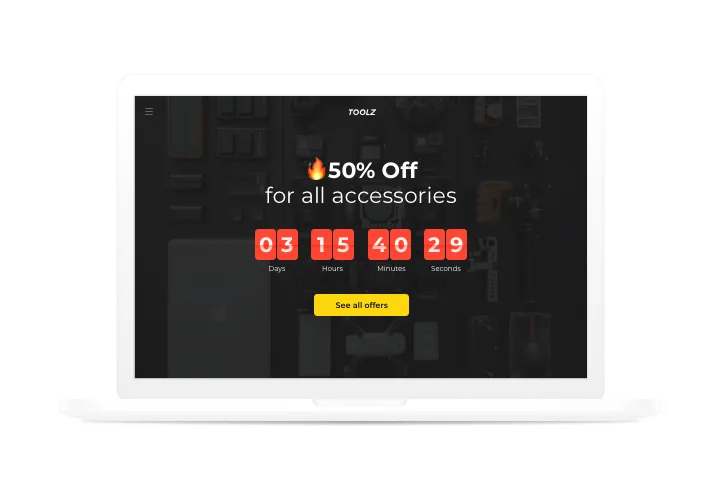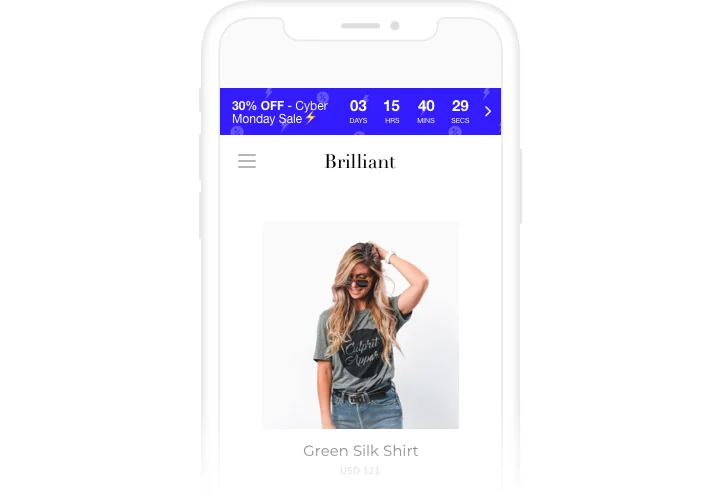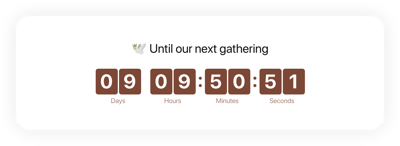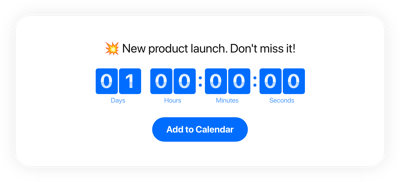BigCommerce Countdown Timer app
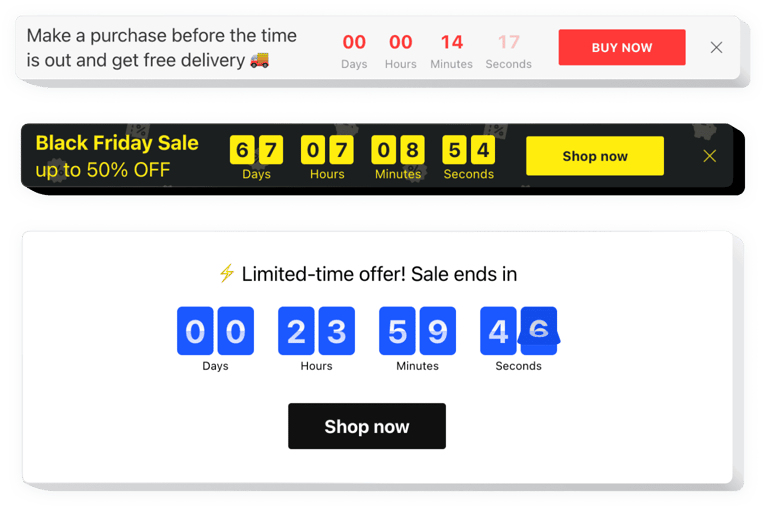
Create your Countdown Timer app
Screenshots
Description
Show sales-promoting counts on your website with Elfsight Countdown Timer. Heat up the atmosphere and evoke a sense of limited availability of your items, showing that they go like hot cakes right before the customers’ eyes. Stimulate buying activity with time ticking down to the end of the special offer period. Announce your upcoming occasions or holidays demonstrating a countdown timer and keep your clients looking forward to the beginning.
Evoke shopping enthusiasm and encourage shoppers to buy more.
Encourage clients to purchase by building a feeling of urgency.
Add a countdown timer that will demonstrate time left till the finish of your sales and special offers. It will build a feeling of urgency and stimulate clients to make a shopping decision quicker.
Show the stock going down in order to increase items’ perceived value.
Demonstrate that your items get purchased quickly and become less available, with the help of a special stock count. It will make users value the items more and want to get them too.
Attract more attention to your sales with the help of a bright holiday-theme countdown bar.
Set up engaging theme sale bar for festivals and special events. It will add holiday atmosphere and promote your great deals to help you increase sales in the time of high season.
Features
Why Elfsight Countdown is the best among high-quality BigCommerce widgets? Discover our ground-breaking characteristics:
- Up and down counter;
- Option to set button link for redirection;
- Editable time unit labels;
- 5 holiday themes for the most popular occasions;
- Option to set message font size.
How to add Countdown Timer to BigCommerce website
Simply apply the instructions below to insert the widget on BigCommerce.
- Employ our free configurator and start building your own app.
Determine the preferred look and options of the widget and save the modifications. - Copy your unique code shown in the special form on Elfsight Apps.
After the creation of your personal Countdown Timer is over, copy the exclusive code from the appearing popup and keep it for future usage. - Commence utilization of the widget on BigCommerce website.
Enter the code copied before in your site and save the corrections. - The installation is successfully performed.
Go to your website to view how’s the tool performing.
Experience any troubles while adding or creating the plugin? Address our Support Center or explore the extensive article.
How to add a Countdown Timer to my BigCommerce website without coding skills?
Elfsight provides a SaaS solution that lets you create a Countdown Timer widget yourself, see how easy the process is: Work directly in the online Editor to create a Countdown Timer widget you would like to see on your BigCommerce website. Pick one of the premade templates and adjust the Countdown Timer settings, add your content, change the layout and color scheme without coding skills. Save the Countdown Timer and copy its installation code, that you can add it to your BigCommerce website without buying a paid version. With our intuitive Editor any internet user can create a Countdown Timer widget online and easily embed it to their BigCommerce website. There’s no need to pay or enter your card credentials in order to access the service. If you face any issues at any step, please feel free to contact our technical support team.
How can I make a full-screen Countdown Timer for my BigCommerce website?
Of course. Developing a countdown timer online and adjusting it to match the width of your screen doesn’t take too much effort. The Elfsight widget has all you require for this task. Complete the tutorial outlined below:
- In the “Timer” section, pick the “Install To Required Position” layout.
- Next, go to the “Appearance” tab and click “Sizes & Fonts.”
- Change the size of the timer from small to large.
If you need more control, you can add a custom CSS code. But rather than reducing the width, maximize it!
Can I use the Countdown Clock for free on my BigCommerce website?
Yes, sure. In addition to our paid plans, we offer a Free option. This plan doesn’t restrict you in terms of personalization and features. Start leveraging the free Countdown Timer plugin and experience the full potential today!