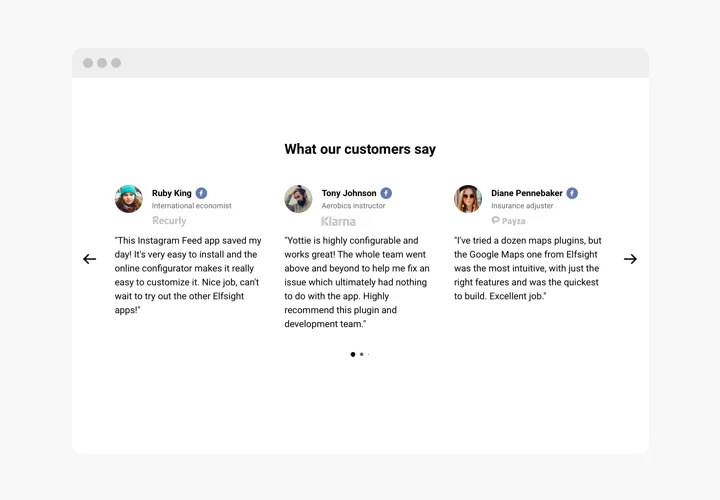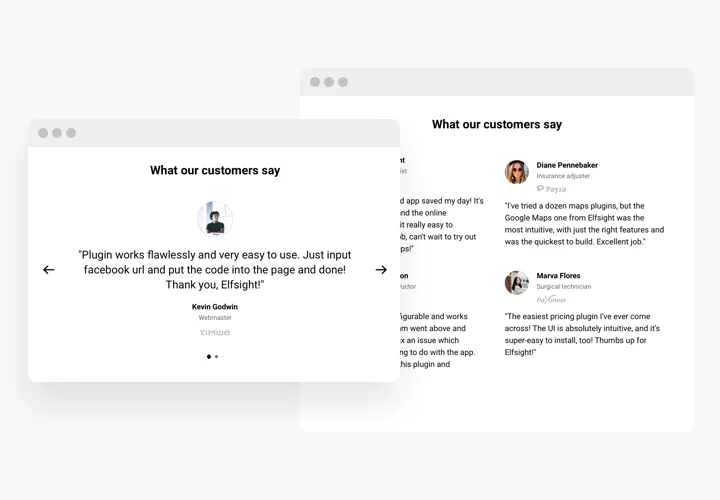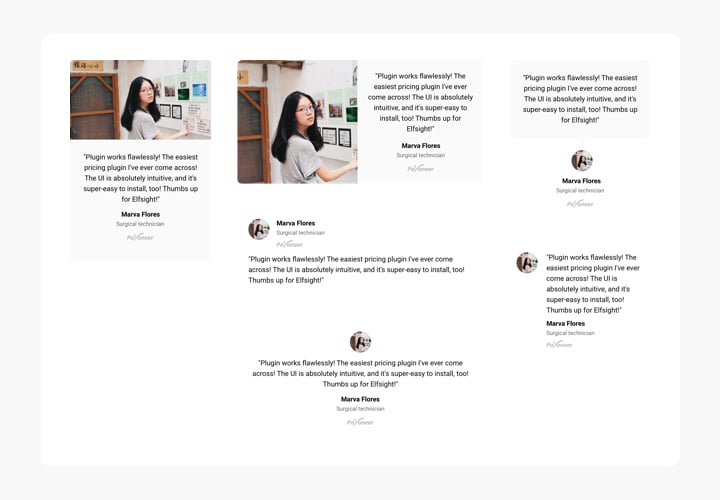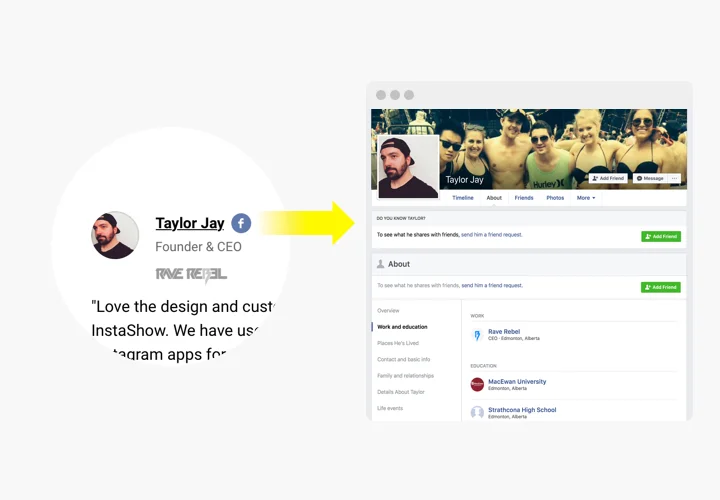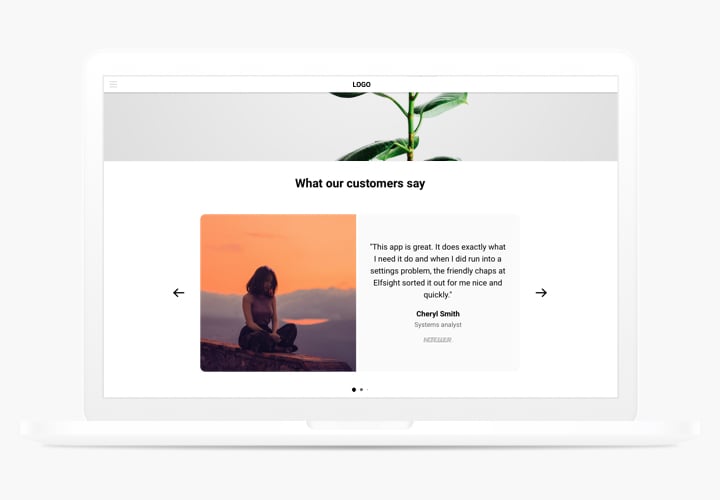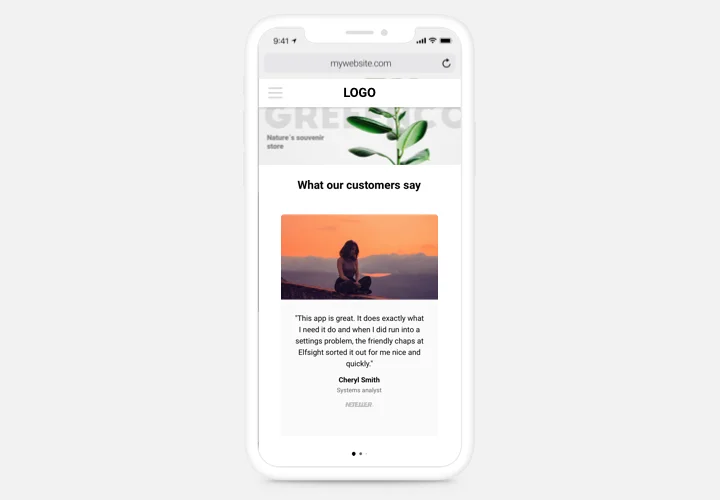Elementor Testimonials Slider Widget
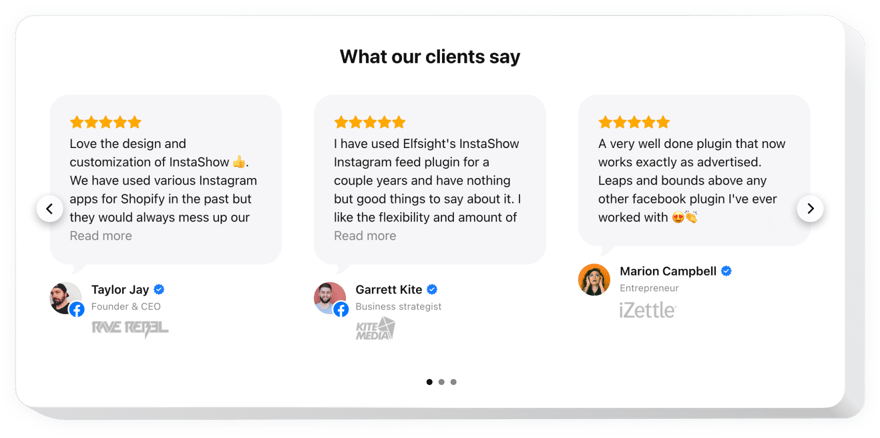
Create your Testimonials Carousel widget
Screenshots
Why People Love Elfsight
Every business has happy customers – and their voices deserve to be heard. The Elfsight Testimonials Slider helps you present client feedback beautifully, whether you want a sleek carousel, a compact card grid, or a full-width showcase.
It’s simple to set up, fully customizable, and fits any Elementor layout. Even if you’re not a tech wizard, you can have it running in minutes – just drag, tweak, and publish. Your visitors get inspired by real people, and you get that extra trust factor that makes a difference.
Did you know?
According to a Nielsen report, 92% of people trust recommendations from others – even if they don’t know them personally.
Start using the Elfsight Testimonials widget for free today to turn customer feedback into your most persuasive marketing asset.
Key Features of the Elementor Testimonial Carousel
Elfsight provides a simple way to highlight your best reviews in style.
- Flexible layout options: Switch between carousel, grid, or list layouts to fit your page design.
- Visual customization: Adjust fonts, colors, author images, and backgrounds to match your brand’s look and feel.
- Star ratings and reviewer info: Add names, photos, job titles, or company names to make testimonials feel real and trustworthy.
- Autoplay and navigation: Set the slider to rotate automatically or let visitors browse at their own pace.
- Mobile-friendly design: Looks great and functions perfectly on any screen size.
- No-code setup: Just paste one code snippet into Elementor and you’re done – no developer needed.
Play around with all features in the live editor – no signup needed.
How to Add the Testimonials Slider to Elementor
Embedding your testimonial carousel to Elementor is quick and easy. Here’s how you can do it:
Method 1: Inline Widget
Perfect if you want testimonials to appear inside a section, like your homepage or about page.
- Select a template: Open the Elfsight editor and choose a layout.
- Customize the widget: Adjust the design, colors, and text.
- Generate the code: Click “Add to website for free” and copy the code.
- Embed it on your website: In Elementor, drag an HTML block to your page and paste the code there.
Method 2: Floating Widget
Ideal if you’d like a floating testimonial panel that stays visible across pages.
- Choose a template: Select a floating badge in the editor.
- Personalize the widget: Set its position and style, add your testimonials.
- Generate the code: When you finish all the customization, hit “Add to website for free”, and copy the installation code.
- Embed: Paste it before the closing
</body>tag in your Elementor project.
Need assistance? Visit our Help Center or check out our blog guide on how to add a Testimonials Slider to your website for free. You can also share feature ideas in the Wishlist or follow product updates in the Changelog.