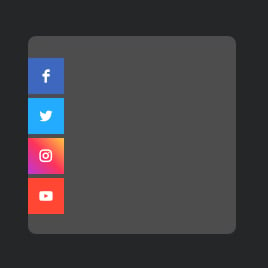Phone Icon for website
- Unlimited Clickable Icons
- Custom Icon Upload
- Icon Sizing
- Icon Locations
- 3 Icon Positions
- Multiple Icon Styles
- Advanced Design Customization
- Animations
- Opacity Settings
- CSS Editor
- Tech-Free Customization
- Mobile-Friendly
- Page-Speed Friendly Lazy Loading
- Easy Website Integration
Need a Different Template?
Here’s what people say about Elfsight Social Media Icons widget
FAQ
How to add the Phone Icon template to the website?
To add the Phone Icon to your website, do the following:
- Personalize the appearance of the Social Media Icons widget according to your preferences.
- Sign in to your Elfsight dashboard or create a free account.
- Obtain the generated embedding code.
- Navigate to your website.
- Insert the shortcode into your website editor. Voila!
To get more information, there is a comprehensive article on how to add Social Share Icons to any website. Give it a read without any hesitation!
What website platforms does the Phone Icon widget integrate with?
You can add the Social Media Icons widget to practically every website, regardless of the platform and CMS. Here is a list of the top 10 most popular options among our users:
Squarespace, Wix, HTML, Webflow, WordPress, Shopify, Elementor, Google Sites, GoDaddy, iFrame.
Do I need to have coding or programming skills to embed the Phone Icon?
No, not at all. The most remarkable feature of Elfsight’s widgets lies in their simplicity, removing the need to find an external coding tool, enhance programming abilities, or hire a skilled developer. Add the Phone Icon to your website with just your own efforts!
Can I use the Phone Icon template for free?
Of course. Elfsight has five subscription levels: Free, Basic, Pro, Premium, and Enterprise. Boasting a secured package of functionalities and numerous personalized elements, the Free plan emerges as an outstanding choice! Yet, as you step up, the more amazing bonuses you get.
Where can I add the Phone Icon on my website?
You can add social media icons to diverse sections within your website pages, each contributing a specific purpose and enhancing user interaction uniquely. Consider these usual placements to embed the widget to your website: a footer, sidebar, header, and within blog articles and content pages.
How to customize the Phone Icon?
Guarantee your icons fit well with the general visual style and maintain brand uniformity as you personalize the widget. Here’s what you can accomplish:
- Content
Choose the social media icons you prefer or upload custom ones. Subsequently, link them to your profiles! - Layout settings
Elfsight offers three widget placements and two locations. Moreover, you can conveniently alter the icon dimensions within the editor. - Custom elements and features
Nevertheless, there are still countless possibilities to explore: styling cards, colors, shapes, animation, opacity, custom CSS editor, and many more.
You can be at ease knowing that any questions or uncertainties you may face will be taken care of by our committed Customer Support Team. They are constantly available to provide you with assistance, ensuring a smooth experience throughout!
Help with Phone Icon Setup and Website Installation
To guide you through your widget template exploration, we’ve gathered a variety of sources. Take a gander at the following opportunities: