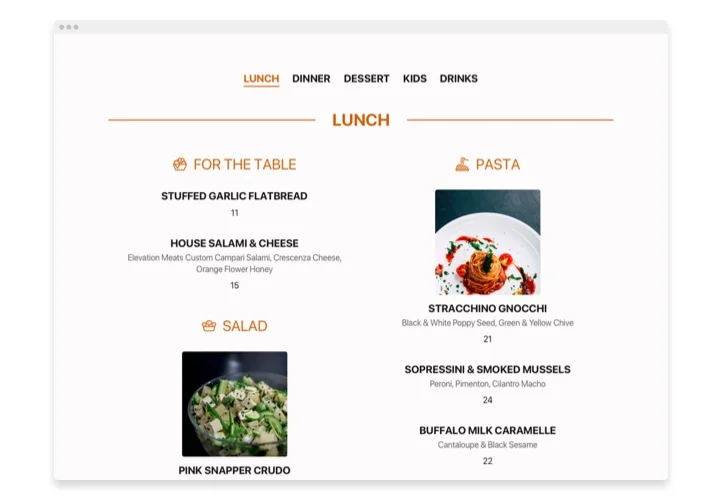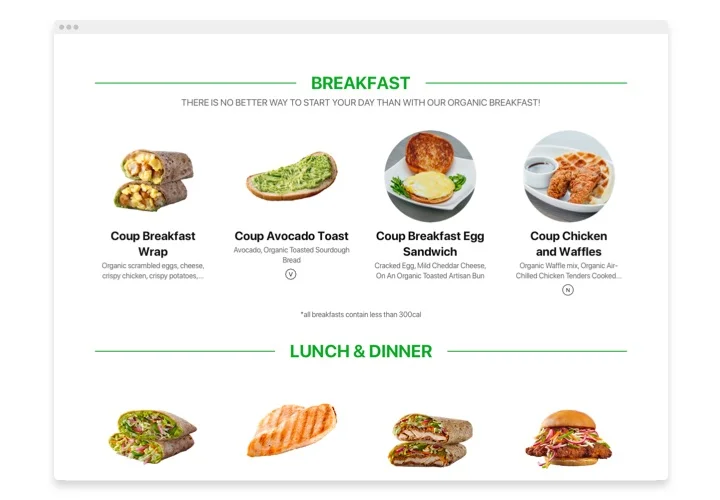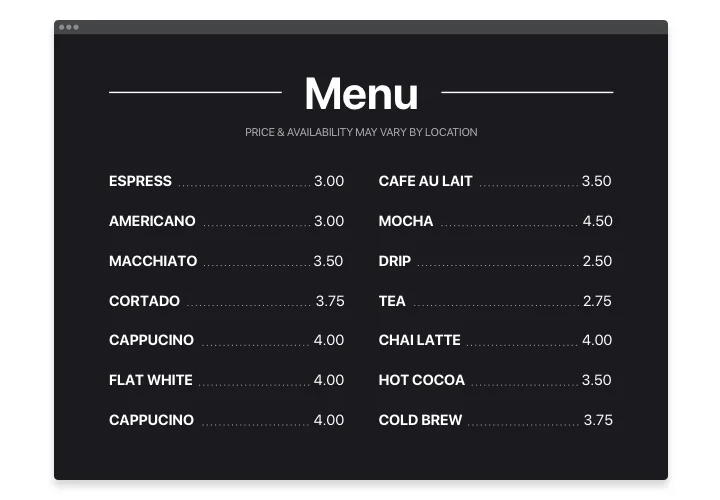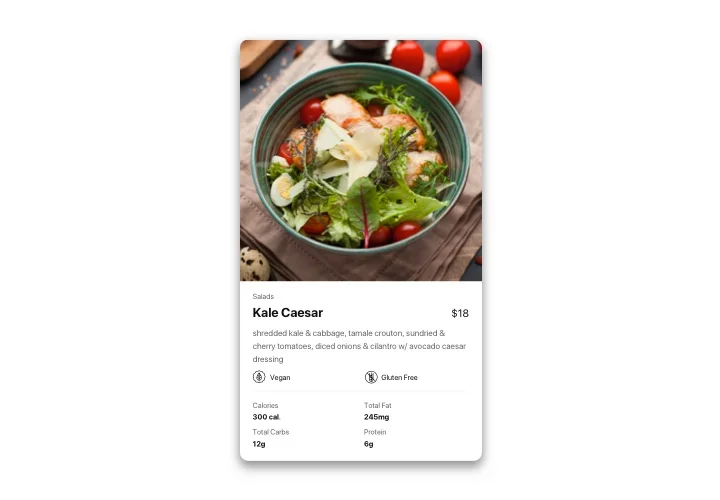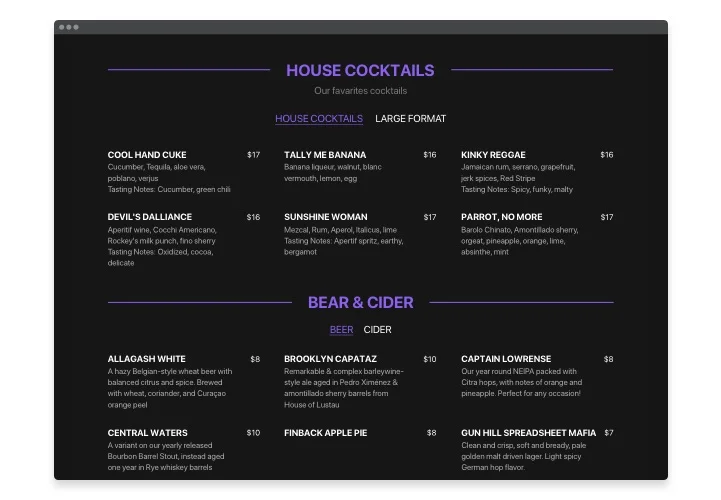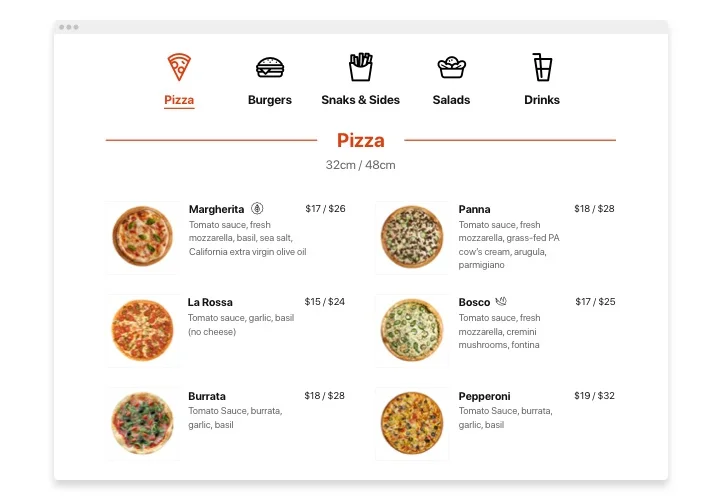WordPress Restaurant Menu Plugin
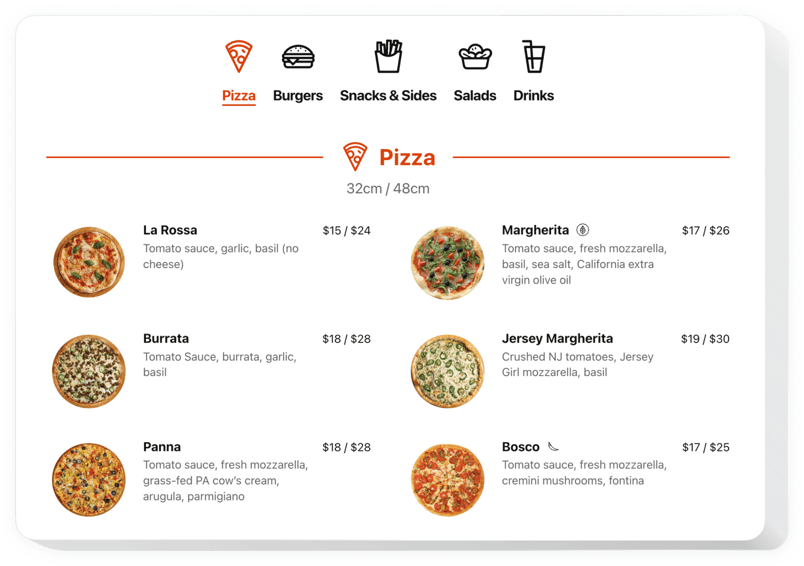
Create your Restaurant Menu plugin
Screenshots
Why People Love Elfsight
When someone’s hungry and looking you up online, the first thing they’ll click on is your menu. If it’s hard to read, outdated, or just a PDF they have to pinch and zoom, you might lose them. The Elfsight Restaurant Menu fixes that by giving you a beautiful, clickable menu that lives right on your WordPress website.
Setup takes only a few minutes, and you don’t need to be “techy” to get it running. You can update prices or add a new special as quickly as you’d update a social post. Plus, it looks just as good on a phone as it does on a laptop.
Did you know?
MGH survey shows that 77% of diners check a restaurant’s website before visiting, and the menu is the page they look at most.
Embed the Elfsight Restaurant Menu on your WordPress website for free today and let your food speak for itself – no clunky PDFs required.
Key Features of the WordPress Restaurant Menu Plugin
Here’s why restaurants, cafés, and bars love using this plugin:
- Organize with categories: Starters, mains, desserts, or happy hour – split your menu into sections so people find what they’re after faster.
- Add photos and details: Show off high-quality images, list ingredients, or add allergen info – the little touches that matter.
- Easy edits: Change prices or add a new item anytime. Updates appear instantly on your website.
- Mobile-friendly design: Whether someone’s browsing on their phone in the car or on a tablet at the table, the menu adapts automatically.
- Brand matching: Adjust fonts, colors, and spacing so your menu feels like it belongs to your brand.
How to Add the Restaurant Menu to WordPress
Adding your menu is as simple as copy–paste. Here’s how:
- Select a template: Open the Elfsight editor and pick a layout.
- Customize the widget: Add dishes, descriptions, prices, and photos.
- Generate the code: Click “Add to website for free” and copy the code.
- Embed on your website: Paste it into a Custom HTML block in your WordPress page.
That’s it – your Restaurant Menu is now live and ready for customers to browse.
Have suggestions? Share your ideas in the Wishlist and follow updates in the Changelog.