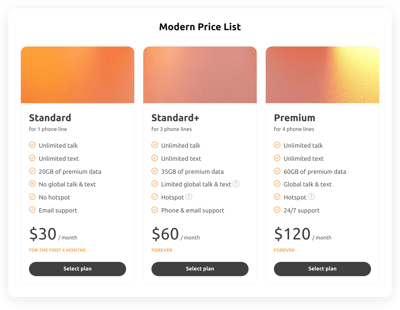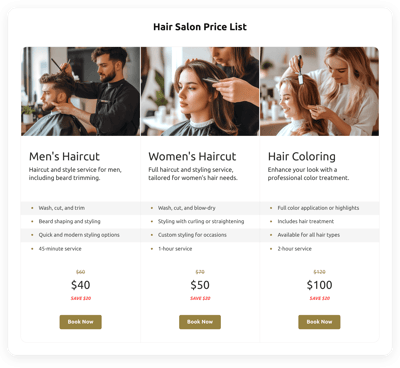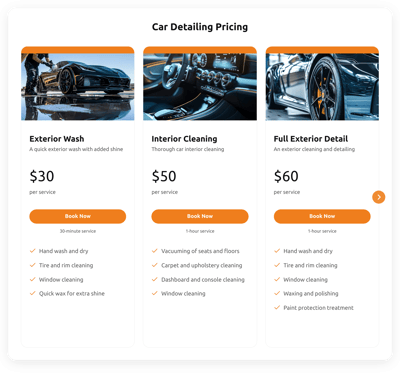Pricing Grid for website
- Custom Plan Column
- Custom Price Settings
- Endless Feature Mention
- Multiple Tables Mode
- Call-to-Action Buttons
- 3 Layout Styles
- Visibility Order
- Customizable Column Skin
- Advanced Coloring Settings
- Custom CSS Editor
- Coding-Free Editor
- Mobile-Friendly
- Page-Speed Friendly Lazy Loading
- Easy Website Integration
Need a Different Template?
Here’s what people say about Elfsight Pricing Table widget
FAQ
How to add the Pricing Grid template to the website?
If you wish to add the Pricing Grid to your website, follow these instructions:
- Customize the appearance of the Pricing Table widget to match the design style of your website.
- Sign in to your Elfsight dashboard or set up a free account.
- Get the auto-generated embedding code.
- Go to your website.
- Put the shortcode into your website editor. It’s that simple!
What website platforms does the Pricing Grid widget integrate with?
You can add your Pricing Table plugin to 99.9% of websites, regardless of the platform and CMS. But here’s a list of the top 10 most common ones based on our users’ choices:
Squarespace, Wix, HTML, Webflow, WordPress, Shopify, Elementor, Google Sites, GoDaddy, iFrame.
Do I need to have coding or programming skills to embed the Pricing Grid?
No, it’s not necessary. No need for trials—search for a specialized coder, enhance the programming expertise, or engage a skilled programmer—just add the Pricing Grid to the website independently. All of Elfsight’s widgets are designed with user-friendliness in mind, catering to users of various backgrounds.
Can I use the Pricing Grid template for free?
Yes. Elfsight provides five subscription tiers: Free, Basic, Pro, Premium, and Enterprise. All plans are loaded with custom elements and functionalities, allowing you to tailor and seamlessly embed the widget using code. The Free package is a recommended choice, the higher-tier levels come with even more remarkable advantages!
Where can I add the Pricing Grid on my website?
Consider these typical places on the website where you can add your widget: rate page, front page, product listings, comparison page, and checkout page. However, the choice is entirely up to you, as Elfsight does not impose any guidelines or regulations. Aim for visitor visibility and accentuate the importance of your offerings.
How to customize the Pricing Grid?
With a vast selection of custom features and elements, you have the freedom to express creativity in shaping the perfect widget. Here’s a rundown of the steps you can follow:
- Content
As you design your pricing table, you need to segment the levels and outline all the info to prospective clients. Add columns, titles, descriptions, features, prices, CTA buttons, pictures, and the primary skin color. If you wish to have multiple tables with varying payment cycles, activate “Multiple Tables Mode.” - Layout settings
Elfsight presents a range of ready-to-use layouts: Grid, Columns, and Table. Select the option that aligns with your requirements and establish the elements’ order and visibility. - Custom elements and features
Nevertheless, there are countless possibilities awaiting exploration: the column skin, color schemes, round corners, borders, fonts, text alignments, feature styles, CSS editor, and so much more.
Don’t worry about any questions or uncertainties along the way—our committed Customer Support Team is always available to help you, ensuring a smooth journey from start to finish!
Help with Pricing Grid Setup and Website Installation
To enhance your experience widget template journey, we’ve curated a multitude of materials. Check out the following: