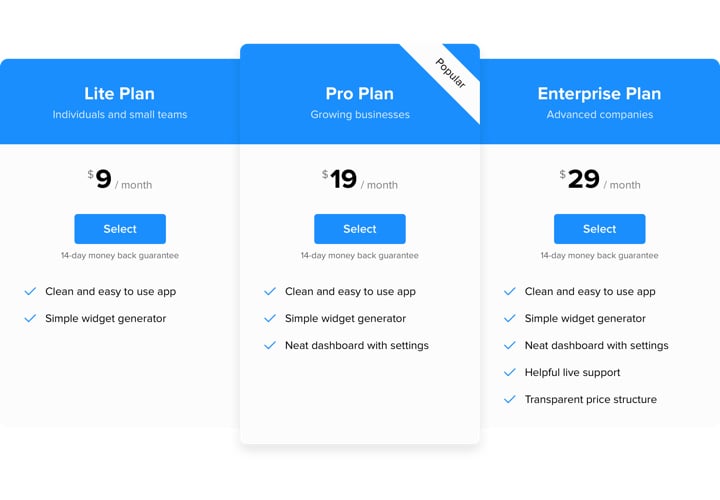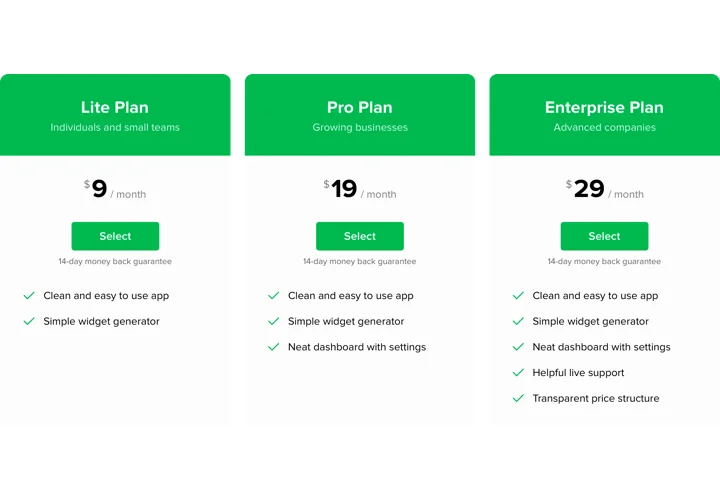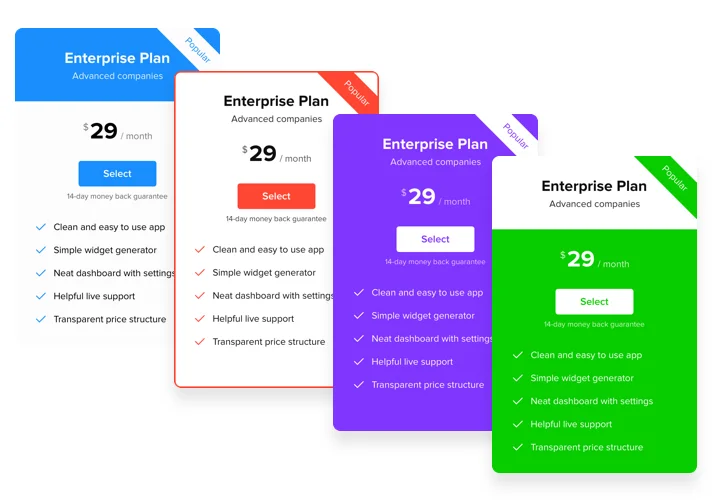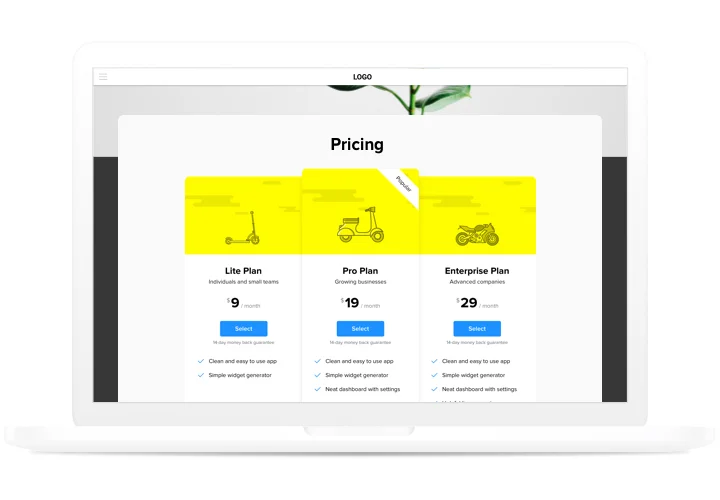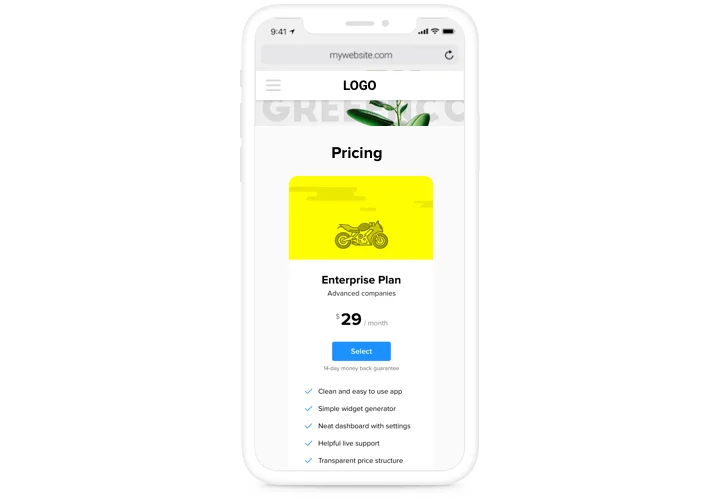Pricing Table widget for Adobe Muse
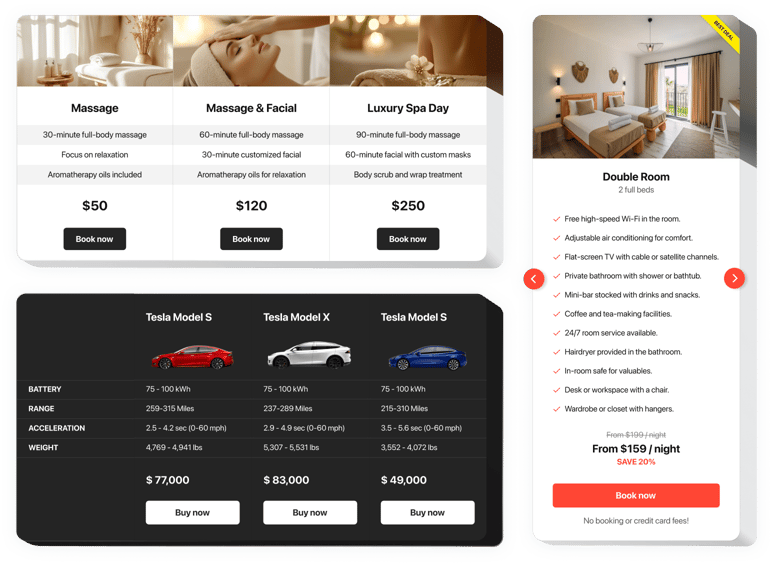
Create your Pricing Table widget
Screenshots
Description
Pricing plays one of the most important roles in pushing visitors to make a purchase. Widget by Elfsight not only gives a chance to clients of the page to learn and compare several price tariffs in a flash. It also contributes to increasing conversion by means of using the latest techniques in design and configuration.
Bring sales of your site to a higher level, using an advanced pricing.
- Win more clients.
Get the best of the new tendencies of the composing, to eliminate any clients suspicions while they are taking steps to buy from your site, and achieve the best conversion. - Instant and effective customization.
Having an extensive variety of parameters, which enable you to configure diverse types of pricings only in 2 steps, you will get the one that will be absolutely efficient for you. - Tell all the details about your tariffs.
You can post complete info about each of your pricing plans and show them in your personal widget, so that readers could search for and analyze your tariffs.
Features
The most prominent features that transform our widget into the best Pricing Table for Adobe muse websites.
- 2 predefined types of border radius and 4 predefined types of border width;
- Adjustable Features list, complete with feature icons, hints and unlimited number of features;
- 2 predefined feature align types;
- Customizable Button border radius and width;
- Mobile optimized layout.
How to add Pricing Table to Adobe Muse website
A guide on integration of our widget. To perform it, you don’t need skills in programming or a lot of time. Just 3 quick actions and 3 minutes.
- Create your personalized Pricing Table.
With the help of our free configurator, shape a plugin with needed look and options. - Acquire the code for embedding the plugin.
After widget customization, acquire the code for Pricing plugin from the appearing notification on Elfsight Apps. - Place the plugin on Adobe Muse site.
Embed the plugin into the desired spot of the page and publish the edits. - Done!
Enter your site, to check your pricing.
Come across queries while adding the widget? Read our full tutorial «How to install pricing table into a Adobe muse» or leave a message make a enquiry at our customer service, which will solve all kinds of your problems easily.
How can I add a PayPal button to my Muse website without coding skills?
Elfsight provides a SaaS solution that lets you create a PayPal button widget yourself, see how easy the process is: Work directly in the online Editor to create a PayPal button widget you would like to see on your Muse website. Pick one of the premade templates and adjust the PayPal button settings, add your content, change the layout and colors without any coding skills. Save the PayPal button and copy its installation code, that you can effortlessly embed in your Muse website with no need to buy a paid plan. With our intuitive Editor any internet user can create a PayPal button widget online and easily embed it to their Muse website. There’s no need to pay or enter your card credentials in order to access the service. If you face any issues at any step, please feel free to contact our technical support team.