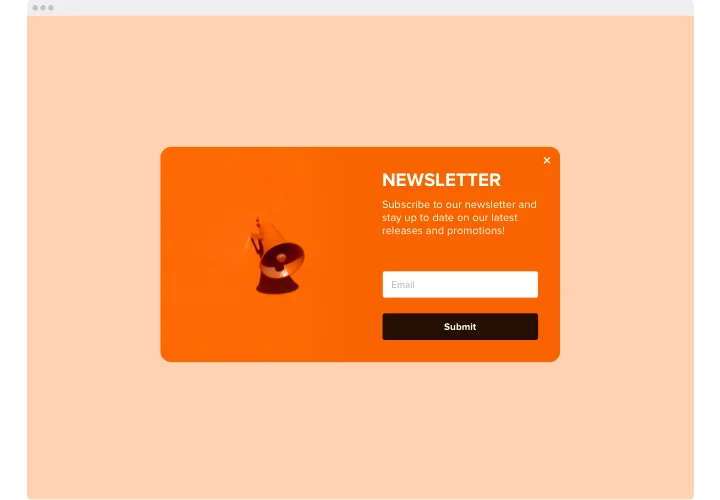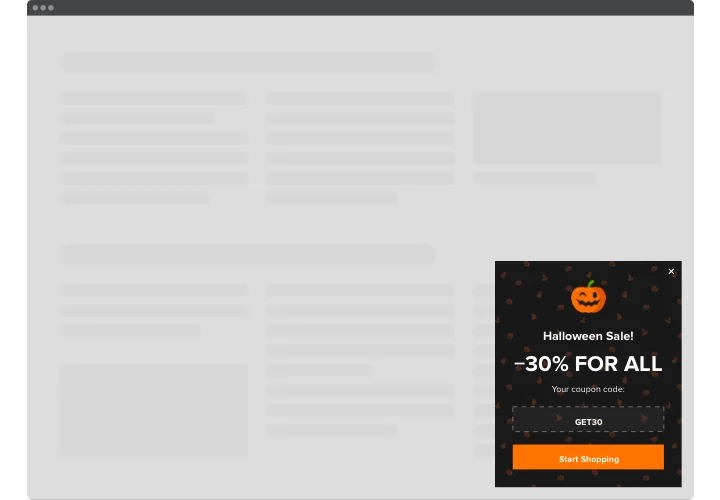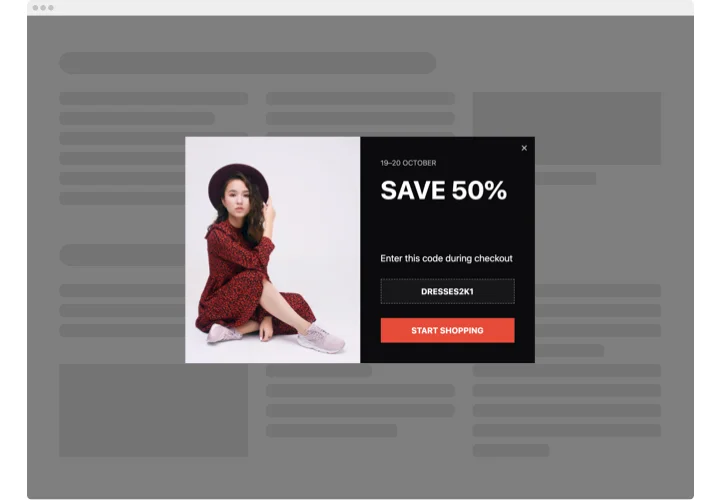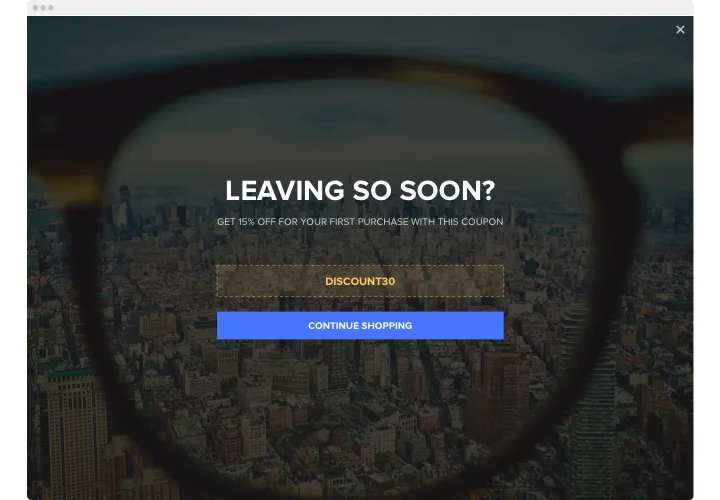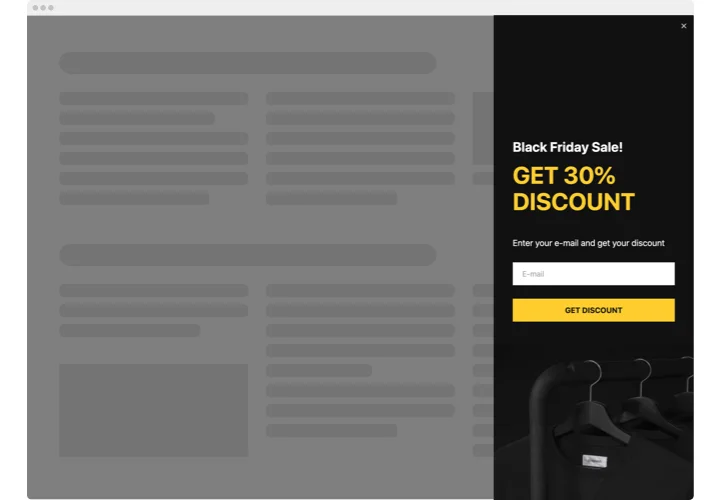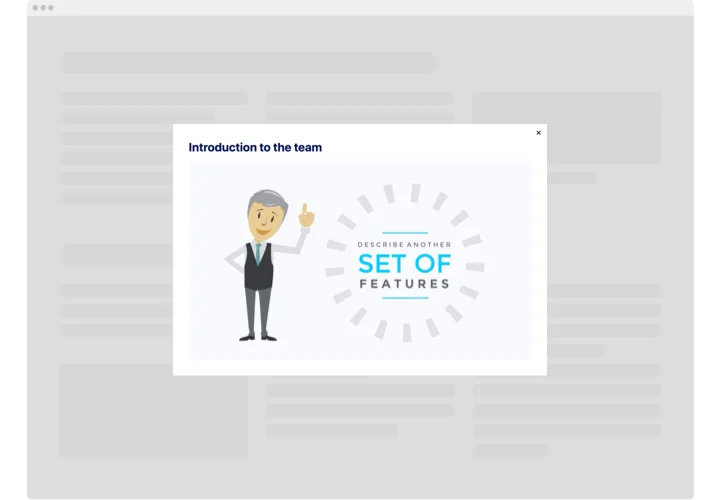Muse Popup widget
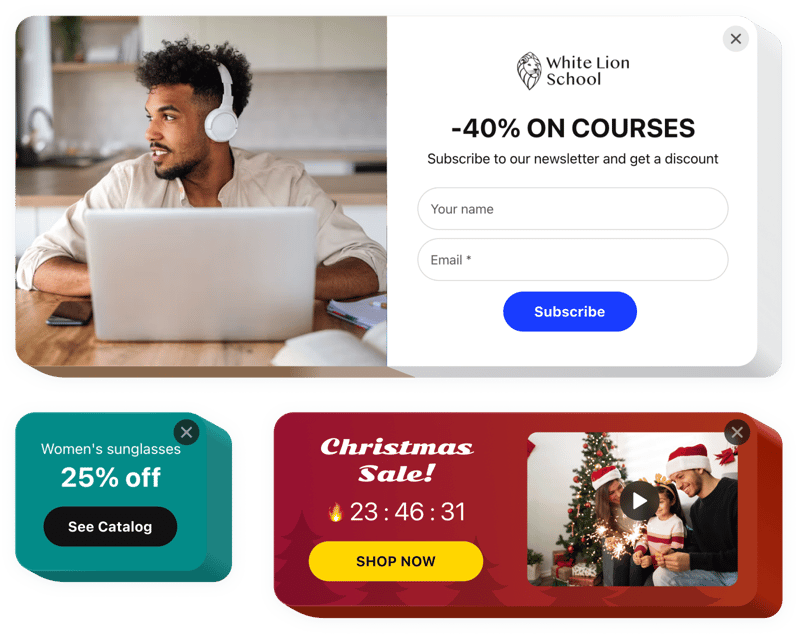
Create your Popup widget
Screenshots
Description
With the Elfsight Adobe Muse widget, users can create personalized popups of all kinds and embed them to a webpage.
Build a great Adobe Muse popup widget for free by picking one of the pre-made templates. Alter the style and arrangement, choose activating triggers, and modify the timing to achieve better efficiency.
Popups of various types allow customers to subscribe to an email list, discover your new products and services, redeem coupons, find out about sales and special deals, get alerts about key events, etc.
Our Adobe Muse popup widget maker will help you boost revenue, promote your upcoming updates, ask for insights, and much more.
Key features of the Popup widget
With the Popup builder for Adobe Muse, you have access to a vast range of adjustable elements that can be adapted to fit your website’s goals. Below are the main features that allow you to craft the flawless experience for your web guests:
- 14 content components to configure a popup
- 7 ready-to-use pop-up layouts for different cases
- Embed buttons for taking users from a Pop up window to any page
- Option to upload a picture for the widget background
- Pop up can appear after a certain time on the page or scroll amount
- Popup window can be triggered by clicking on a page element or scroll down to it
Explore how the Adobe Muse popup maker works with the free demo
How to add the Popup widget to an Adobe Muse website?
Follow the steps described below to embed the widget to Adobe Muse:
- Select a popup template
Launch our free popup builder and pick one of the ready-to-use designs or develop your widget from scratch. - Customize the popup
Set up your Adobe Muse widget by adding or eliminating blocks like pictures, text, headings, and buttons. Adjust the appearance, colors, font, and layout to match your site’s design. - Embed the widget to Adobe Muse
After you’re done customizing your Adobe Muse Popup widget, copy the generated HTML snippet. Insert the script into your site’s editor and save the changes.
For more detailed instruction, read our comprehensive article on how to add a popup to your website.
Please contact our support service in case you need help with the setup. We will be glad to assist you with any inquiry you may have.
FAQ
How can I add a Popup to my Adobe Muse website?
To embed a popup to your Adobe Muse page, use the Elfsight editor to design your widget. No coding skills are needed as the popup creator has an easy-to-use interface, so everyone can build and personalize the notification. Just copy the generated HTML embed code and insert it into your Adobe Muse CMS.
Is the popup maker free?
Yes, the popup tool for Adobe Muse is accessible at no charge, allowing customers with limited resources to take advantage of this helpful utility. There are also paid options that offer advanced capabilities.
What is the best place to add the banner pop-up on my website?
With our popup maker, you can create:
- Full-screen popup widget to grab instant attention of your visitors;
- Floating popup for engaging users as they browse your site;
- Footer, header, and sidebar widget to keep your message displayed without disrupting the user experience.
These adaptive placements allow for optimal positioning, ensuring your banner pop-ups grab attention and increase engagement.
What types of Adobe Muse popup widgets can I create with Elfsight?
You can build a variety of popups tailored to unique purposes.
For example, you can develop a newsletter subscription popup to encourage visitors to join your newsletter list, a promotion popup to boost sales by offering limited-time deals, or a discount popup to highlight flash deals and motivate purchases.
In total, over 100+ popup templates are offered, so you can easily choose the perfect design for your goals.
What triggers are available for popup opening?
With Elfsight’s popup widget, you have several triggers to control when your notification appears. You can set it to open on page load, after a particular time spent on the page, or when a customer moves a certain amount down the page.
Additionally, popups can be opened on click, when the visitor intends to exit the website, or by a CTA button that manually activates the popup. These versatile triggers help you tailor the widget’s schedule to optimize engagement.