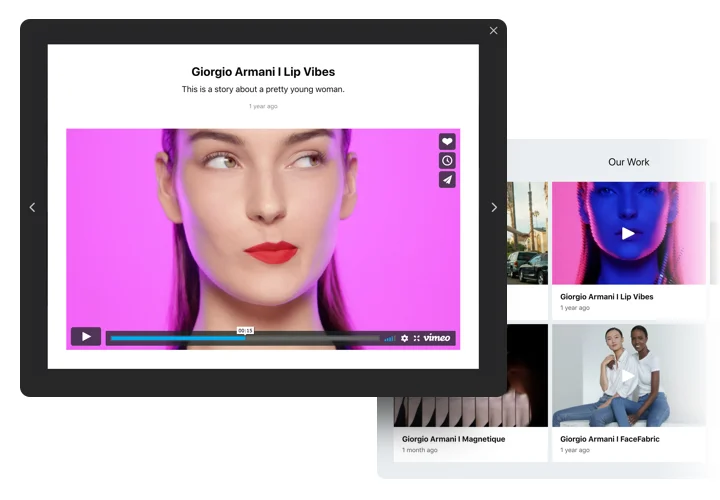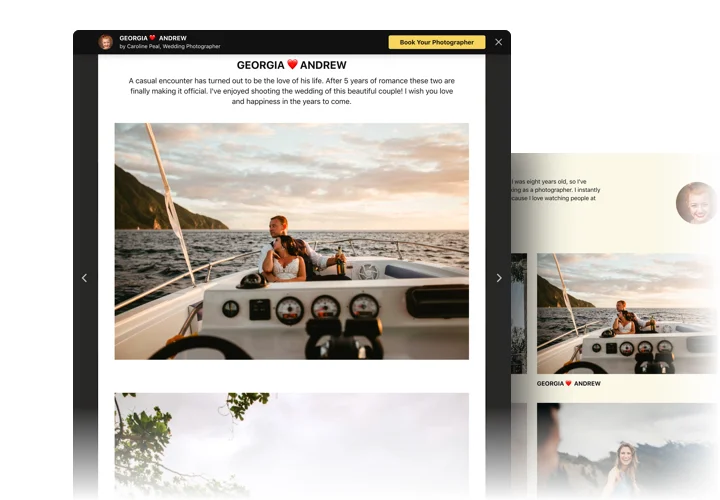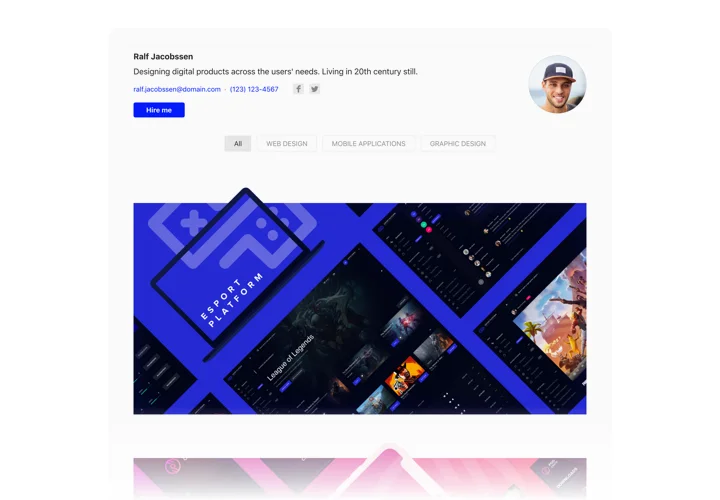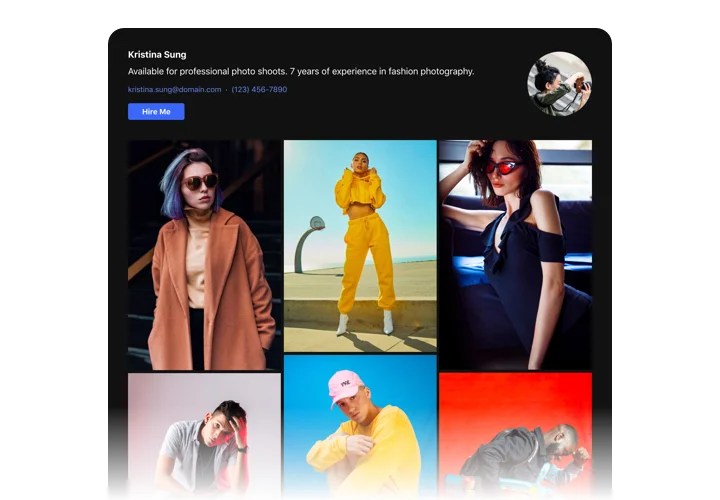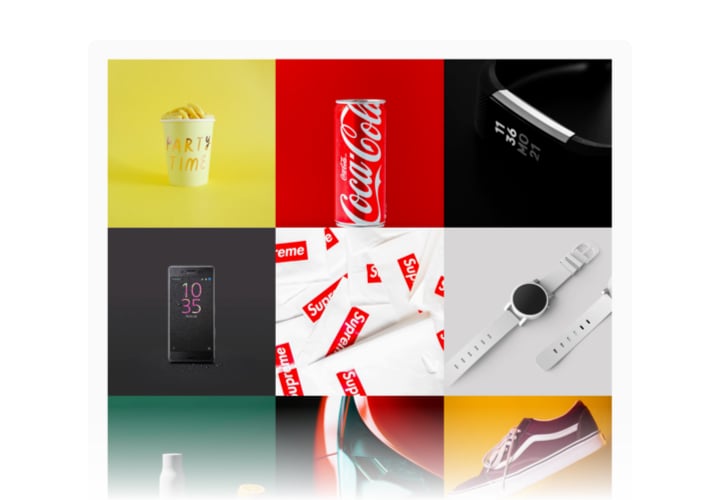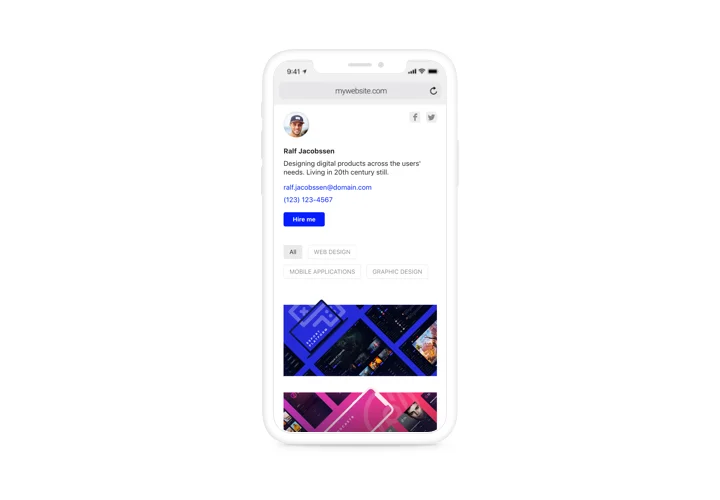ModX Portfolio
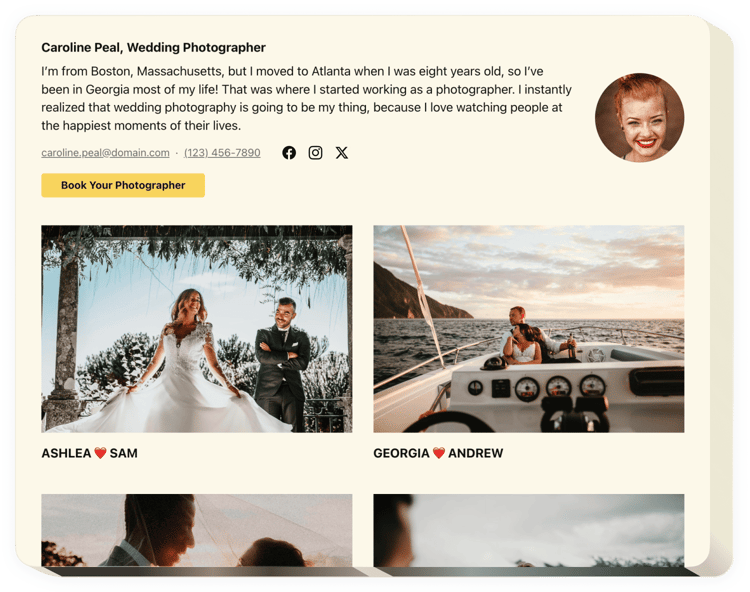
Create your Portfolio extension
Screenshots
Description
Elfsight Portfolio tool is created for everyone who has the need to demonstrate their active library on the website and attract orders. Using Elfsight widget, you can show projects with photos, videos, schemes and other project content. Every file can have a detailed description and date. You can link projects to sites and spread projects in groups. Your audience will view your portfolio, click on each project and study all the works straight on the site. The header of the widget displays your full name, photo and contact details, which allow to reach you. Call-to-action button will take users to the order-placing page and help you raise the amount of sales.
Where on my website can I embed this plugin
The widget can do its job on any page of your site or on all the web pages. Your engaging portfolio will magnetize visitors’ attention, when placed on the main website page, and can visualize your services on Portfolio pages.
How will I benefit from it?
A beautiful collection of your works will prove all your great skills and talents to users. It will make users eager to have the same and you will get new purchases. Also, having the easy ways to contact you, you can increase the number of leads.
What do I need to embed Portfolio to my ModX website?
It only will take just a minute of time to have the widget up and running. Embedding is super fast, free, and without-coding.
There’s an option to insert Portfolio to the web page through our service. For it you need to follow the guide below on this page. The widget can be integrated via our service or through the marketplace. Here you can see the pros and cons of both options and select more suitable.
Features
To get a full perception of the ModX Portfolio, check the list of its primary functions. They make the widget incredibly efficient for you:
- Set any number of projects with titles;
- Create categories and divide projects to them;
- Choose what data to show in popup and on hover;
- Add descriptions and assign dates to all materials in the project;
- Active button on the header and in popup redirects customers to any website.
How to set up the Portfolio on your ModX page
Just follow a couple of steps given below to insert the tool on ModX.
- Employ our free editor and start forming your custom-built widget.
Specify the selected interface and parameters of the extra and save the edits. - Receive your personal code exposed in the window on Elfsight Apps.
After the establishing of your Portfolio extra is done, copy the individual code from the appeared popup and keep it for later occasion. - Begin using the widget on ModX website.
Insert the code saved before in your website and apply the corrections. - The installation is successfully ended.
Go to your site to check the work of the extra.
Still have something that makes you unsure? Or have questions to ask? Just a single request to our customer support will settle every question.