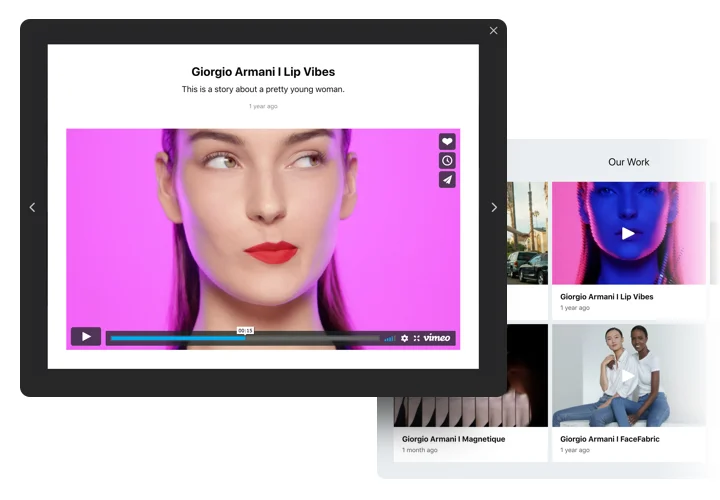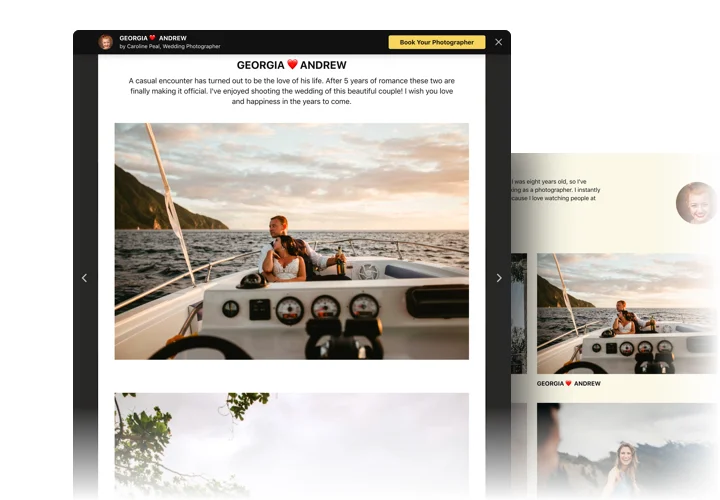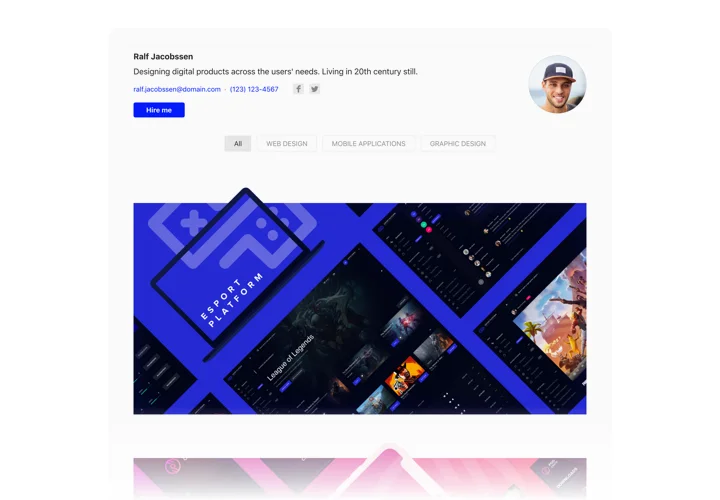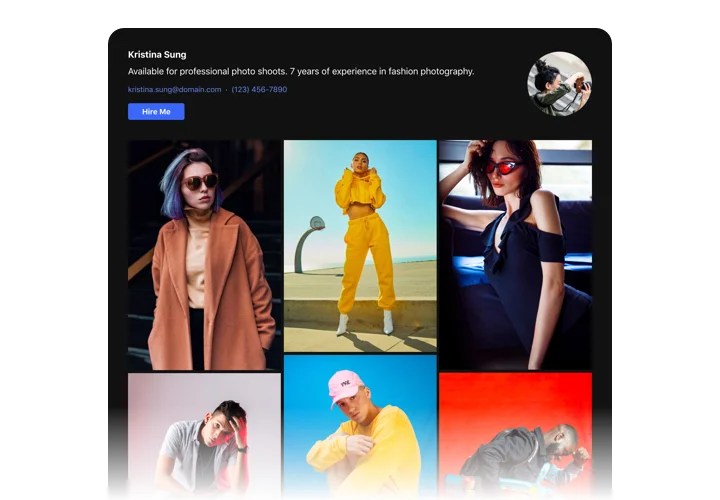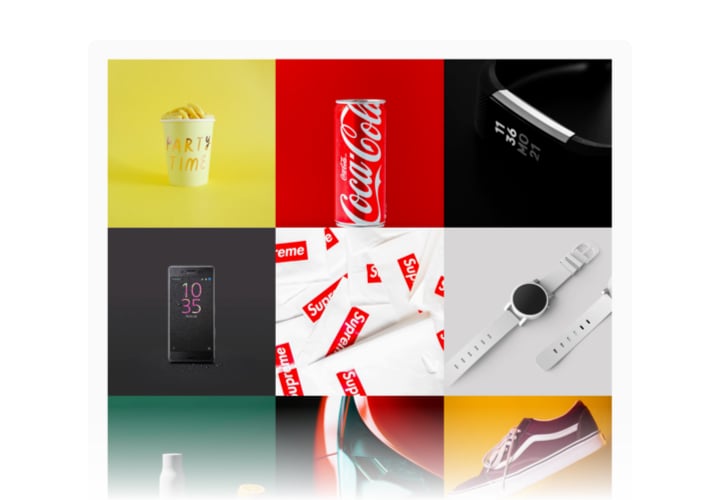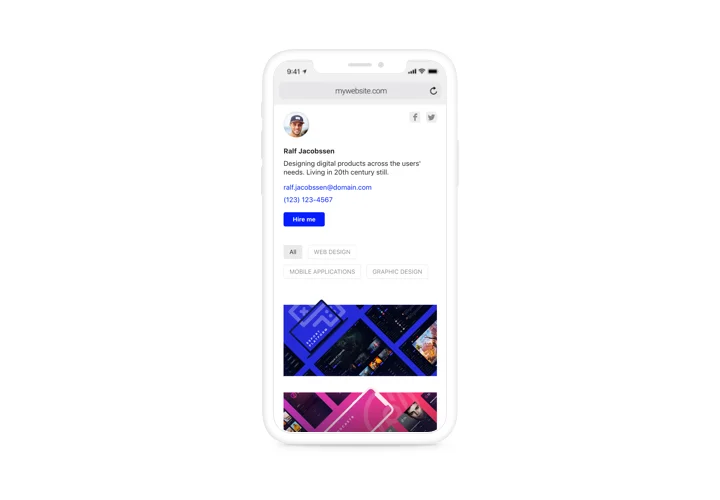Adobe Muse Portfolio widget
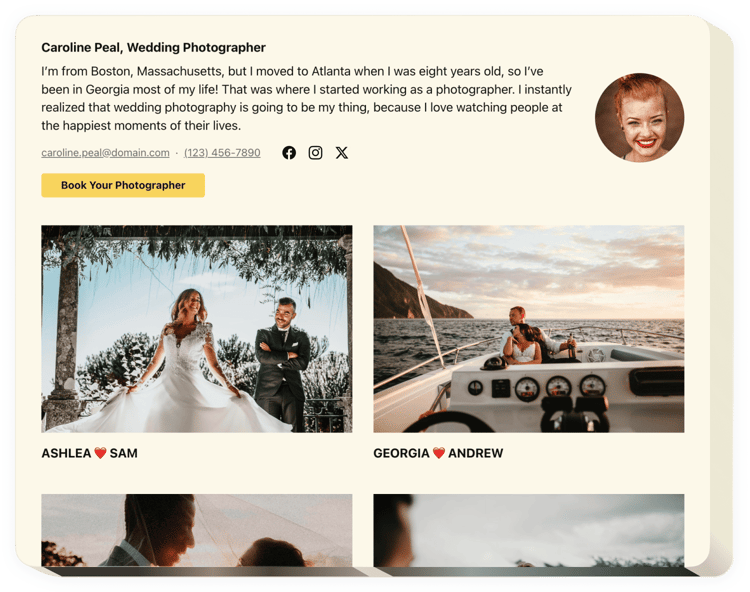
Create your Portfolio widget
Screenshots
Description
Elfsight Portfolio Gallery is designed to help everyone who is intended to introduce their project library on the site and have more clients. Having our widget, you can show selections of images, videos, drawings, and other project content. Every file can feature a complete text about it and date. You can link projects to their sites and establish project categories. Website visitors will see your project portfolio, enter a project and study it in detail straight on your site. The header of the widget introduces your full name, picture and contact details, which make it easy to get in touch with you. Call-to-action button will take visitors to the order page and help you boost the level of sales.
Where can I install this template
Elfsight Portfolio template can be added on whatever page of your website as well as on all the pages. Your fascinating materials will get users’ attention placed on the main website page and can provide visual support of your services on Portfolio pages.
What are the advantages of using the widget for me?
A beautiful collection of your projects will demonstrate all your high skills and talents to the audience. They will become eager to order your services and you will receive new customers. Also, thanks to the quick ways to contact you, you may increase the number of leads.
What do I need to embed Portfolio Gallery on my Muse website?
It takes just a couple of minutes of time to have the widget up and running. Integration process is super speedy, free, and doesn’t require coding.
There’s an option to introduce Muse Portfolio template to the web page right in our service. To make it, apply the guide down on this page.
Features
To have a clearer knowledge of the widget, look at the list of its most important functions. They make this widget incredibly beneficial for your website:
- Add any number of projects and add titles;
- Create groups and split projects to them;
- Select the types of data to display in popup and on hover;
- The option to write descriptions and assign dates to the works in the project;
- Call-to-action button on the widget header and in popup brings users to any website.
How to add the Portfolio widget to your Adobe Muse website
These several steps are the only thing you need to do.
- Construct your customized Portfolio plugin
With the help of our free configurator, create a widget with a preferable layout and functionality. - Acquire the personal code to publish the plugin
After you have created your widget, you will acquire your installation code from the popup window on Elfsight Apps. Copy it for later use. - Add the plugin to your Muse website
Define the area where you would like to show the widget and paste the copied code there. Publish the edits. - You’re done!
Enter your web page, to see your work.
Still have doubts? Or experiencing issues? Just a single request to our support team will help with every trouble.