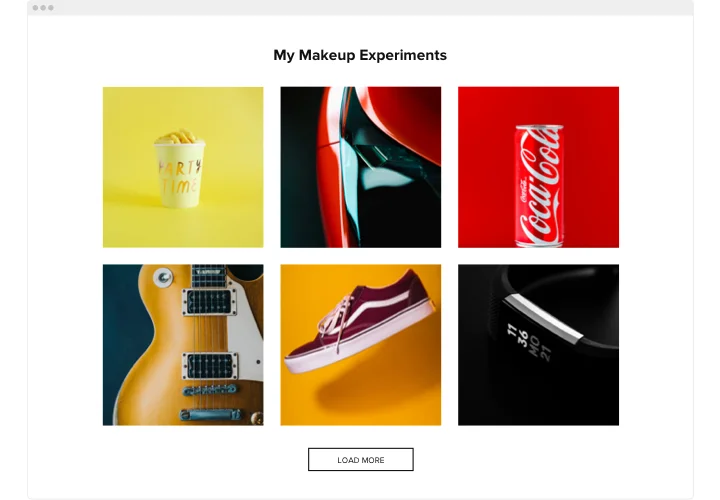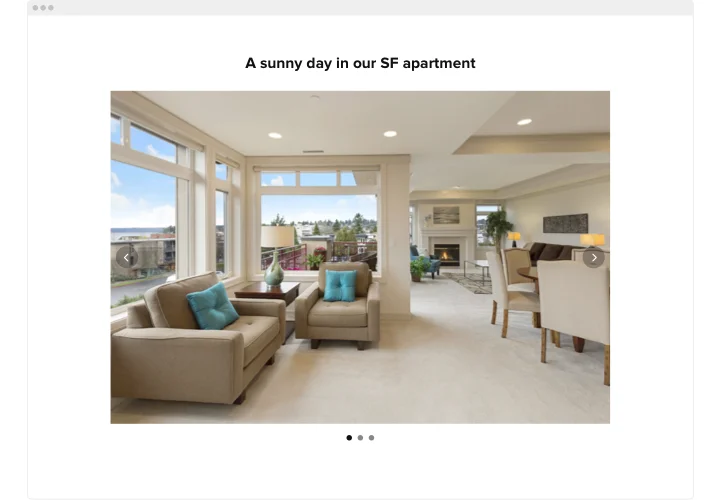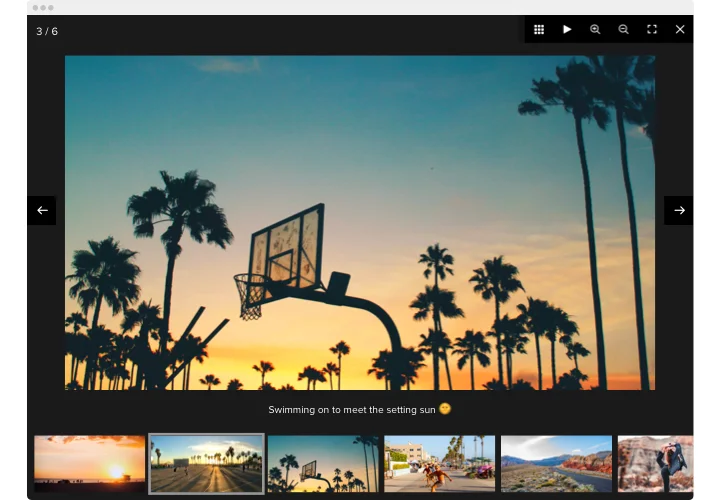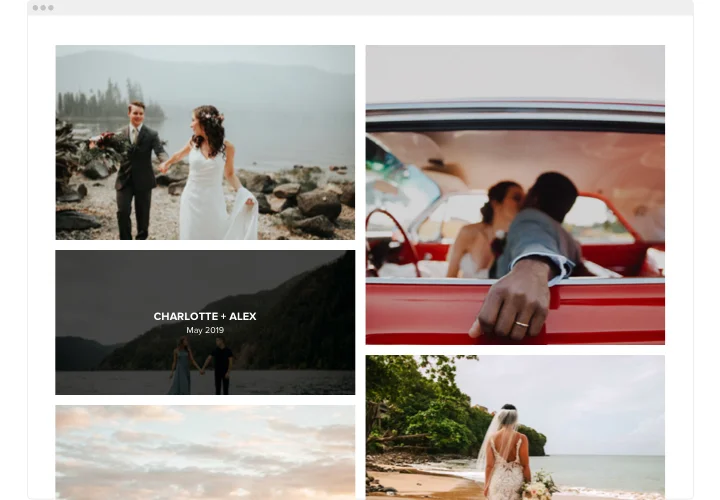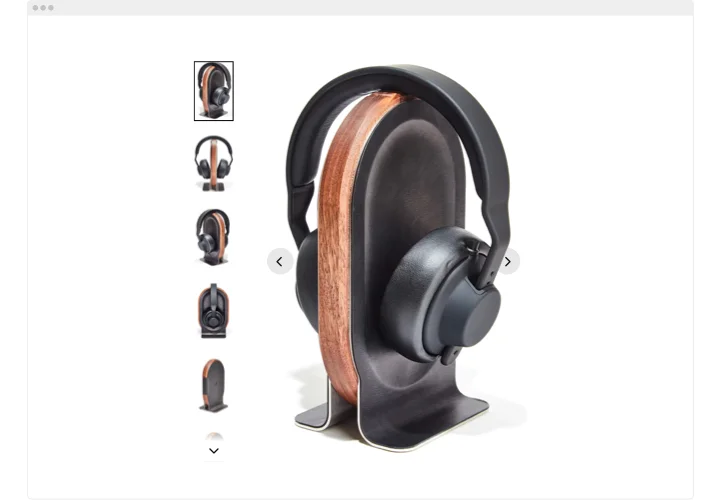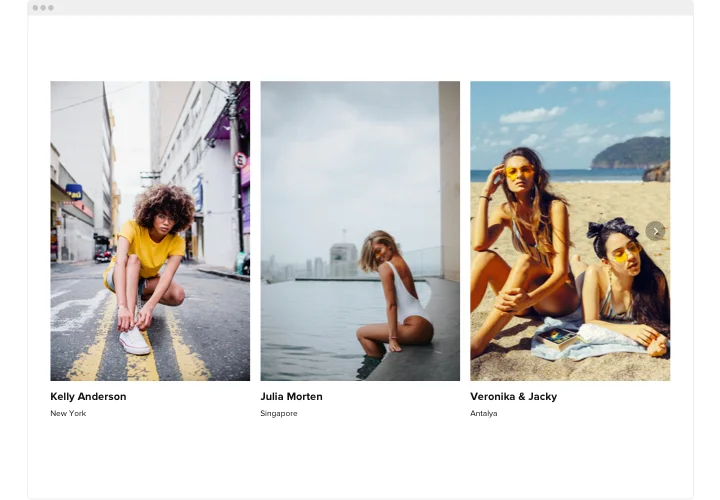Muse Photo Gallery widget
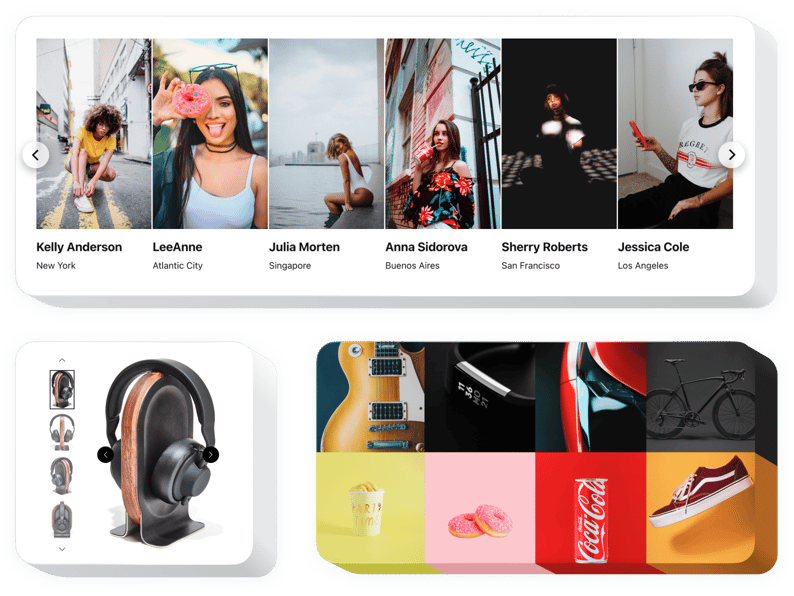
Create your Photo Gallery widget
Screenshots
Description
Elfsight gallery widget is the easiest way to collect pictures or make a splendid photo albums on your site. Place any quantity of photos, write about each of them, and pick the best way to position them on the page. This widget has 6 options of layout and a range of other design options. Every picture can be viewed in popup, people can slide through them or use a slideshow, zoom in and out, and open the pictures full-screen. You have an option to select the most matching colors for the widget elements and add a unique background, use text options and more style variations.
Increase visitor engagement level with attractive photo collections!
Features
See all the functions of Muse Photo Gallery. You can manage them right in the editor and they will help you construct the widget fit for your needs.
- Utilize CTAs to guide users towards conversion.
- Adjust slide change duration.
- Choose between multiple pagination variants.
- Place your text anywhere you like on the page with the help of advanced position.
- Adjust five content functions.
How do I integrate Photo Gallery with Adobe Muse?
To insert widget, follow the instructions below.
- Construct your own Gallery plugin
With the help of our free demo, shape a plugin with a custom layout and functions. - Acquire the individual code to display the plugin
After you have customized your widget, you will obtain the installation code from the appeared notification on Elfsight Apps. Copy it for future use. - Integrate Muse Gallery on your website
Define the place you wish to integrate the plugin to and add the copied code there. Apply the results. - Installation is finished
Go to the page, to take a look at your work.
Don’t think twice to communicate to our clients support in case you need help or having issues. We will give a helping hand with every enquiry.
How can I add a Photo Gallery to my Muse web page with no coding skills?
Elfsight offers a SaaS solution that lets site owners generate a Photo Gallery section yourself, check how straightforward it is: Go to the online Editor to establish a Photo Gallery section you would like to appear on Muse web page. Choose one of our pre-designed templates and tweak the Photo Gallery settings, update your content, transform the layout and color scheme without any coding experience. Click to save the settings you’ve made to Photo Gallery and obtain the widget’s code for embedding, that you can simply embed in Muse site using a free plan. With the help of our easy-to-use Editor any web user can form a Photo Gallery widget online and effortlessly paste to the Muse web page. There’s no need to pay or disclose your card data to enter the service. If you encounter any obstacles at any step, go ahead and reach out to our support team.