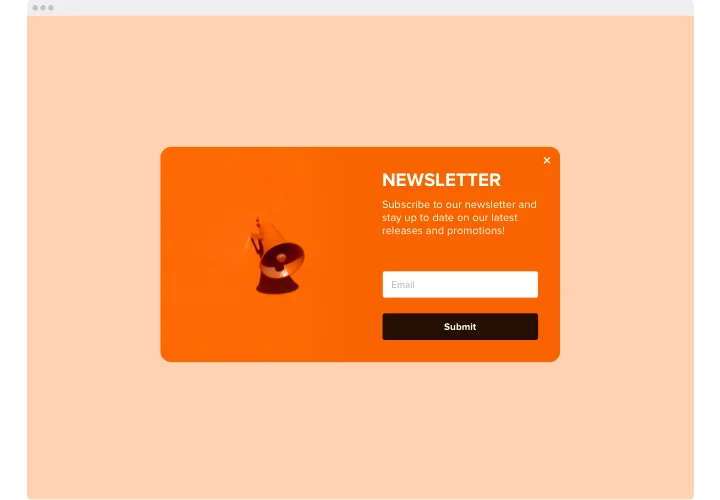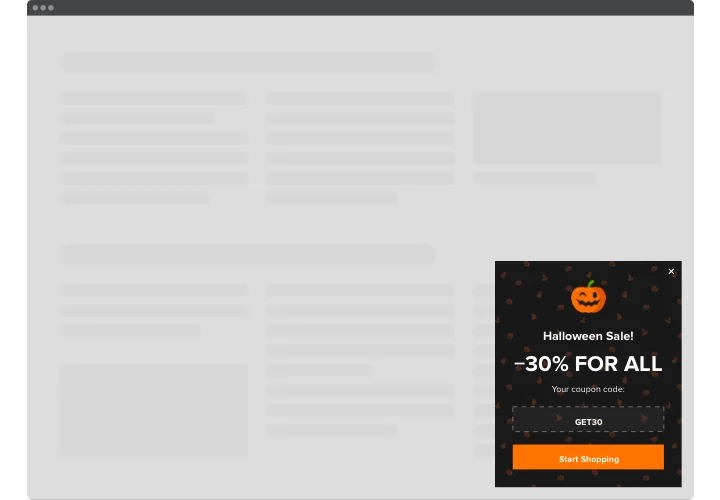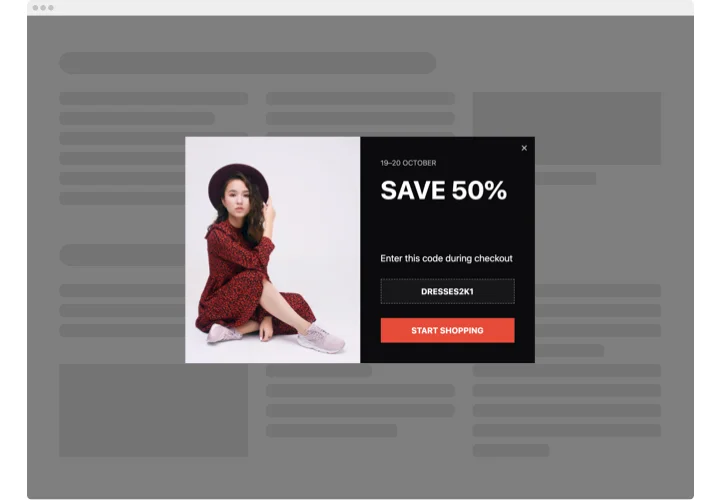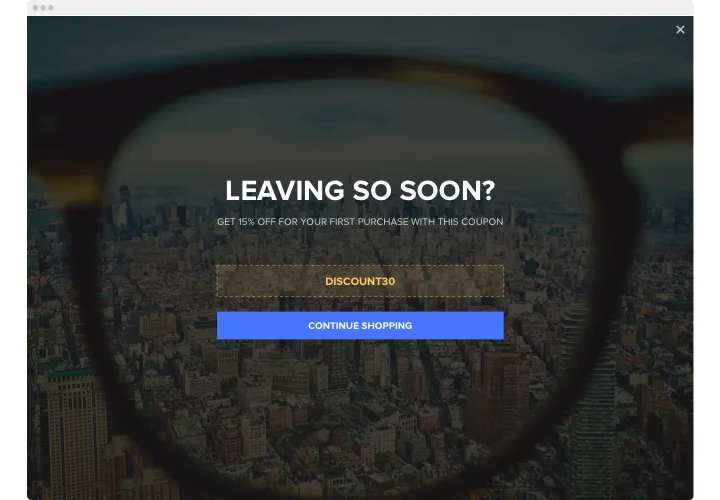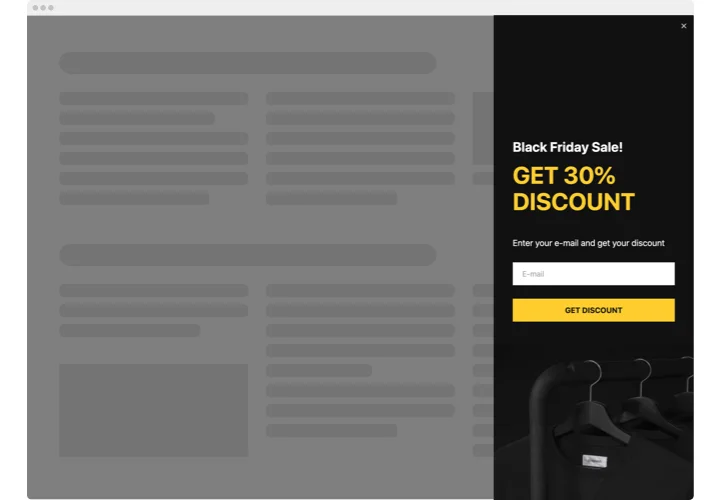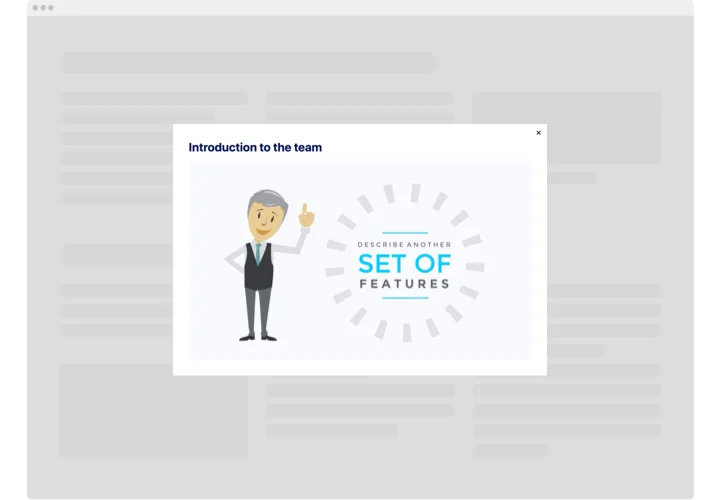Shopify Popup App
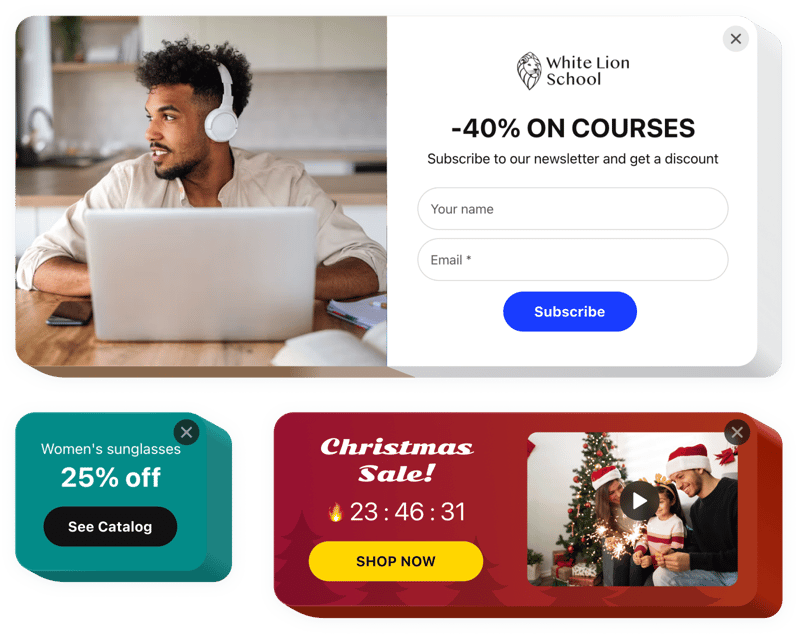
Create your Popup app
Screenshots
Why People Love Elfsight
Elfsight’s Popup makes it simple to deliver the right message at the right moment. Whether you want to collect emails, rescue abandoning customers, or highlight a flash sale, you can design the popup visually and set the rules without touching code. It’s practical for day-to-day store work and flexible enough when you want to test different offers.
Think of it as a small marketing assistant: it sits quietly until a trigger, then does the nudging for you. Many shop owners use popups to recover carts or grow their newsletter list, and they often see results after just a few tweaks.
Did you know? Studies show the average popup conversion rate can be around 11% for well-targeted campaigns.
Key Features of the Popup
The Popup app was built for everyday Shopify needs: it’s straightforward, practical, and friendly to non-technical users. Below are the main features and why they matter.
- Visual editor: Build popups in a drag-and-drop space so you can compose messages and add images fast. If you can move blocks around, you can design popups.
- Multiple triggers: Choose when popups appear: on exit-intent, after a delay, on scroll, or after a click. Pick the trigger that fits the message and audience.
- Audience targeting: Show specific popups to new visitors, returning customers, or shoppers on selected pages; keep the message relevant and timely.
- Layout variety: Modal, slide-in, bottom bar, and full-screen options give you the freedom to match style with context — subtle notices or bold announcements, your choice.
- Integrations and exports: Send captured emails to your mailbox, push contacts to Google Sheets, or connect with your CRM so leads go straight where you manage them.
- Lightweight performance: Loads asynchronously and won’t block your page — popups are designed to be fast and unobtrusive across devices.
- Privacy and frequency controls: Set display limits, use cookie-based suppression, and include consent options to respect visitors and stay GDPR-friendly.
Try all features in the live editor – make your first popup in minutes.
How to Add the Popup to Shopify
Wondering how to add a pop up on Shopify? Good news: it’s simpler than most theme tweaks. You can place it inline inside your content or let it float elegantly on every page. Here’s how both methods work:
Method 1: Inline Popup
This option is great if you want the popup to appear within specific sections, like your homepage or product page.
- Create your popup: Open the Elfsight editor and choose a template that fits your goal — a newsletter signup, a promo banner, or a special offer.
- Customize it: Adjust text, visuals, triggers, and targeting rules to make sure the popup shows up exactly when and where you want it.
- Get the code: Click “Add to website for free” to generate your unique embed snippet.
- Add popup to Shopify: In your Shopify admin, open the theme editor, add a “Custom HTML” section to the desired page, and paste the code there.
- Save and preview: Hit save, refresh the page, and watch your popup come to life.
Method 2: Floating Popup
This option works best when you want your popup to be present across the whole store — for example, a sticky discount or email signup that follows visitors as they browse.
- Pick a floating layout: Choose slide-in, floating bar, or corner box in the Elfsight editor.
- Configure behavior: Set up triggers, frequency, and positioning so it blends with your store flow.
- Copy the code: Once ready, click “Add to website for free” and grab the snippet.
- Insert globally: In Shopify, go to the theme editor’s “Custom HTML” section in the footer or global area and paste the code there so the popup shows on every page.
- Publish: Save the changes and check your store — your floating popup should now be active.
Need a hand setting things up? Check out our Help Center for detailed guides and tips. You can also explore real user setups, share ideas, and ask for advice in our Community Forum.