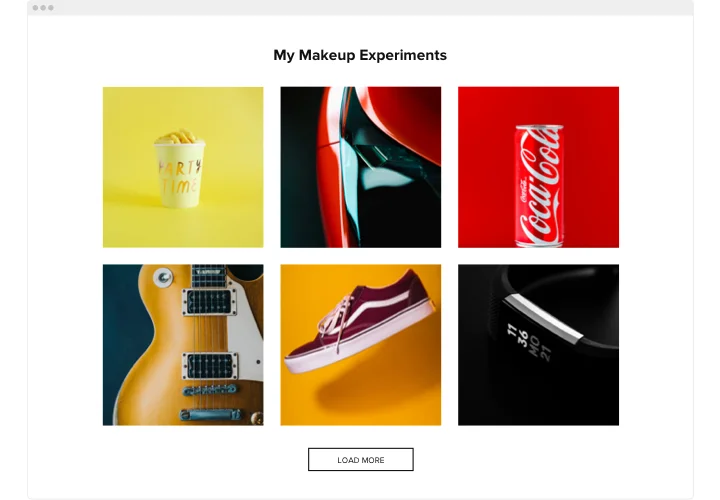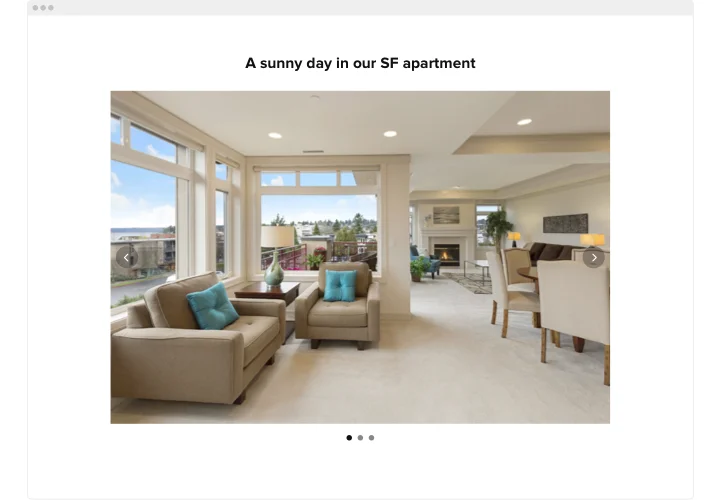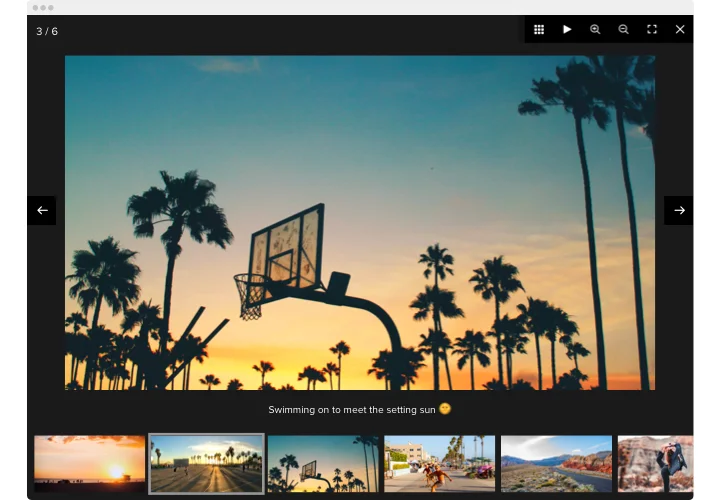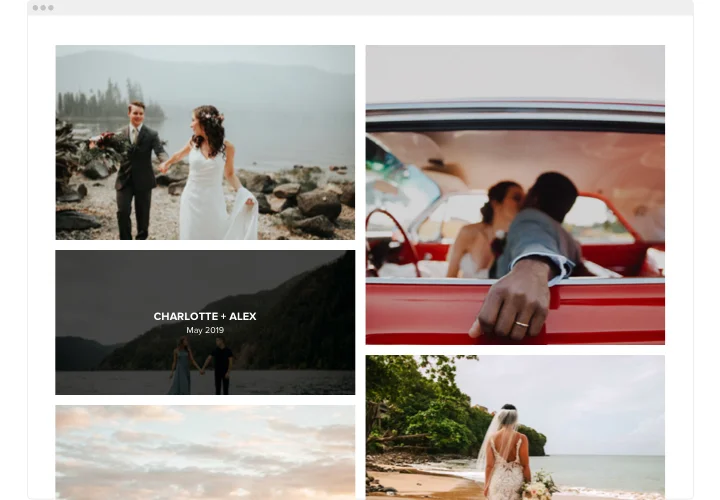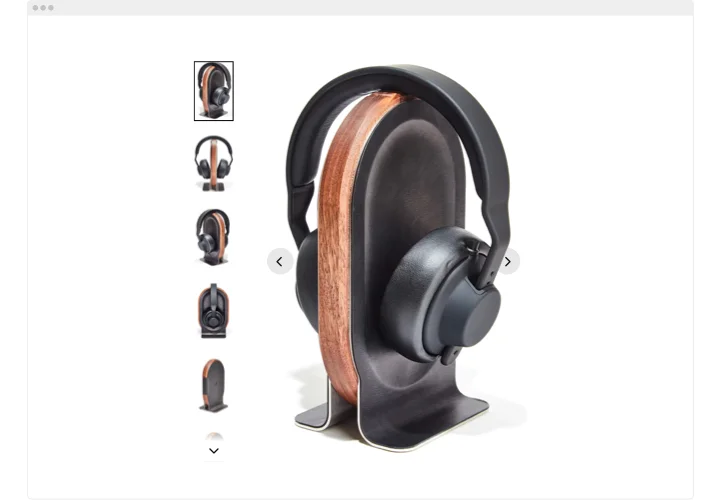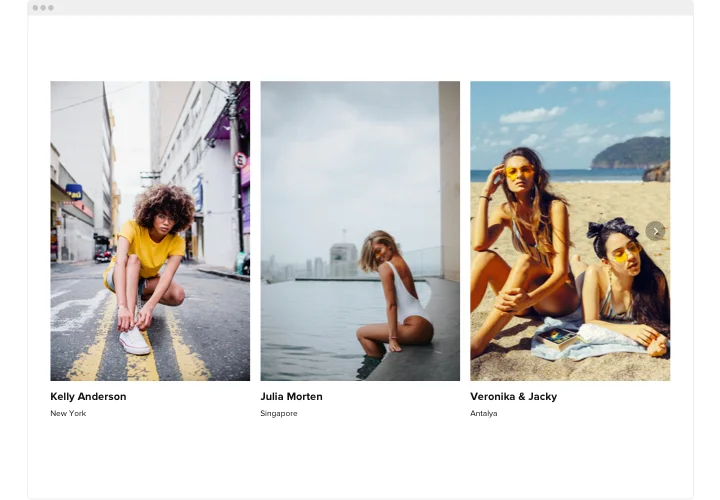Shopify Image Gallery app
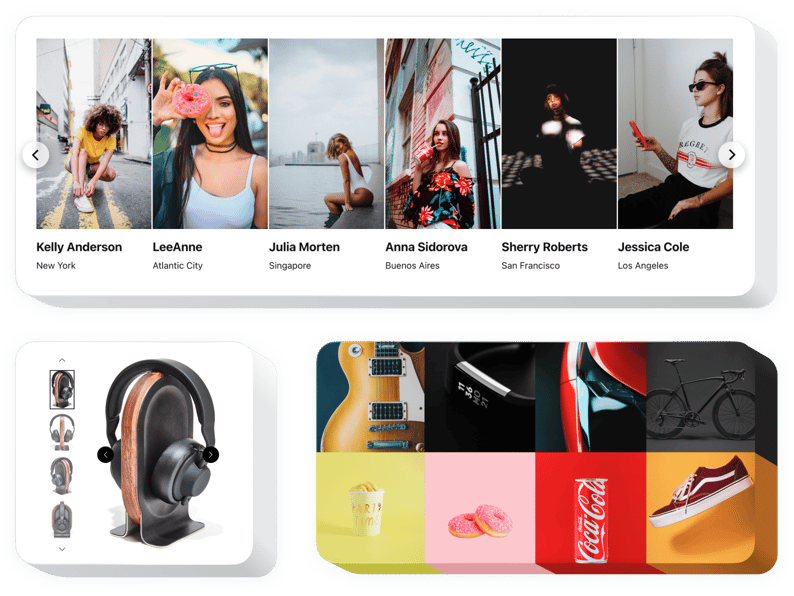
Create your Photo Gallery app
Screenshots
Shopify Photo Gallery for Enhanced Visual Impact
A photo gallery is an essential part of any e-commerce website, especially for Shopify store owners looking to showcase their products in the most visually appealing way. With Elfsight, you can effortlessly create a stunning gallery that highlights your products, services, or other visual content. This app allows you to display high-quality images in an organized and interactive layout, giving your website a more dynamic and professional look.
Whether you’re running a fashion store, selling home decor, or offering digital downloads, Elfsight enables you to curate and present your visuals in a way that captivates potential customers. By adding this widget to your website, you’ll not only improve the user experience but also increase engagement and drive more sales. It’s easy to use, highly customizable, and integrates seamlessly with your Shopify store.
Start using the Elfsight Photo Gallery today and experience all its benefits for free!
Key Features of the Shopify Image Gallery App
Elfsight offers a range of features designed to enhance your website’s functionality and user experience:
- Fully Customizable Layouts: Choose from various templates to match your store’s aesthetic, whether you prefer grid, slider, or carousel views.
- Easy Image Upload: Upload images in bulk or one by one, with no hassle.
- Responsive Design: Your gallery will look great on all devices, ensuring a seamless browsing experience for mobile, tablet, and desktop users.
- Zoom Feature: Enable zooming on images so visitors can see product details more closely.
How to Add a Photo Gallery to Shopify
Follow these steps to start embedding an Image Gallery to your Shopify store. This process is simple and does not require any coding knowledge.
- Select Your Template: Go to the Elfsight editor, choose the template that fits your website’s theme and layout needs.
- Customize Your App: Upload your images and tailor the settings to fit your style.
- Copy the Code: After customization, copy the provided code from the app.
- Embed the Code: Paste the code into the relevant section of your website, such as the product page or homepage.
For a more detailed walkthrough, check out our guide on how to add a Photo Gallery to your website for free.
If you need any assistance with the installation or setup, our support team is always available to help you.