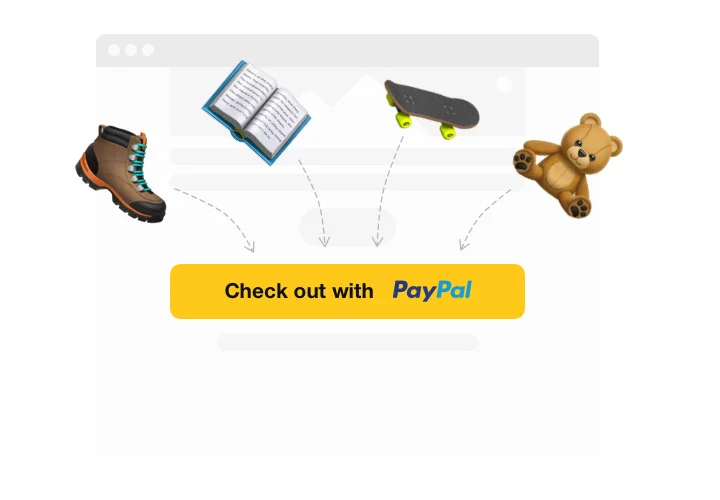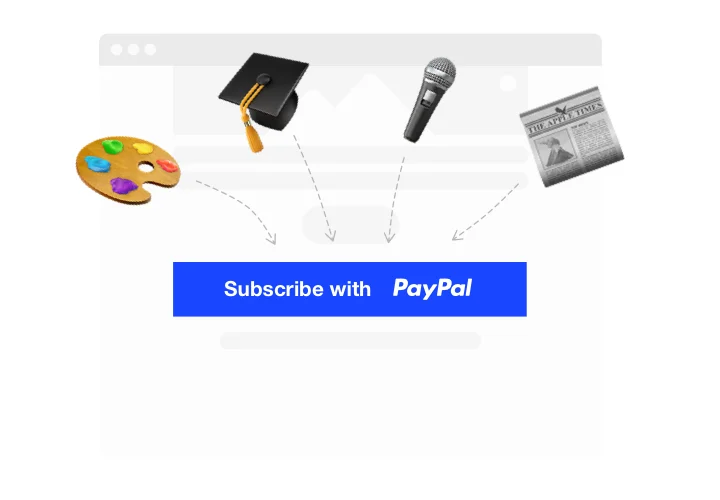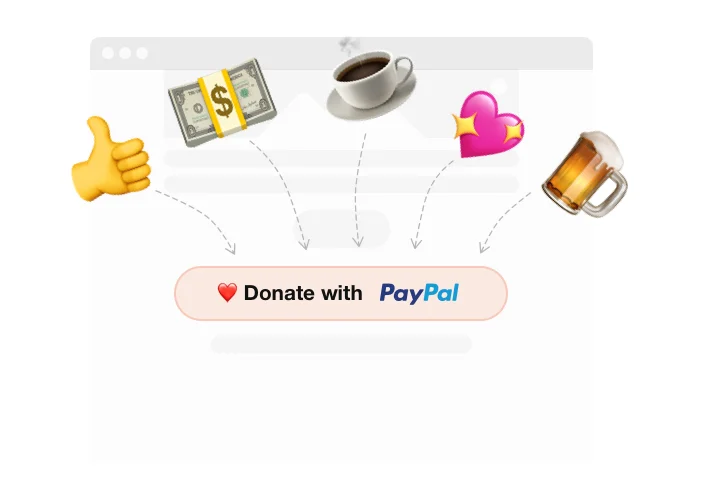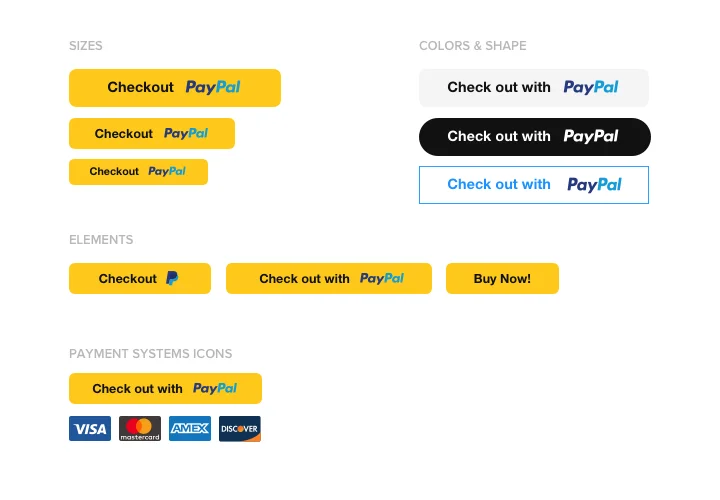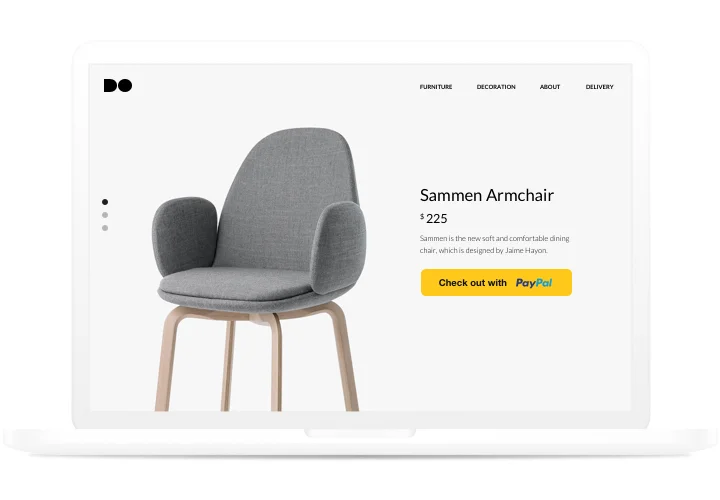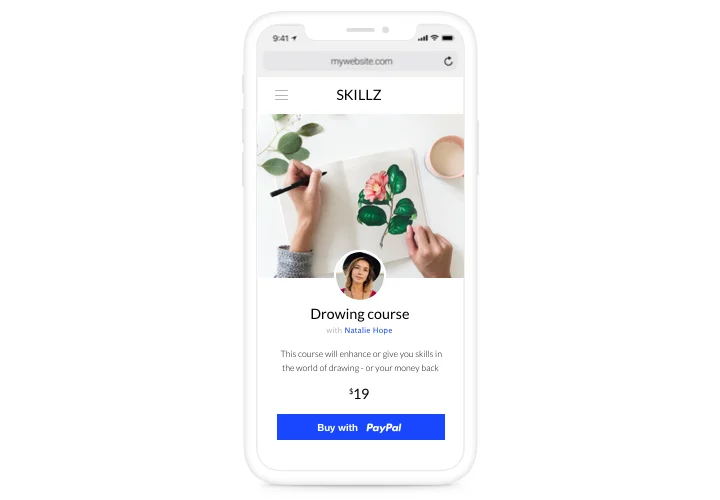Shopify PayPal Button Integration
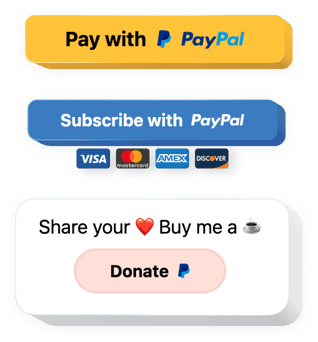
Create your PayPal Button app
Screenshots
Why People Love Elfsight
Running a business on Shopify means every click matters. The Elfsight PayPal Button helps you turn visitors into customers by making checkout as simple as possible. Whether you’re selling digital downloads, physical goods, or taking donations, it fits right in with your store’s look and workflow.
Setup takes just a few minutes – no tech background, no app overload. With Elfsight, your Shopify PayPal integration is as easy as pasting one code. You’ll have full control over your button’s design, payment options, and post-purchase actions.
Did you know?
With over 45% market share, PayPal is considered the world’s leading online payment processor (Statista).
Give your customers the payment option they already trust. Add your Elfsight PayPal Button to Shopify for free today and make checkout feel effortless for everyone.
Key Features of the Shopify PayPal Button
Elfsight makes accepting payments on Shopify simple and flexible. Here’s what you get:
- Instant setup: Works out of the box – paste one snippet, and your PayPal button is live.
- Multiple payment types: Accept one-time payments, donations, or recurring subscriptions.
- Custom design: Change colors, shapes, and labels to match your brand perfectly.
- Currency and language support: Choose from 25+ currencies and display your button in any language.
- Mobile-friendly: The button automatically adjusts to all screen sizes.
- No coding needed: Add your button in a few clicks – even if you’re not tech-savvy.
Try all these features directly in the live editor – no signup required.
How to Add the PayPal Button to Shopify
With Elfsight, integrating PayPal into your Shopify store takes just a couple of minutes. Just follow these simple steps:
Method 1: Inline Button
Perfect if you want the PayPal button to appear inside your product page or under a specific section.
- Select a template: Open the Elfsight editor and pick a button layout.
- Personalize your widget: Choose the currency, set your pricing, text, and colors.
- Generate the code: Click “Add to website for free” and copy the installation code.
- Embed it on your website: In Shopify, go to the page or product where you want to display it, add a “Custom HTML” block, and paste the code.
Method 2: Floating Button
If you’d like a button that stays visible as shoppers browse, this option’s for you.
- Select a template: Choose the template that fits you best in the editor.
- Customize the widget: Add text and button elements, adjust the color scheme and size.
- Generate the code: When you’re done with customization, hit “Add to website for free” and copy the provided snippet of code.
- Embed: In Shopify, open “Online Store → Themes → Edit Code,” and paste it before the closing
</body>tag.
Need more help? Check our Help Center or read our guide on how to add PayPal to Shopify. You can also request new features on the Wishlist or follow updates in the Changelog.