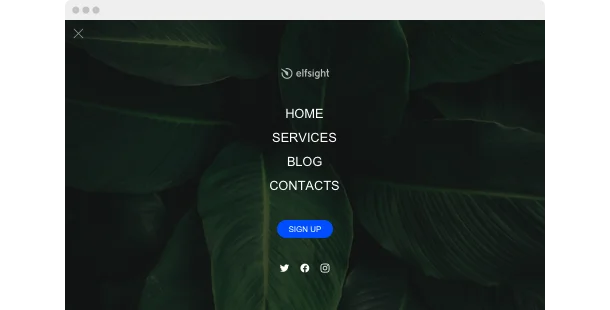Explore 90+ Free Integrations for Webflow
Why you should consider integrating the Navigation Menu plugin on your Webflow site
Through the use of the Webflow Navigation plugin, you’ll enhance the functionality and reachability of your site. With the Navigation plugin, you can provide a simplified, intuitive navigation system that allows visitors to effortlessly explore different sections of your site. This improves the overall UX by making content finding simple and natural.
Here are some reasons why you should consider adding the Navigation plugin to your Webflow site:
- Boost user interaction with a dynamic navigation interface. Install a menu manager to allow users to navigate your site’s content more effectively, keeping them engaged and increasing page views.
- Improve site aesthetics with customizable menu designs. Use a layout configurator to create visually appealing menus that match your site’s theme and enhance its overall design.
- Enhance site structure with advanced organizational tools. Employ a content access system to streamline how information is presented, making it easier for users to find what they need quickly.
Many fantastic settings and options are coming soon for the Navigation Menu plugin for Webflow
Elfsight’s development team is actively working to improve the plugin’s functionality and customization options. There will be a variety of settings to personalize your Navigation plugin, ensuring it integrates seamlessly into your website’s design. Prepare to implement all the new functionalities and discover the enhanced navigation features soon—stay tuned!
Here are some key features:
- Customizable navigation layouts and styles
- Interactive elements for enhanced user navigation
- Support for multi-level menus and dropdowns
- Continuous updates to ensure compatibility and performance
Organize your site’s content effectively and enhance user navigation with the help of the Webflow Navigation Menu plugin!
How can I embed the Navigation plugin to my Webflow website?
As a no-code solution, you can quickly add the code of the plugin to your Webflow to start using the product right away. The Navigation plugin can be used on any page of your website or selectively on chosen ones.
- Manage our configurator and initiate creating your own no-code plugin.
Choose the custom look and features of the app and implement the modifications. - Receive the personal embed code appearing in the window on Elfsight Apps.
After the setup is finished, copy the personal code at the appeared popup and keep it for later use. - Begin implementing the plugin on Webflow pages.
Insert the code previously saved into your webpage and apply the changes. - Done! The embedding of your no-code plugin is fully performed.
Visit your website to see the performance of the enhanced navigation interface.
In case you encounter any obstacles, do not hesitate to contact our customer service staff. Our team will be delighted to help resolve any issues you might have when embedding the Navigation Menu plugin.