HTML LinkedIn Feed Widget
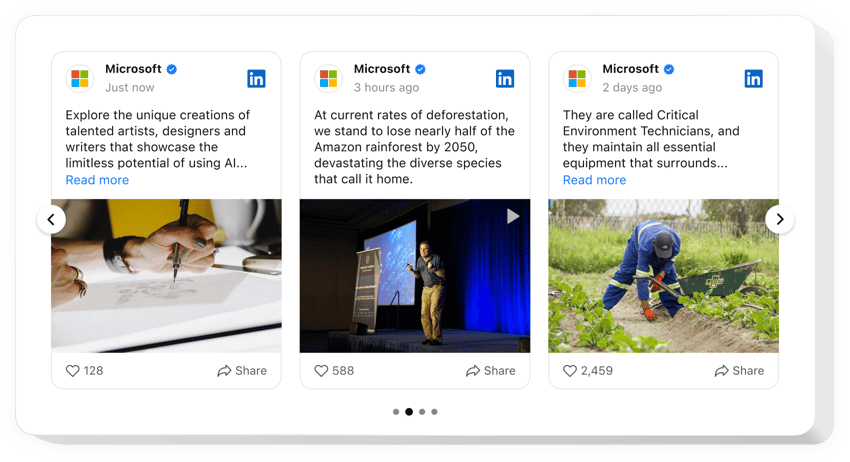
Create your LinkedIn Feed widget
Why People Love Elfsight
At Elfsight, we know LinkedIn isn’t just another social platform – it’s where professionals check in, network, and make decisions. That’s why we created the LinkedIn Feed for HTML websites. It lets you display posts, updates, and articles right on your pages, so your visitors don’t have to bounce between tabs to see what you’re doing.
Setup is a breeze. You don’t need to be a developer – if you can copy and paste, you can get this running. The widget feels like it was designed to slot perfectly into your website’s layout. Once connected, your LinkedIn feed becomes part of your online presence in just a couple of clicks.
Did you know?
In CMI’s latest B2B research, 85% of marketers say LinkedIn is the social platform that delivers the best value.
Try embedding the Elfsight LinkedIn Feed on your HTML pages now and let your updates speak for you.
Key Features of the HTML LinkedIn Feed Widget
- Company and personal posts: Show updates from your business page or personal profile – whichever best represents your brand.
- Flexible layouts: Choose between grid, list, or carousel layouts, and switch anytime to keep things fresh.
- Content filters: Highlight the posts that matter most, hide the ones that don’t fit, and focus on what your audience really wants to see.
- Customizable design: Match your website colors, fonts, and spacing so the feed feels like a built-in feature, not an afterthought.
- Always mobile-ready: Your LinkedIn updates will look sharp whether someone visits from a desktop monitor or their phone.
- Simple installation: Even if you’re new to web editing, embedding takes just a couple of minutes – no advanced skills needed.
Play around with all features in the free editor – no registration needed.
How to Add the LinkedIn Feed to HTML
Embedding the LinkedIn feed on your HTML website is easier than you think. Here’s the step-by-step:
Method 1: Inline Feed
Perfect for adding LinkedIn updates inside a page, like a homepage or “About Us” page.
- Select a Template: Open the Elfsight editor and pick a layout you like.
- Personalize the Widget: Customize it – colors, fonts, filters, the works.
- Generate the Code: Click “Add to website for free” and copy the code provided.
- Embed on Your Website: Open your HTML file in an editor, paste the snippet where you want the feed to appear, and save.
Method 2: Floating Feed
This option lets your feed stick around as visitors scroll – a constant reminder of your activity.
- Pick a Template: Select a floating layout, like a side panel or bottom bar.
- Customize the Widget: Adjust position, size and settings to your liking.
- Generate the Code: After you finish all customization, copy the code snippet provided by Elfsight.
- Embed on Your Website: Paste it into your HTML file just before the closing
</body>tag to make it visible across all pages.
Need extra help? Visit our Help Center, check out our blog article on how to add an Instagram Feed to your website. Or drop by the Community Forum and share your ideas in the Wishlist. Want to see what’s new? Check the Changelog.

