How to embed LinkedIn Feed on Adobe Muse for free!
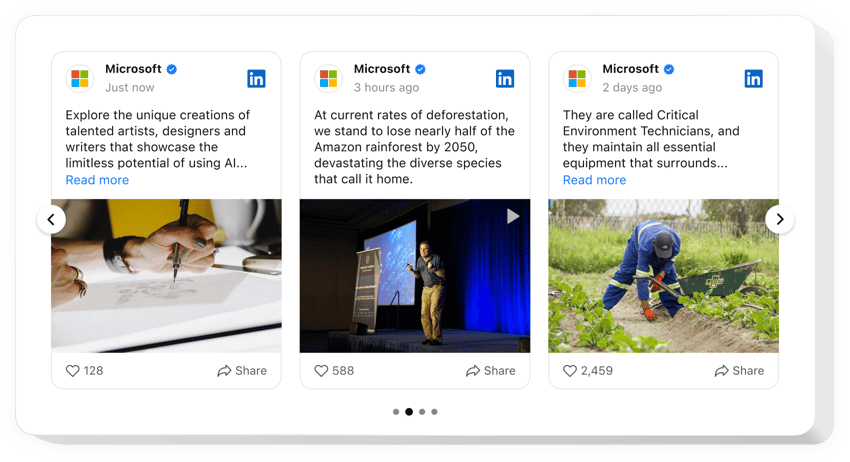
Create your LinkedIn Feed widget
Embed LinkedIn Feed on Adobe Muse for free!
The code-free LinkedIn Feed widget is the perfect solution for companies to share and advertise their LinkedIn content on Adobe Muse websites: display posts, add visuals, promote videos, etc. The installation of the widget is simple—without a need for coding or programming knowledge.
Create a look that suits your website preferences and follow the trends by trying out custom feed elements, templates, layouts, and post styles. Incorporate a popup mode as a post-click action to catch the users’ eye. Lastly, experience enhanced credibility and more branding opportunities.
- Enhance your networking reach with the LinkedIn company page.
Ignite fresh relationships in the business world and increase lead generation with content from your LinkedIn profile. - Broaden your LinkedIn following.
Highlight your LinkedIn presence within the Adobe Muse website users and foster a keen interest in your services. - Elevate the genuineness of your business.
Provide an additional layer of credibility and trustworthiness to your brand by sharing the most recent LinkedIn activity directly on the website page.
Add the LinkedIn Feed plugin to the Adobe Muse website to establish trust, promote genuineness, and extend networking opportunities with strong social evidence.
Are there any other tools for Adobe Muse that I can use on my website?
Yes, sure! As an Adobe Muse website user, you have access to a wide selection of code-free tools from Elfsight, including the LinkedIn Feed plugin. Regardless of your business niche or industry, it is always beneficial to seek opportunities to display your strengths. For example:
- To create any other social media app for your Adobe Muse website, consider using the Pinterest Feed or Instagram Feed widget alongside the code-free LinkedIn Feed.
- Get yourself the All-in-One Reviews or Google Reviews plugin to display customer feedback.
- Embed the Form Builder to collect responses and facilitate communication with your Adobe Muse users.
- Add the Countdown Timer plugin to generate excitement and create a sense of urgency within your audience.
These examples merely scratch the surface of the vast range of extras to add that can cover your business needs. Begin with LinkedIn Feed and later explore the remaining assortment of widgets in our catalog!
How to embed LinkedIn Feed for free on Adobe Muse?
If you want to add the code-free LinkedIn Feed plugin to your Adobe Muse website for free, follow these directions:
- Customize the appearance of the LinkedIn Feed plugin to match the design choice of your website.
- Log in to your Elfsight admin panel or register a free user profile.
- Receive the generated embed code.
- Go to your Adobe Muse website.
- Insert the code into your Adobe Muse website editor to add the LinkedIn Feed widget. You’re good to go!
As can be seen, there is no need to have expertise in writing code to embed the plugin. Create the LinkedIn Feed widget for the Adobe Muse website with ease and enjoy the numerous benefits coming along on the journey of expanding your audience.
Do I need to know how to code or have programming skills to add the LinkedIn Feed plugin to the Adobe Muse website?
No. Any prior coding skills are unnecessary. You can easily build and add the LinkedIn Feed plugin to your Adobe Muse website without any specialized background or code experience.
The widget has powerful and easy features, check some of them:
- Display all types of LinkedIn content: blog posts, images, clips, etc.
- Group feed posts by keywords, hashtags, or URL filters.
- Call-to-action buttons to improve the engagement rate on your company’s LinkedIn feed.
- Add the eye-catching popup mode to draw attention to your LinkedIn content.
- Code-free customization with advanced design settings: pre-designed templates, color scheme creator, layouts, post styles, Custom CSS, etc.
Merely try out this demo to understand the functionality of the widget
How to embed LinkedIn Feed to my Adobe Muse website?
If you wish to add the LinkedIn Feed widget to your Adobe Muse website, do the following:
- Manage our free demo and start building your own code-free LinkedIn Feed widget.
Find the selected look and options of the tool and apply the edits. - Receive your personal code which is shown in the box on Elfsight Apps.
As soon as the establishment of your plugin is over, copy the individual code at the emerged popup and save it for further usage. - Begin using the widget on your Adobe Muse website.
Embed the code saved before on your website and save the adjustments. - The installation is successfully performed.
Visit your website to take a look at how the LinkedIn Feed plugin performs.
On the condition of confronting questions or running against some difficulties with how to add the widget, have no hesitation to address our customer service staff. Our people are eager to resolve all the difficulties you might have with the code-free LinkedIn Feed plugin for Adobe Muse websites.


