Plugin characteristics
Elfsight Testimonials Slider widget lets you get reviews and publish them as your users’ feedback on your goods or services. Real-life posts that allow to check the author are the optimal way of increasing client loyalty and raising the site conversion.
Video Guide
Plugin’s features and main characteristics:
- Totally responsive template;
- A number of bright preset appearance templates available;
- Author name, photo and other sales components showcasing;
- Help for all clients.
Learn more about the Testimonials widget.
You get mentioned on Instagram? Then the unique Instagram Testimonials plugin is a must-have for you! It will add to your website a wonderful slider with testimonials shaped of Instagram posts.
Widget installation
If any issues appear during the recommendations implementation, message our support center and our employees will be happy to help.
Stage 1: Getting the plugin
Create your profile or authorize at
Paste your current email and come up with a password. If you already have an active user account, you will only have to log in at Elfsight Apps.

Select a plugin
Select Testimonials Slider in the catalog and click on it to go to the product’s page.
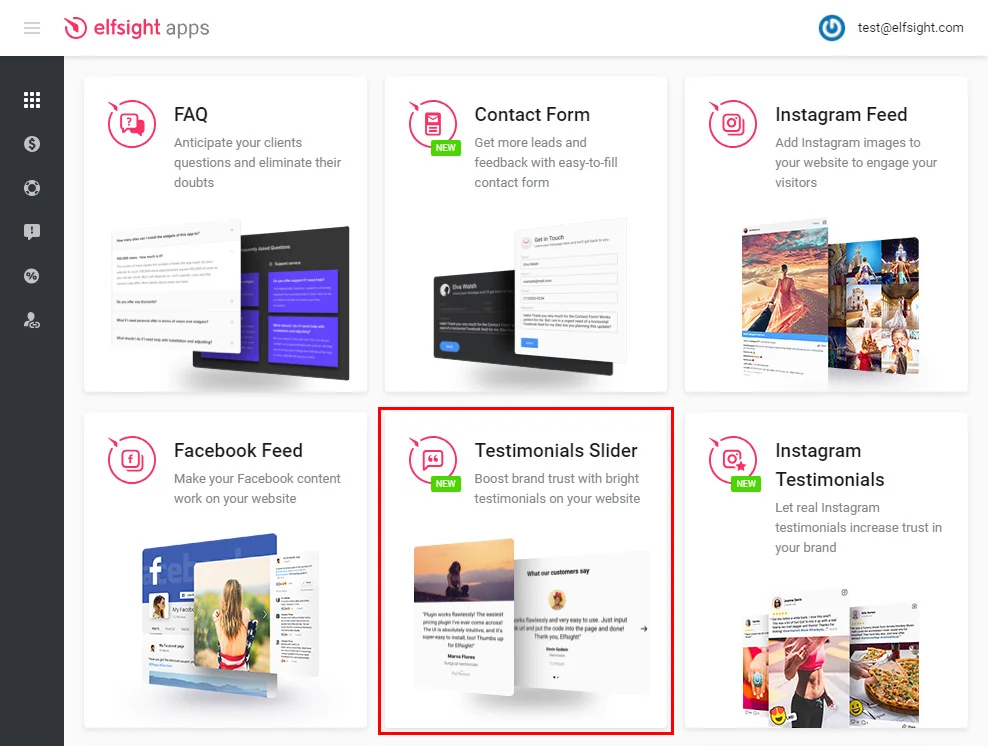
Configuring the settings
Choose a template from the predefined list or create your plugin any way you like. You can read more about all the specifics on the testimonials plugin’s page.
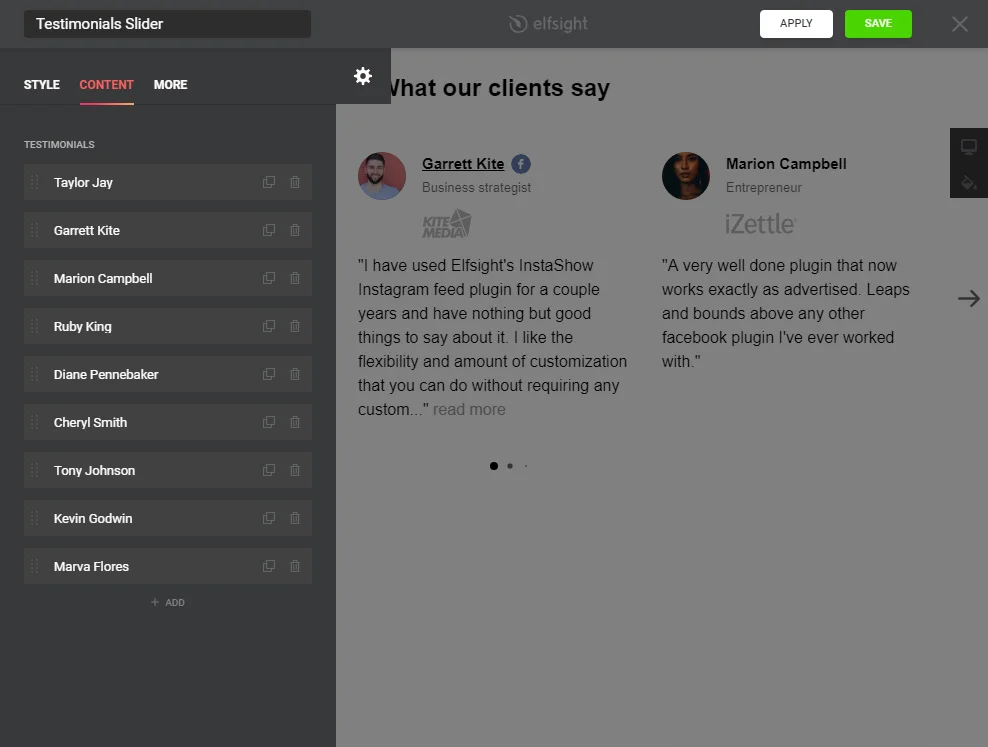
Copy the plugin’s code
To complete the first phase, you need to get the plugin’s script that you must paste to your website.
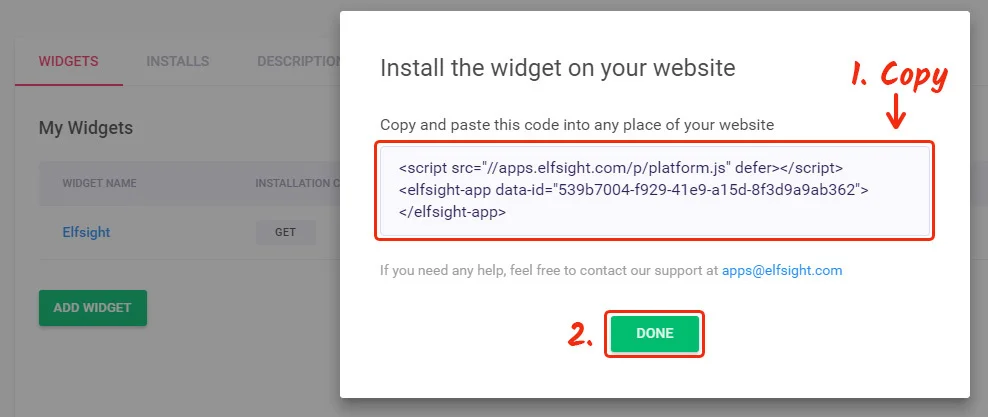
Stage 2: Embedding Testimonials code on a HTML site
Enter the HTML editor
Open the target page in any HTML editor and insert the Testimonials code. Once you’ve added the plugin, you need to update the page on your server.
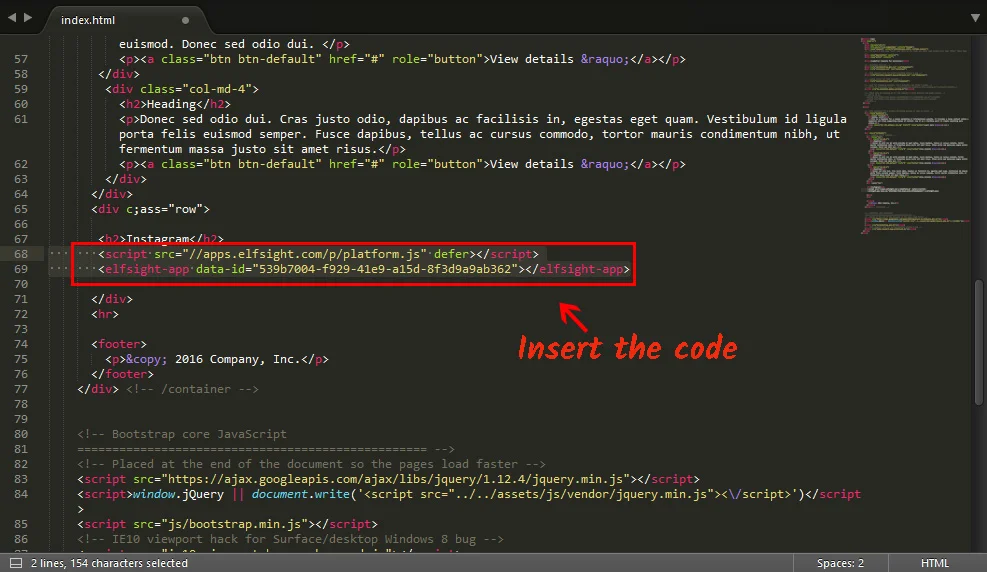
The plugin’s been successfully installed!
To check out the results, go to the target page.
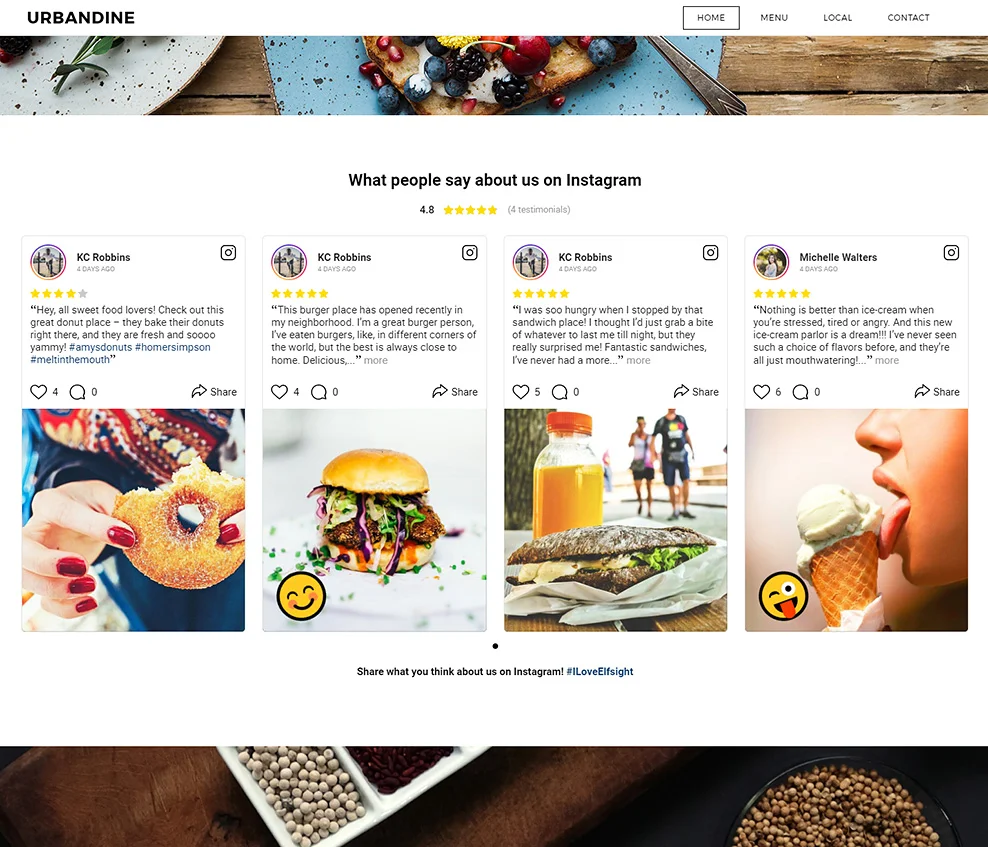
How to edit widget settings?
After you add the code to the resource, you will be able to perform adjustments in your personal account at Elfsight Apps. You can carry out the changes via your Elfsight Apps profile in our convenient editor and apply them.
The changes are made automatically and you don’t have to update the code every time.
What is Elfsight Apps?
It is a cloud service to upgrade your Internet platform with the help of widgets. Introduce new functions and integrate your web-page with social media to get more visitors and customers.


