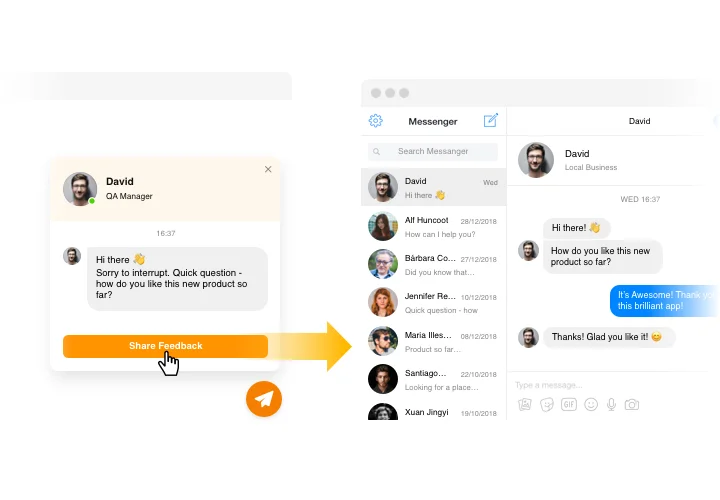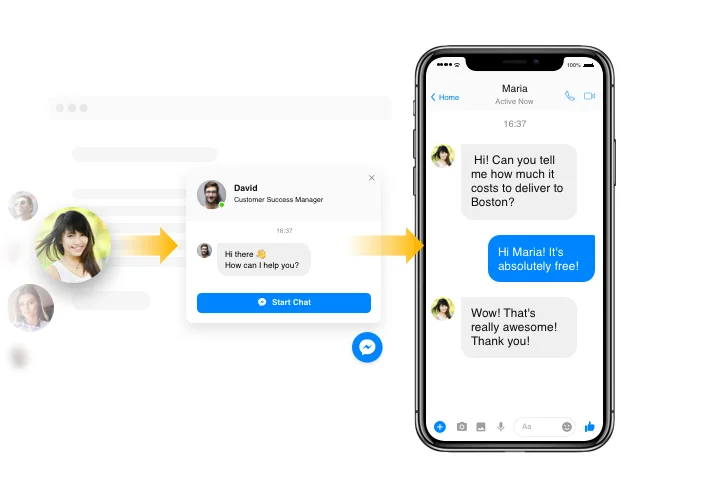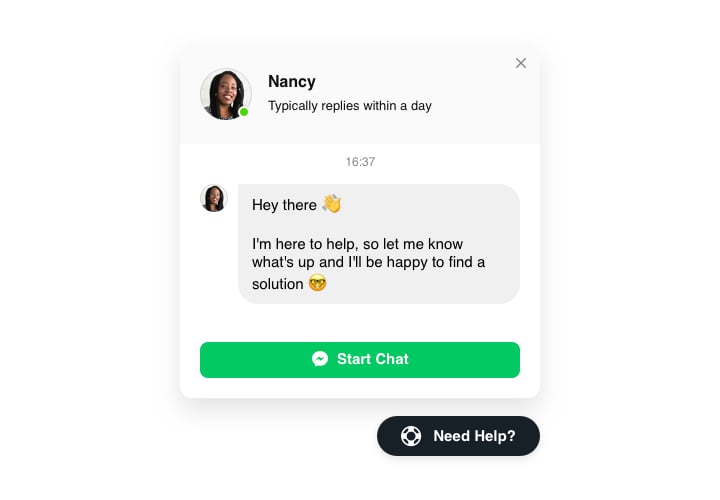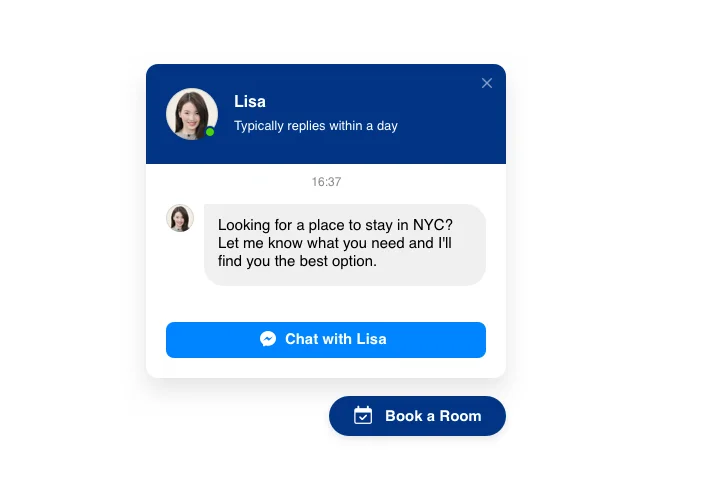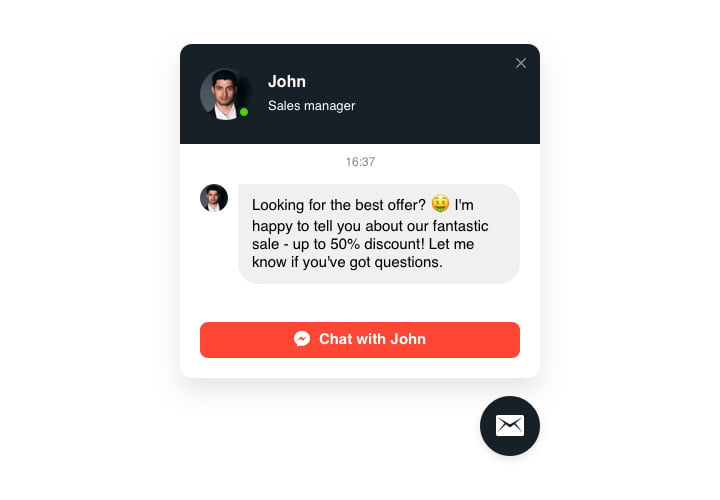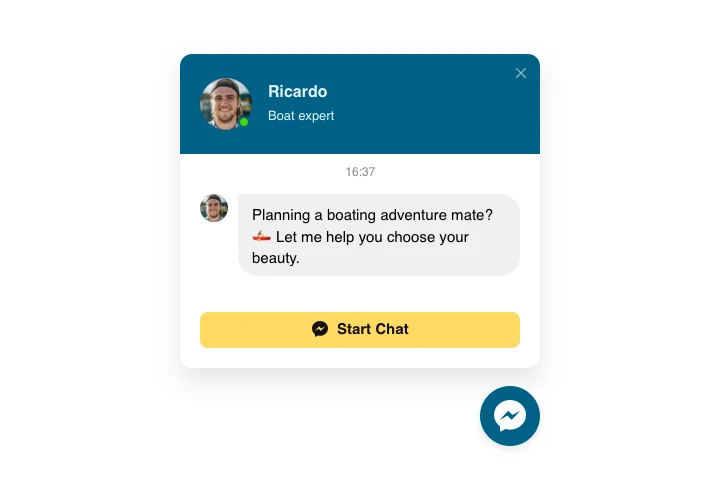Adobe Muse Facebook Messenger
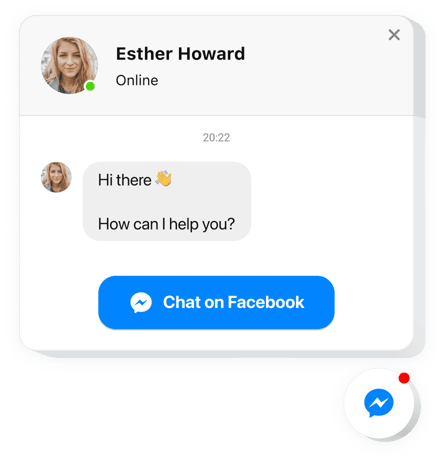
Create your Facebook Chat widget
Screenshots
Description
Facebook Chat developed by Elfsight is the easiest way for your website users to communicate to you and get their questions answered. Be available live for your customers in the most beloved messenger any time. Set up chat on your website and let it appear on the most important pages or for particular types of customers, choose start-chat triggers, demonstrate your unique welcome message, alter icons and much more. Having Facebook Messenger embedded to site, you will stay available for your visitors anytime and regardless of your place.
Where on my website can I insert the widget
Facebook Chat can well work on each page of your site, or only on chosen pages. Another option is to hide it on certain pages, if you want them without the messenger.
What benefits can it give me?
The widget will make it easy for your audience to reach you with their questions and enquiries or issues. This is a good way to lift the amount of leads and sales. In addition, swift responding and personal approach to people will improve your client interaction.
What do I need to embed Facebook Messenger to my website?
You only will need a couple minutes of your time to set it up. Embedding is really quick, free, and no-coding.
You can insert the widget to the site right via our service. For this, apply the short description down on this page
Features
To form a clearer understanding of Facebook Chat, examine the list of the primary traits. They make the widget incredibly effective for you:
- Paste Facebook messenger on your website to stay connected with viewers;
- Keep communicating right from your Facebook account;
- Try three variants of chat layout: as a floating bubble, embed bubble, and embed messenger window;
- Discover a collection of bubble icons to select from;
- Editable bubble text.
To explore a full list of features, see our live demo
Learn how to add the Facebook Chat to your Adobe Muse website. It is quick
You only need to take several actions to add the widget to your page.
- Construct your customized Facebook messenger plugin
In our free configurator, generate a plugin with a custom layout and functions. - Receive the personal code to integrate the plugin
After you have set up your widget, you will obtain your personal code from the appeared window on Elfsight Apps. Copy this code for later use. - Publish the plugin on your Muse website
Define the area you wish to place the plugin to and paste the copied code there. Save the edits. - Setup is complete
Visit the website, to take a look at your Chat.
Still unsettled? Or experiencing issues? Simply send a request to our customer support team will resolve any matter.