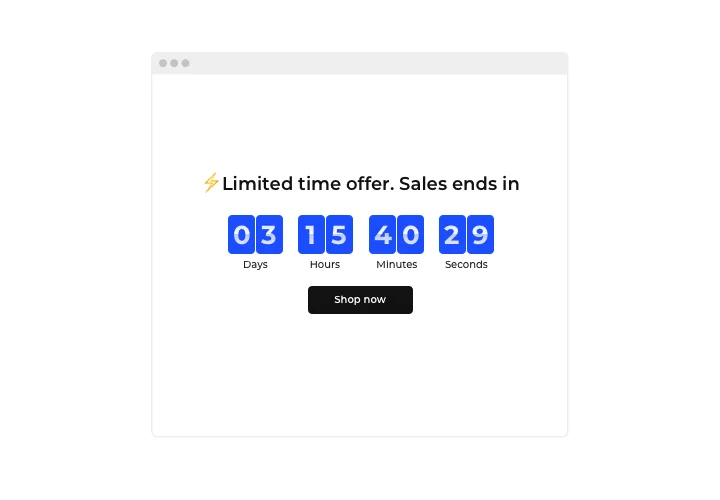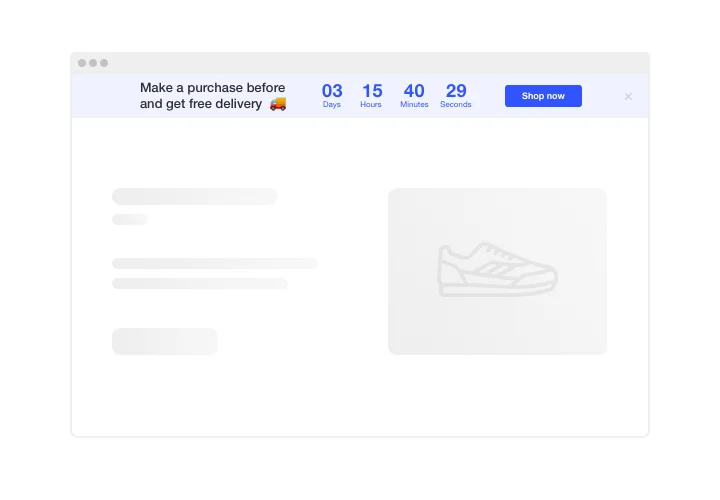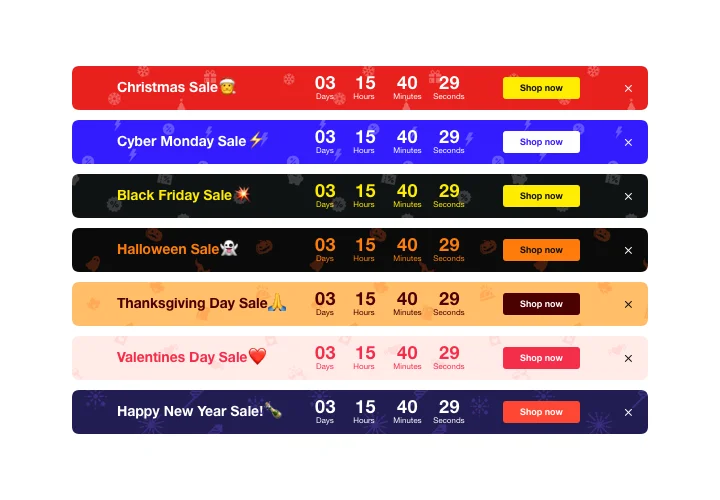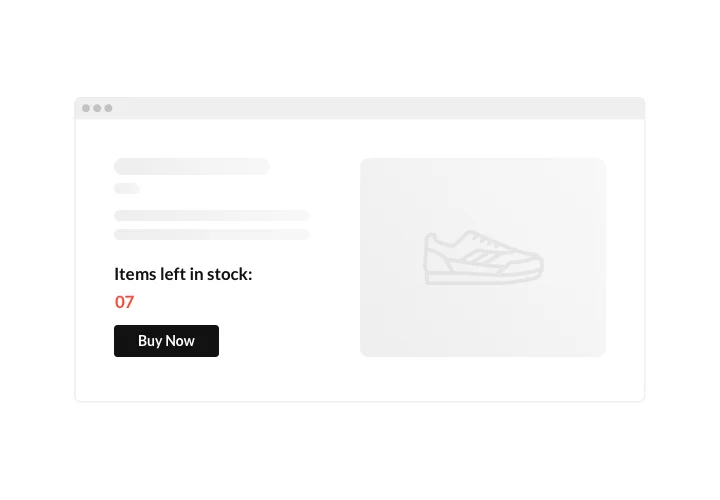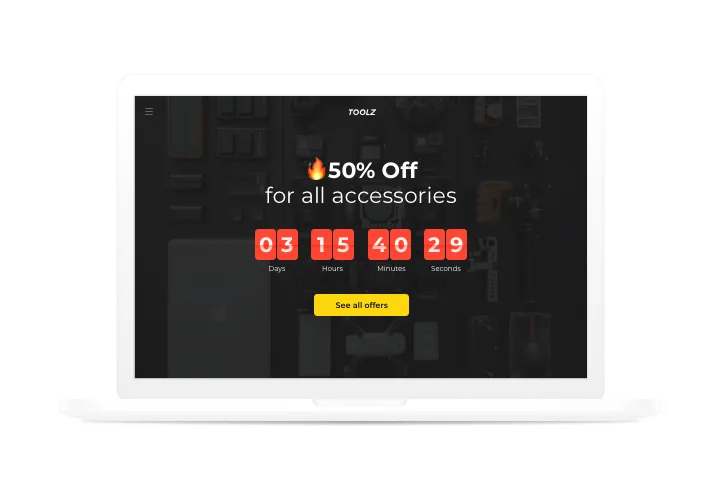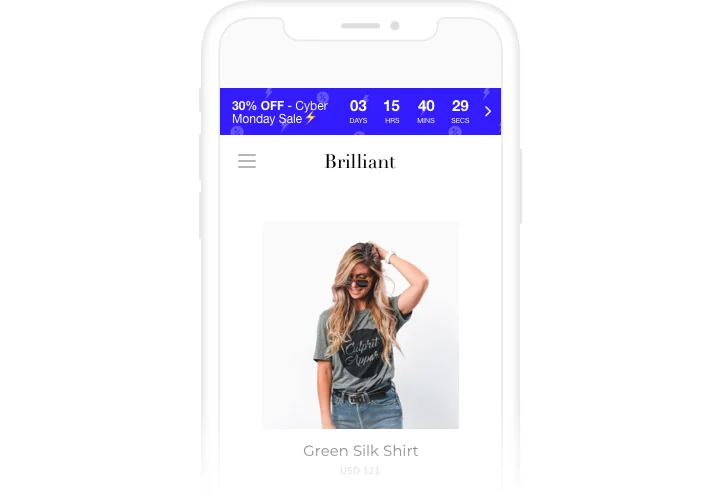Adobe Muse Countdown Timer widget
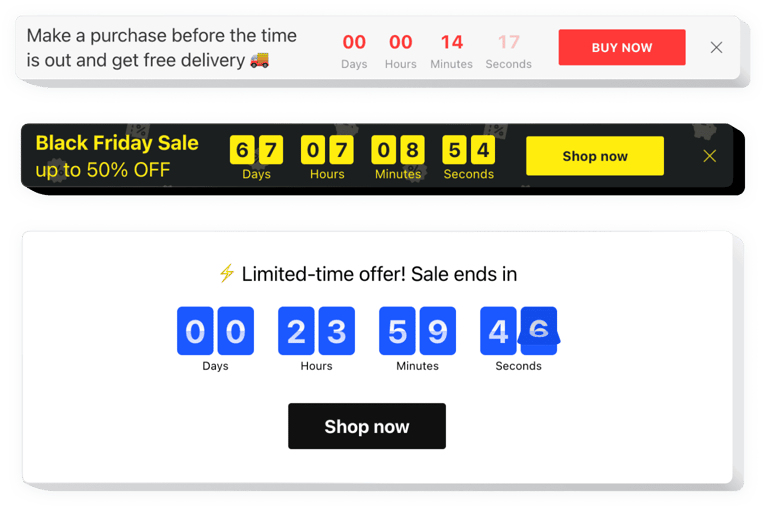
Create your Countdown Timer widget
Screenshots
Description
Start sales-attracting timers on your site with Elfsight Countdown widget. Drum up the atmosphere and create a sense of scarcity of your goods, demonstrating how quickly they are purchased right before the users’ eyes. Create pressing for purchase with time counting down to the finish of the special offer period. Use countdown to announce your upcoming occasions or holidays and keep your audience eagerly waiting for the start.
Make your occasions and special offers unmissable and draw more purchases.
Stimulate customers to purchase by producing a feeling of urgency.
Set up countdown timers, which will show time left until the end of your sale period or special offer. They will create a sense of urgency and encourage users to make a purchase decision sooner.
Demonstrate the stock decreasing right now in order to raise items’ perceived value.
Bring a feeling of competition for your offers by showing that the level of sales is raising and the stock is decreasing. Item’s perceived worth will grow and audience will want to buy.
Attract more attention to your sale period with the help of a bright holiday-style countdown bar.
With bright theme bars, you can show your special offers and seasonal sales in an eye-catching manner. Use holiday time to put up sales on your site.
Features
5 The features, which transform Elfsight Countdown into a must-have widget for all Adobe Muse website
- Option to set start and finish date and time;
- Editable button text;
- Editable text of timer finish message;
- 5 timer styles included;
- Three types of animation for numbers changing.
How to add Countdown Timer to Adobe Muse website
Full time of the installation is approximately 80 seconds, and what’s more, you do not need experience in programming.
- Build your individual Countdown widget.
Using our free configurator, shape a plugin with desired template and functions. - Acquire the code for embedding the widget.
After plugin customization, obtain a code for Countdown clock from the appeared window on Elfsight Apps. - Show the widget on Muse site.
Show the plugin on a desired place of the page and publish the changes. - Done!
Go to your website, to check your widget.
Experience any problems while embedding or configuring the plugin? Check a comprehensive tutorial on constructing plugin or contact our support Center.
How can I add a Countdown Timer to my Muse website without coding skills?
Elfsight provides a SaaS solution that lets you create a Countdown Timer widget yourself, see how easy the process is: Work directly in the online Editor to create a Countdown Timer widget you would like to see on your Muse website. Pick one of the premade templates and adjust the Countdown Timer settings, add your content, change the layout and colors without coding skills. Save the Countdown Timer and copy its installation code, so that you can simply add it to your Muse website with no need to buy a paid plan. With our intuitive Editor any internet user can create a Countdown Timer widget online and easily embed it to their Muse website. There’s no need to pay or enter your card credentials in order to access the service. If you face any issues at any step, please feel free to contact our technical support team.
How can I make a full-screen Countdown Timer for my Adobe Muse website?
Certainly. Building a countdown timer online and adjusting it to match the full screen’s width is quite effortless. The Elfsight widget comes equipped with all the necessary tools for this task. Check out these guidelines:
- In the “Timer” menu option, choose the “Install To Required Position” layout.
- Then, proceed to the “Appearance” tab and hit “Sizes & Fonts.”
- Modify the timer size from small to large.
If you need more control, you can implement a custom CSS code. But rather than minimizing the width, increase it to the fullest!
Can I use the Countdown Clock for free on my Adobe Muse website?
Yes. Our subscription plans have the Free option alongside our Basic, Pro, Premium, and Enterprise ones. This plan allows unrestricted customization and access to all functionalities. Start leveraging the free Countdown Timer plugin and unlock the full potential today!